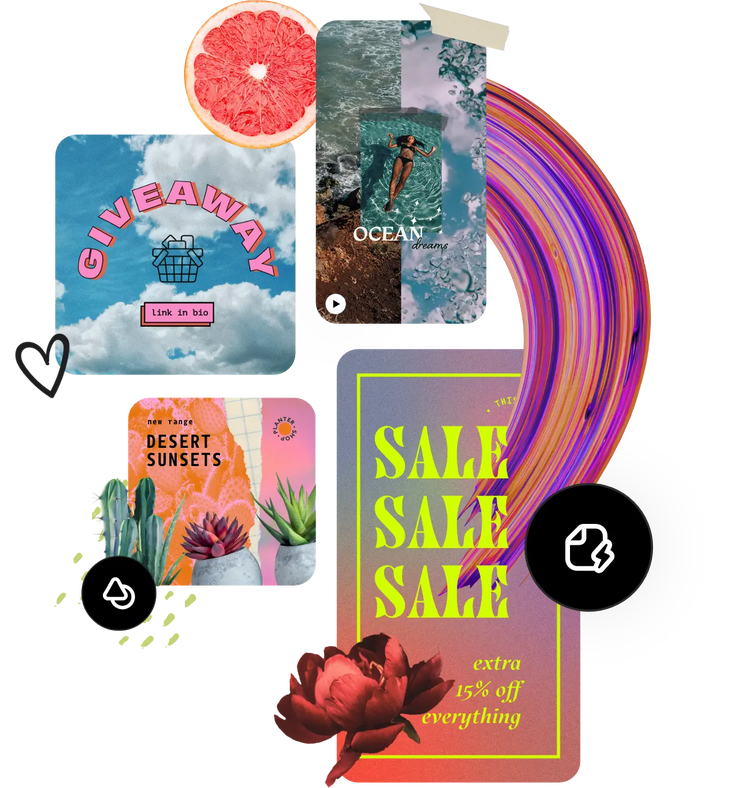Free photo joiner.
Merge images together to make a stunning photo collage in minutes. Level up your mood boards, social posts, and personal projects with tons of pre-made templates and layouts at your side. No experience needed.

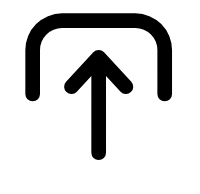
1. Select template.
Search for a collage-style template right in Adobe Express or start by uploading your own images.

2. Combine images.
Drag and drop your images into a template or apply a layout to your project.
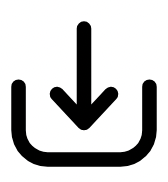
3. Continue editing.
Download your new photo collage as a PNG file to save and share, or keep editing and add icons, images, text, and animation.
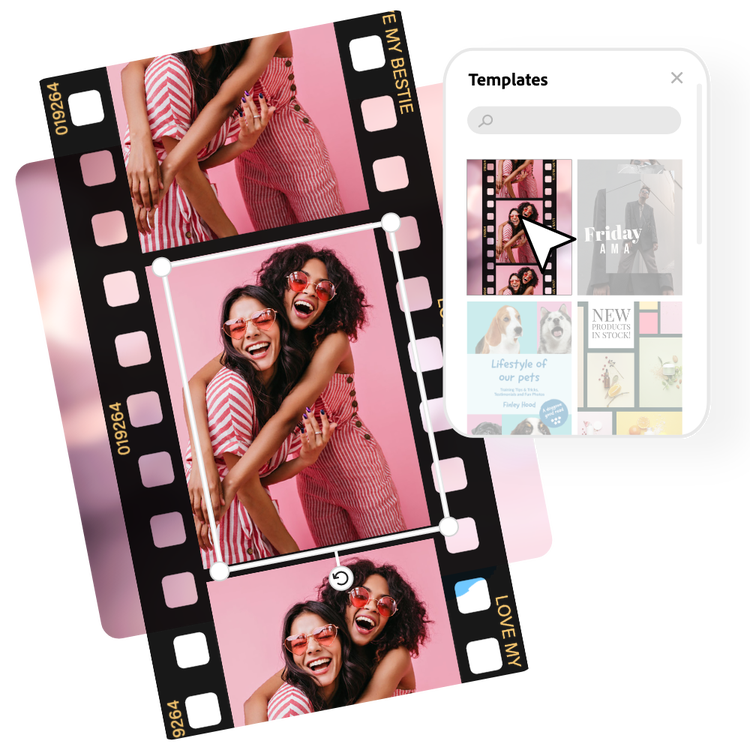
Use this photo combiner to merge two or more pictures together.
Use this photo merger to share your product shots and favorite images at different angles in one attention-grabbing social post. Combine multiple images with a template or layout for extra flair. Choose from thousands of layout options to make a photo grid or stylish collage.
Combine pictures into a collage.
Upload your photo, then use the Remove Background tool to cut out the subject and create a sticker-style layered effect. Upload other images to the background, or cut out more to make an aesthetic, mixed-media-inspired social post.

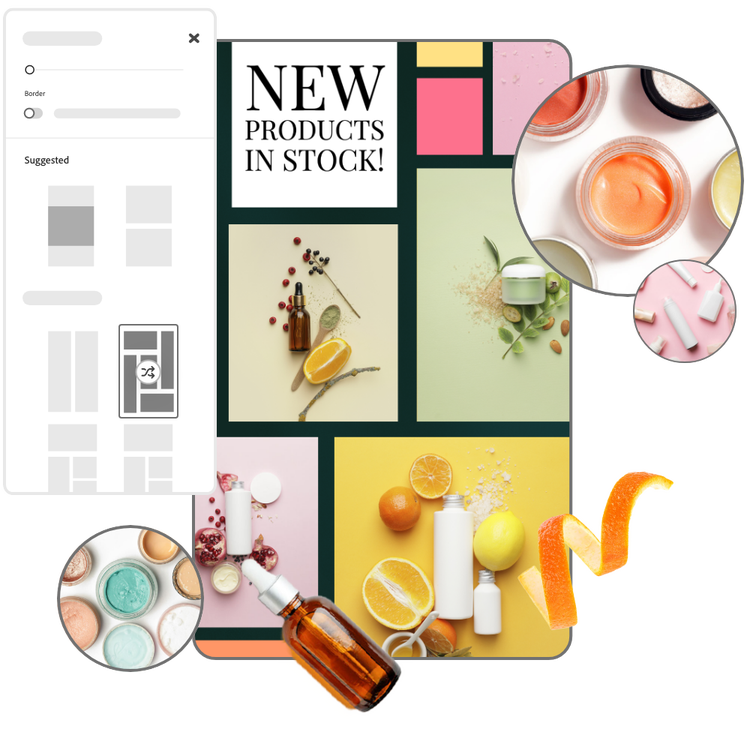
Add attention-grabbing animations to your photo project.
Once you’ve mixed and matched your photos, graphics, templates, icons, and text to your liking, turn your static photo project into a show-stopping social post with animation. Add animated effects to any element in your project – from dynamic transitions to floating text – so every part of your visual message shines. You can even adjust the thickness of the border to make your design pop.
Tons of free templates, video, and audio assets to start from.
Turn your newly edited image into a stunning flyer, social post, album cover, profile photo, and unlimited other designs. Explore our template library to get started. Then, add other pre-loaded design assets, fonts, icons, or GIFs to personalize your image. There are endless creative opportunities to elevate your designs.