Remove the audio from your video for free.
Quickly remove audio from your video clip using the Adobe Express online editor—no experience needed.
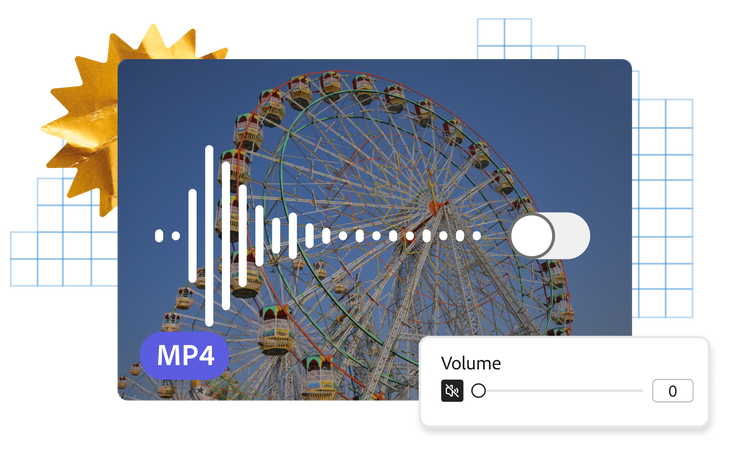

1. Select video.
Upload a video from your device. Choose a video up to 1 hour long.

2. Mute.
Select your video in the online editor, then hit Mute to instantly remove the audio from your video.

3. Continue editing.
Download your new video as an MP4 file to share anywhere or keep editing.
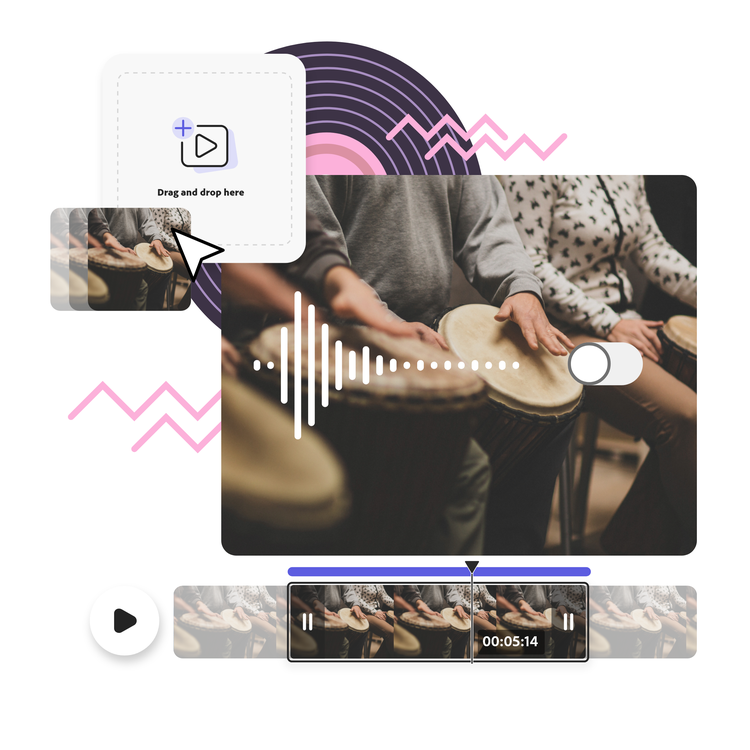
Mute your video clip in an instant.
Upload your video, select it, and click "Mute" to remove the audio in seconds. Preview the changes, and if needed, adjust the volume instead to lower the sound while keeping it intact.
Replace audio with a soundtrack.
After muting your video, choose from a wide range of Adobe Stock soundtracks to enhance your clip. Add multiple tracks or upload your own music. For tutorials or vlogs, you can even record a custom voiceover directly within the project.
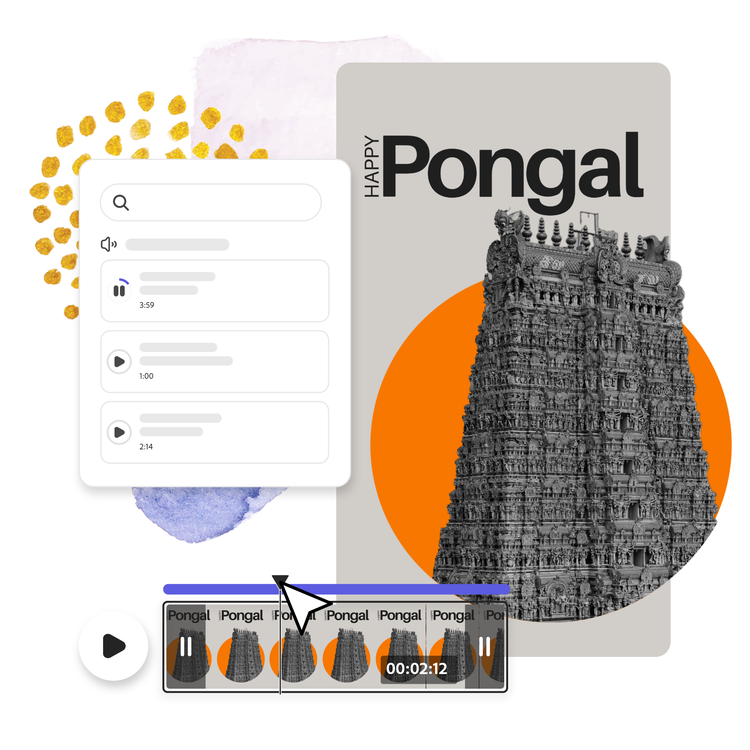
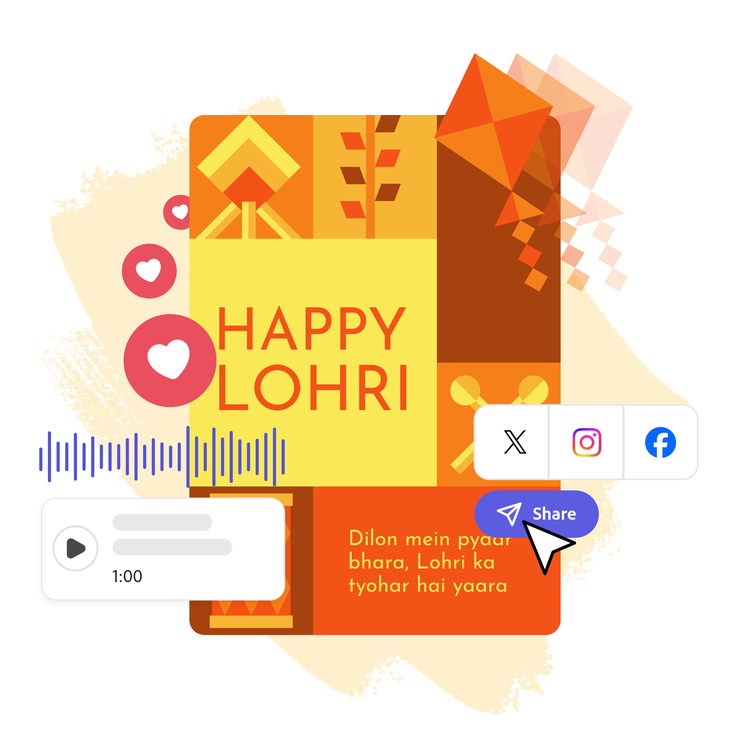
Download and share your video instantly.
Your updated video is ready to download as an MP4, compatible with all platforms. Share it across social media, websites, or edit further in Adobe Express with animations, text, icons, and more.
Design in Hindi, Bengali and Tamil.
No more language limitations! Adobe Express is now available in three of India’s most spoken languages, making it even easier to create everything from cards and social posts to flyers and video content. Design with confidence in the language that feels most natural to you.

Do more with your videos on the go.
Adobe Express lets you make professional quality edits to your videos for free in seconds. Shoot, edit, and share videos from your device to share across all your channels. Confidently create with the power of Adobe at your fingertips.