Generate QR codes in seconds.
Add a scannable QR code to your business cards and flyers to make an easy, instant way for your audience to know more about you. Explore a vast library of templates and find creative ways of fitting the QR code into your aesthetic. No design experience needed.

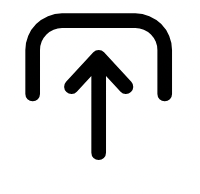
1. Generate.
Open the QR code generator, enter a URL, and tap the Download button. The image instantly changes to show your new QR code.

2. Personalise.
Customise the style and colour of your free generated QR code to match your branding.
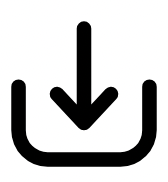
3. Continue editing.
Download the QR code image in your preferred file type. Or upload it to any Adobe Express project to keep editing.
Get started on your QR code in seconds.
Custom QR code, a few taps away! Adobe Express QR creator needs just a browser on your mobile device or computer. QR code settings are so simple, you'll be an instant expert. Customise colour and style of the QR code image and then use in free Adobe Express templates.


Make a QR code that stands out.
QR codes are ubiquitous. Customise yours with Adobe Express to reflect your brand or personality. Choose from a range of colours and styles, download in your preferred format for easy sharing. Enhance with free images, frames, and call-outs for added flair.
Do more with your QR code.
Use QR codes in mobile marketing, signage, and brochures for website redirection, feedback, and payments. Simplify contact access for customers, enabling messaging and in-person connections. Diversify QR codes with branded logos and assets, suitable for print or digital mediums.


Design in Hindi, Bengali and Tamil.
No more language limitations! Adobe Express is now available in three of India’s most spoken languages, making it even easier to create everything from cards and social posts to flyers and video content. Design with confidence in the language that feels most natural to you.
Discover even more.
Frequently asked questions.
All QR codes must be connected to a link for them to work properly. Here’s how to create a QR code for a link:
- Open the QR code generator
- Enter your URL
- Tap Create QR Code
- Customise your QR code
- Download your QR code