Sharpen image online free.
Bring clarity to low-resolution, out-of-focus, or blurry photos effortlessly using Adobe Express.

How to sharpen an image.
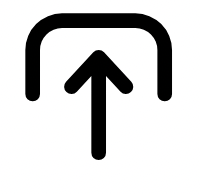
1. Upload.
Upload your desired image from your own photo library or select a stock image to feature in your design.

2. Sharpen.
Select your photo, then open the Adjustments menu. Use the Sharpen sliding scale to add definition to your photo.
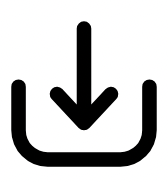
3. Continue editing.
Instantly download your design to share with your friends, family, and followers in minutes, or keep editing.

Sharpen your image almost instantly.
Start by launching Adobe Express on your desktop or mobile device. Open your photo in the editor, click or tap on it to access the editing menu, and select the Adjustments option. Use the Sharpen slider to quickly add clarity and refine your image.
Fine-tune sharpening with precision.
For precise edits, enter a numerical value next to the slider. This ensures consistency across multiple photos, allowing each image to receive the exact sharpening effect you desire.


Customise your photos to create stunning content.
Adobe Express helps you achieve professional-quality edits in minutes. Explore the sharpen tool alongside other enhancement features to develop your unique editing style. With Adobe Express, creating standout designs that captivate your audience has never been easier.
Design in Hindi, Bengali and Tamil.
No more language limitations! Adobe Express is now available in three of India’s most spoken languages, making it even easier to create everything from cards and social posts to flyers and video content. Design with confidence in the language that feels most natural to you.
