How to Compress PDF to 1 MB and Lower
PDFs can take up a lot of space. Whether it’s an important contract or an image-heavy portfolio - we’ve all encountered issues trying to send or store large files. Read on to learn how to compress a PDF to 1 MB or lower and get hefty files ready to send, save and store with ease.
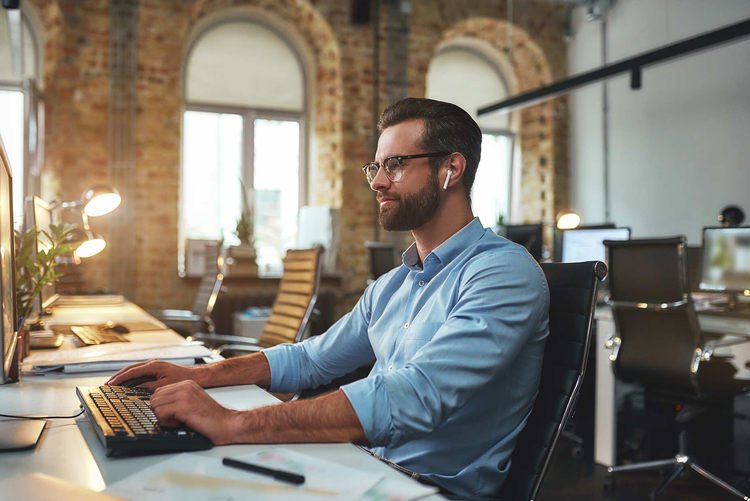
Quick List: How to Compress PDFs to 1 MB and Lower
Here’s how to compress a PDF file size quickly and easily.
- Compress your PDF online. To reduce the size of your file fast, visit the Adobe Compressor online.
- Select a PDF. Choose the PDF you want to compress, then Select your file or Drag and Drop it into the drop zone.
- Compress. Choose your level of compression then select Compress.
- Download. Once that’s done, simply Download your PDF from the webpage.
In Detail: How to Compress PDF File Size to 1 MBs and Lower.
There are a variety of ways to compress PDF files for email and file storage, depending on the system and tools you have at your disposal. You should also keep in mind that the more you compress a file, the more the quality may be reduced.
It can be useful to know how to compress PDF file size if you’re looking to send or view large documents online. Often, PDFs are too large to send over email or even save onto your desktop, so reducing the file size can save a lot of inconvenience.
One of the most popular options is compressing via Adobe Acrobat, which can be accessed on most systems. If you have an Internet connection, all you need to do is drag and drop a PDF file into the converter, select the quality and click Compress.


If you’re not online, you can use Acrobat Pro’s PDF size converter tool while you have the application open. All you need to do is:
1. Open your file in Adobe Acrobat.
2. Select the Tools centre and click Optimise PDF.

3. Choose a file to compress.
4. Click Reduce File Size in the top menu bar.
5. Pick the file version compatibility.
6. Rename and save your compressed PDF.
Depending on the original PDF size, your new document size should be close to 1 MB or below. If it isn’t, you can use the PDF size converter tool a second time to try and compress further. You can use the Reduce File Size command in Acrobat to choose the exact level of compression you want.
Quickly convert a range of different document types into PDFs using Adobe Acrobat. Explore all the options here.
Find out more about opening and editing PDFs on Mac in our helpful guide. Or, take a look at how to write on PDFs using handy Acrobat tools.
FAQs
How to Compress PDF to 100KB on Mac?
It’s quick and easy to compress a PDF on a Mac. Just take a look at the step-by-step instructions below:
- Open the Preview app. This is Apple’s default image and PDF viewer, so you’ll already have this installed.
- Once you’re in, open up your PDF.
- Click ‘File’, then choose Export. Make sure not to press Export as PDF.
- Select the Quartz Filter’ menu, which should pop up on your screen.
- Finally, click Reduce file size. You’re all set.
Keep in mind that, just like when you use a PDF compressor online or Adobe Acrobat, every time you reduce the file size, the quality may also be reduced.
How to Compress a PDF to 100KB?
To compress a PDF to 100KB, all you need to do is either use the Acrobat PDF compressor online tool or reduce the file size in Acrobat itself. For the second option, open the app, click ‘Optimise PDF’ in the Tools bar and choose the file you want to compress. Then, simply click ‘Reduce file size’, then select the size and version quality you want.
How to Compress a PDF for Free?
You can use the free online Adobe Acrobat compression tool to reduce PDF file size. You can also sign up to get a free trial of Adobe Acrobat, which will let you compress and edit PDFs on the desktop app, both on and off-line.
Related Content.
There are many tools available to help you to make the most out of your PDFs when you use Adobe.
Learn more with our guides to make the most out of Adobe today.