How to insert a signature in Word documents
Sign Microsoft Word documents with ease using Adobe Acrobat for business. You can place an electronic or digital signature in nearly any type of document or file format, including a PDF file, Microsoft Excel file, and more. Adobe Acrobat for business and Microsoft Word are especially compatible. Just upload your document to Acrobat and add an electronic signature with a few clicks.
Insert signature in Word documents in 6 easy steps
Adding an electronic signature to a Word document provides a secure and efficient way to reduce the need for physical paperwork and speed up the approval process.
1. Sign up and log in.

2. Drag and drop a Microsoft Word document.

3. Add text.

4. Select signature placement and type.

5. Insert signature in Word.
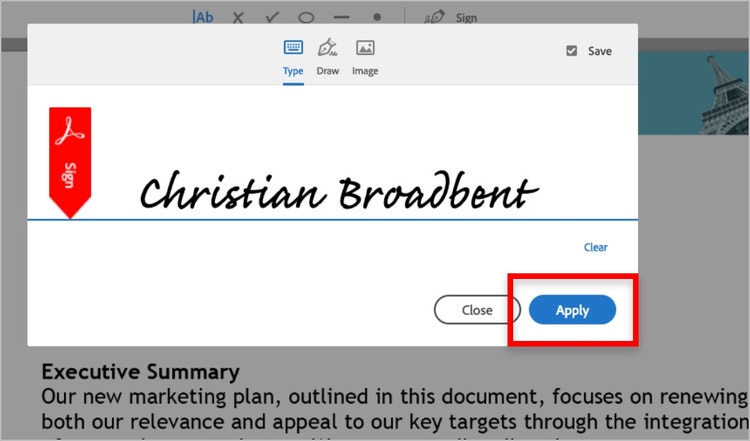
6. Send.

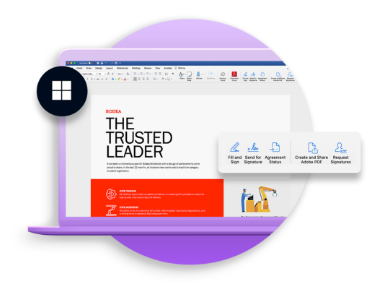
Learn more about the Acrobat plug-in for Microsoft Word.
Adobe Acrobat for business offers integrations with many of your favorite Microsoft Office file types for even more functionality. With the Acrobat plug-in, open any Microsoft Office file, and use that as the basis for a new agreement for all of your e-signature needs.
Related Topics
Get more in-depth insight with these additional resources.



