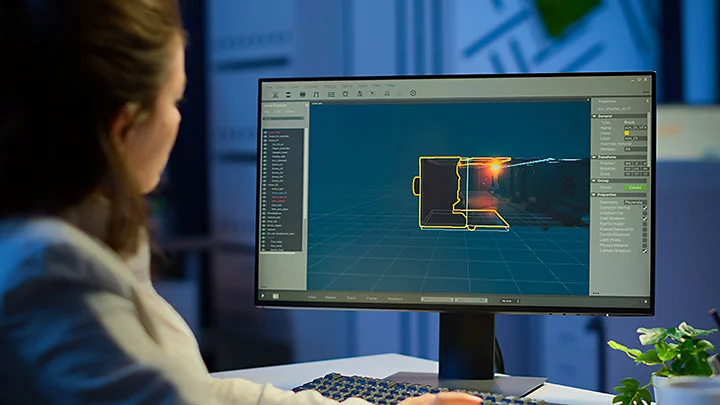Animation FEATURES
What is morphing? A complete guide to morphing animation.
Morphing or morph animation transformed film special effects in the late 20th century through films like Terminator 2: Judgement Day. But what is the meaning of morphing? Where did it start and how does it work? Read this guide to find out.