
10%
How to make a signature online.
Create a signature with Adobe Acrobat to quickly and easily sign documents wherever you are. Whether you want to create a digital signature or an electronic one, the process is fast and easy.
Electronic signatures, or e-signatures, are as convenient as digital signatures but require less authentication. You can sign a PDF or other document quickly and securely with an e-signature. Learn how to sign with an electronic signature.
Create a signature online.
Say goodbye to paper documents. Creating an electronic signature in a PDF file is easy with Acrobat. Start signing documents faster and more efficiently — right from your mobile device to improve your digital workflows.
How to create an electronic signature.
Creating an electronic signature only takes a few steps and moments to complete. Follow this fast and easy guide to get started.
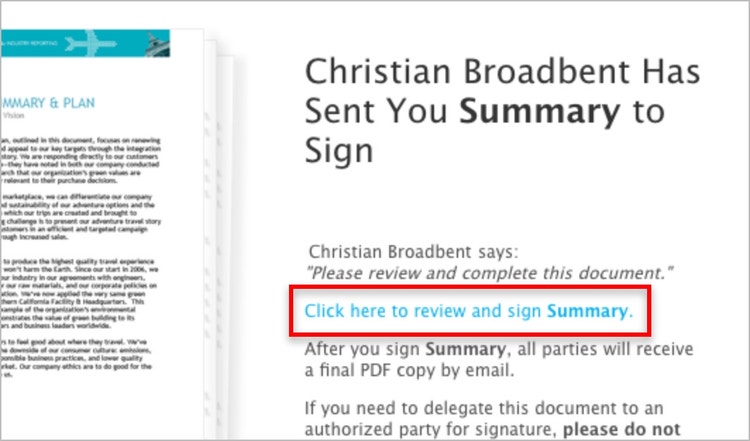
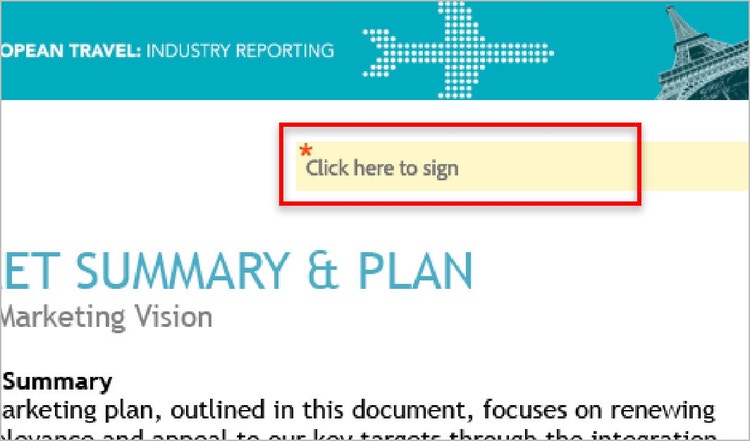
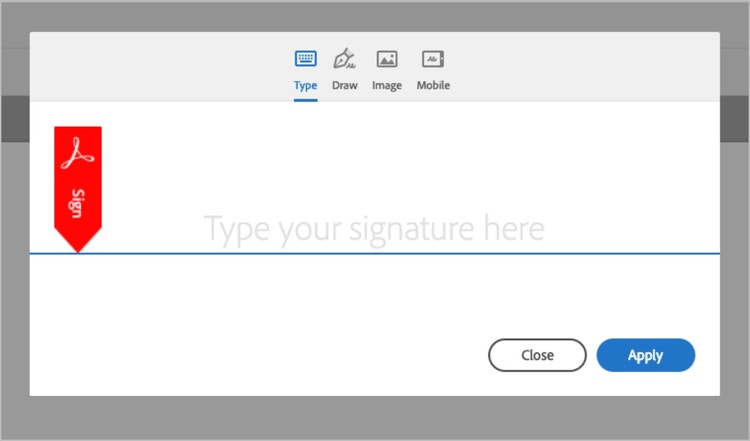
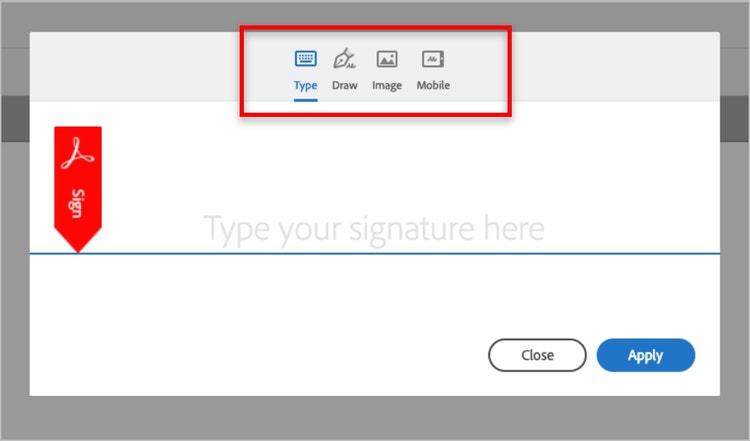
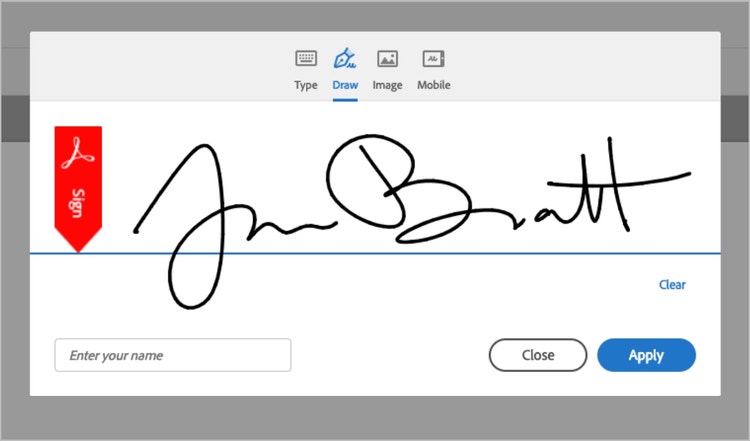
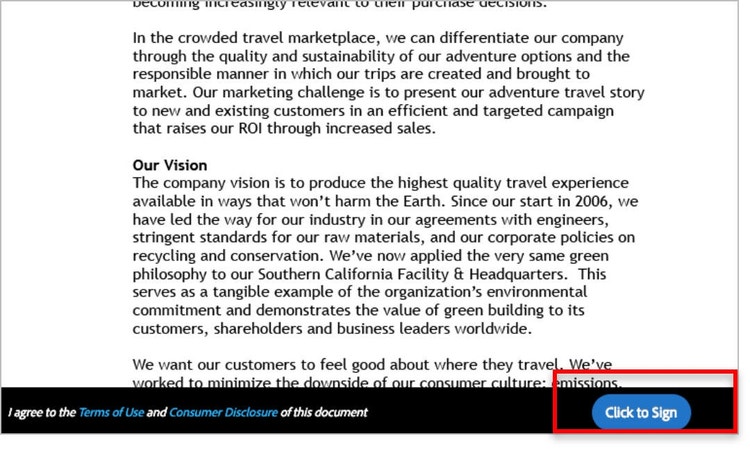
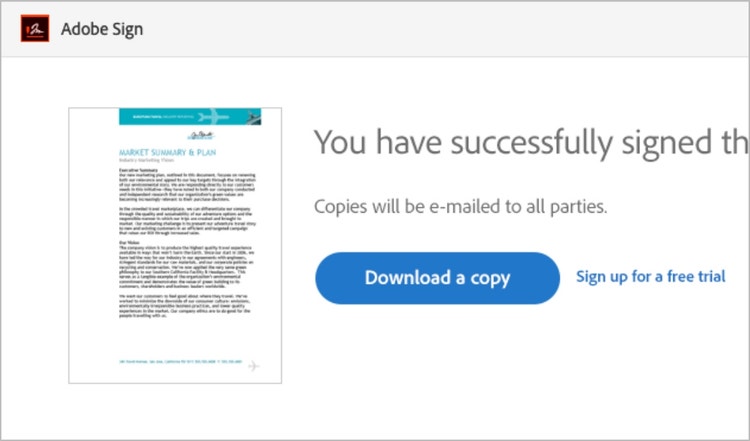
How to create a digital signature.
Digital signatures are simple to apply to new and existing documents. Here are the steps for how to use the Acrobat e-signature solution.
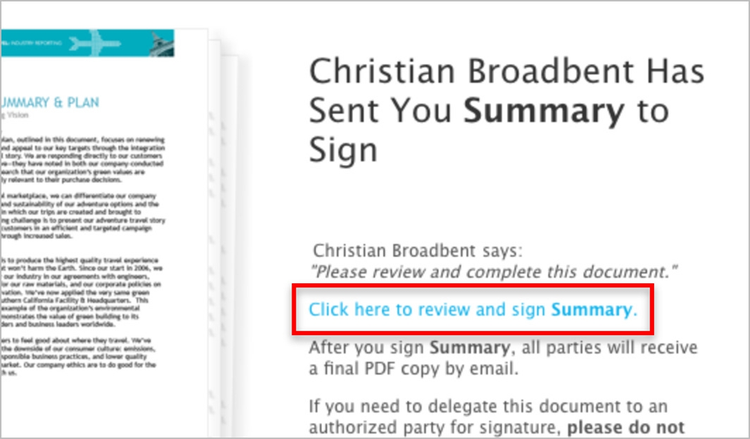
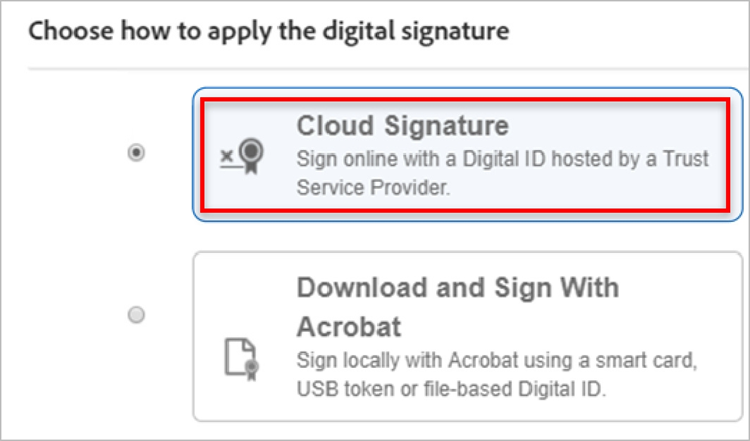
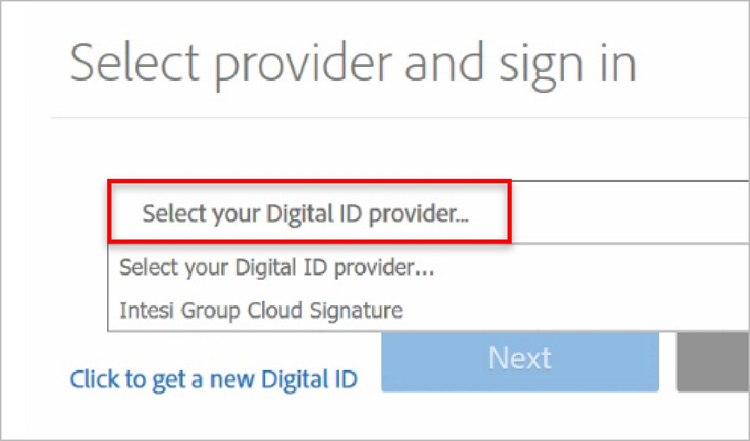
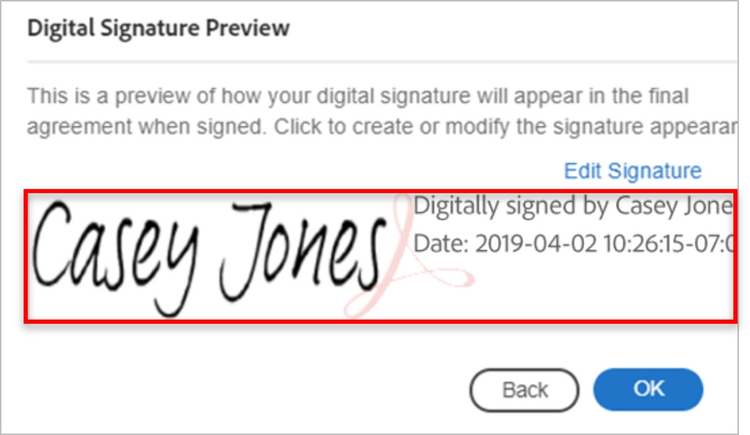
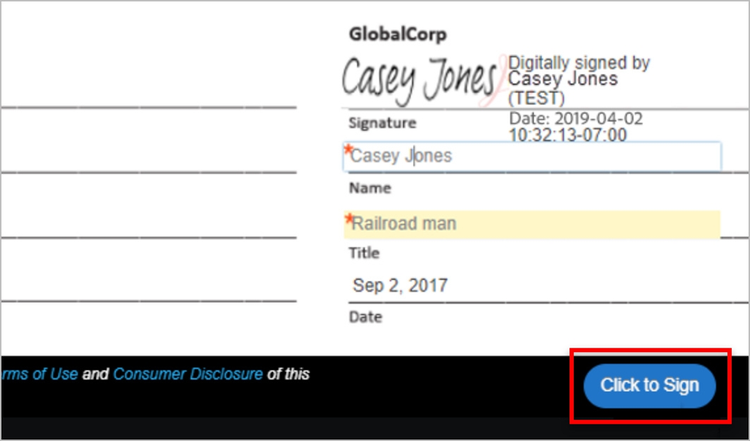
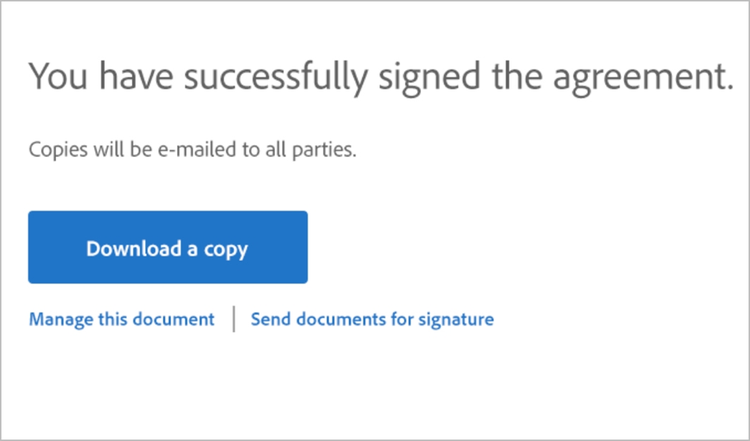
Frequently asked questions about how to make a signature.
Related Topics
Get more in-depth insight with these additional topics or browse more resources on how to make a signature.


