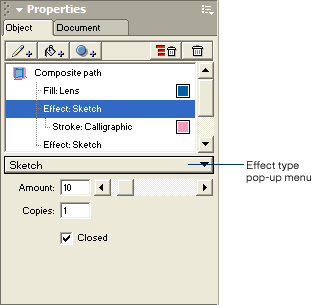|
Add a vector effect
Live vector effects can create some of the same effects as other object manipulation tools and commands in FreeHand. However, vector effects are properties of an object that affect the appearance of the object without permanently altering it. This makes it possible to expand the capabilities of an effect by combining it with other effects, or to refine the appearance of an effect without having to reapply it.
Try out several vector effects to see how they change the appearance of the pink calligraphic stroke.
| 1 |
In the Object panel, click Stroke: Calligraphic to highlight the pink calligraphic stroke. |
| 2 |
Click the Add Effect button, and then select Sketch from the pop-up menu.
 |
|
The pink calligraphic stroke redraws with a sketch effect. |
 |
|
Take a look at some other vector effects by changing the effect type attribute of the effect you just added.
 |
In the attributes area of the Object panel, click the effect type pop-up menu and select Bend.
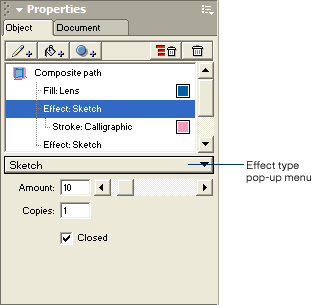 |
|
The stroke redraws with the bend effect. |
Now try a ragged effect.
 |
Click the effect type pop-up menu and select Ragged. |
|
The stroke redraws with the ragged effect. |
|