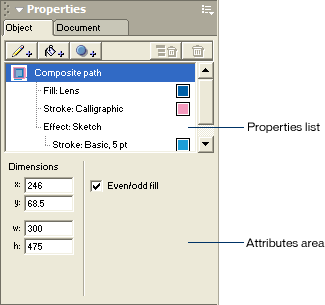|
View the Object panel
The Object panel lets you view, edit, and rearrange an object's effects. The Object panel is context sensitive, displaying the properties of the currently selected object.
| 1 |
If the Object panel isn't already open, select Window > Object to open it. |
| 2 |
Using the Pointer tool, click the handheld organizer object to select it in the drawing area. |
|
Handles appear around the handheld organizer to indicate that it is selected. In this example, the handles are similar in color to the fill of the object, so examine the corners of the object carefully if you don't see the handles. |
 |
|
Effects are properties of an object. The upper part of the Object panel, or the Properties list, displays the object's strokes, fills, and effects. This object is a path with two strokes, one fill, and one effect.
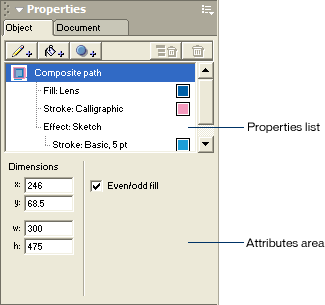
You can edit individual object properties by changing their attributes. The bottom part of the Object panel, or the attributes area, displays property attributes. The attributes area is context sensitive, displaying the attributes for the property that is currently selected in the Properties list.
 |
In the Object panel, click Effect: Sketch to select the sketch effect. |
|
The attributes for the effect appear in the attributes area of the Object panel. |
|