Make interactive animations for games, apps, and the web.
Draw all the mouth shapes you need for your character.
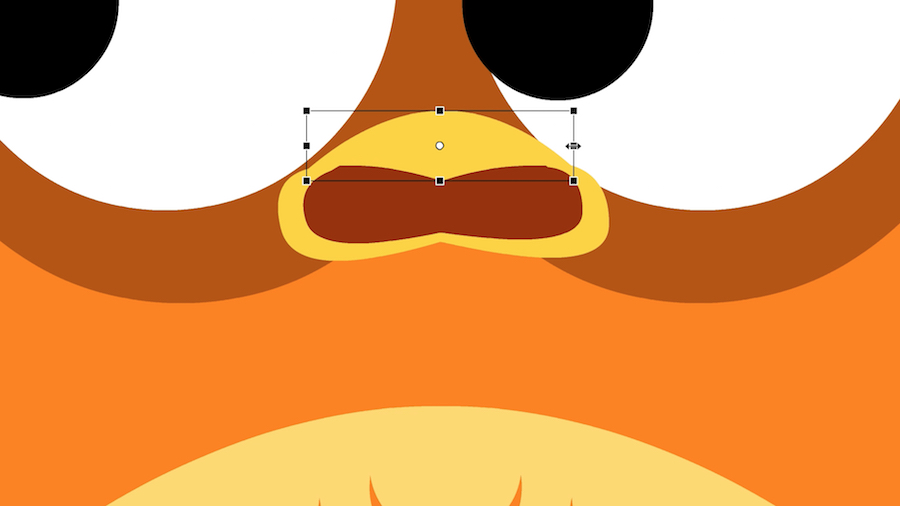
Convert each one to a Graphic Symbol.
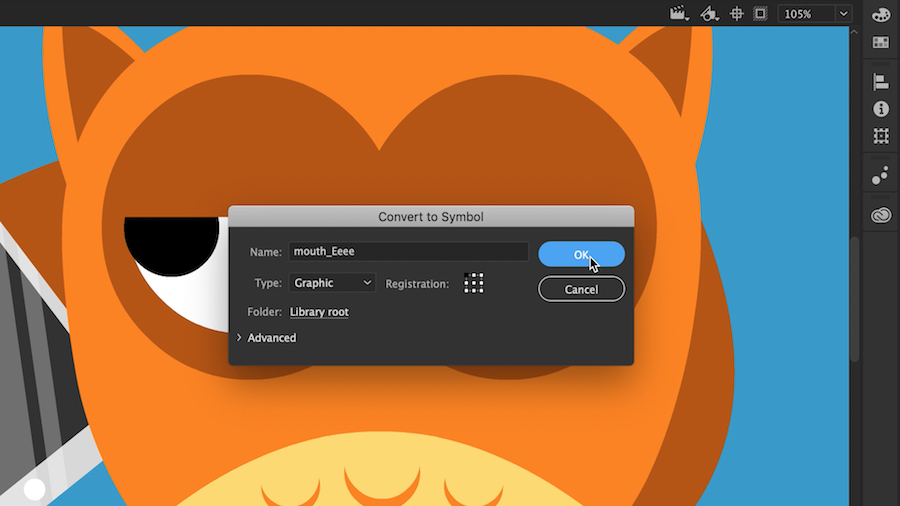
Auto Lip Sync references from this master mouth pose.

Align each one so it’s centered on the stage.
Mouth poses need to be present on different keyframes of a single Graphic Symbol. Keeping each mouth pose within its own Graphic Symbol is a matter of choice, and may be useful for organizing the poses.
In the master mouth Symbol, consider adding frame labels to each keyframe for easy identification of mouth poses later on. The labels also appear in the lip-syncing dialog, and assist while mapping the visemes (shown in Step 5).
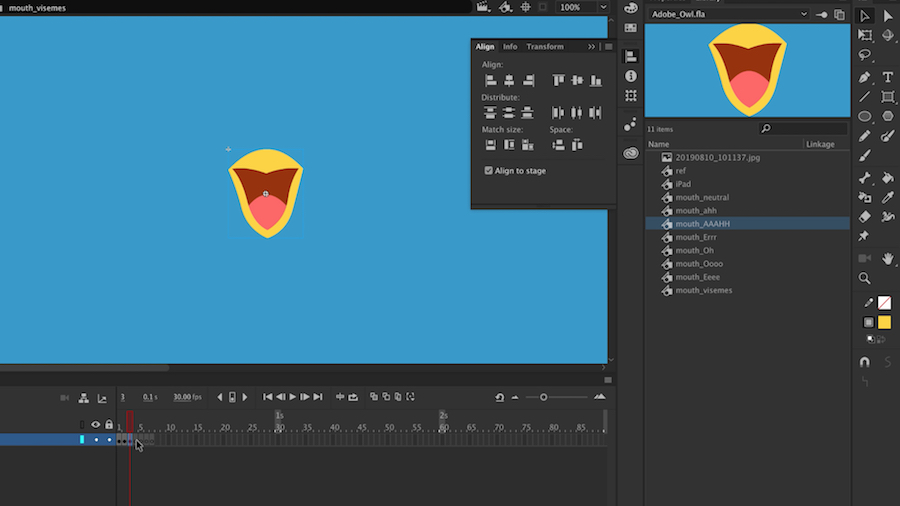
Import your audio to a new layer and set it to Stream.
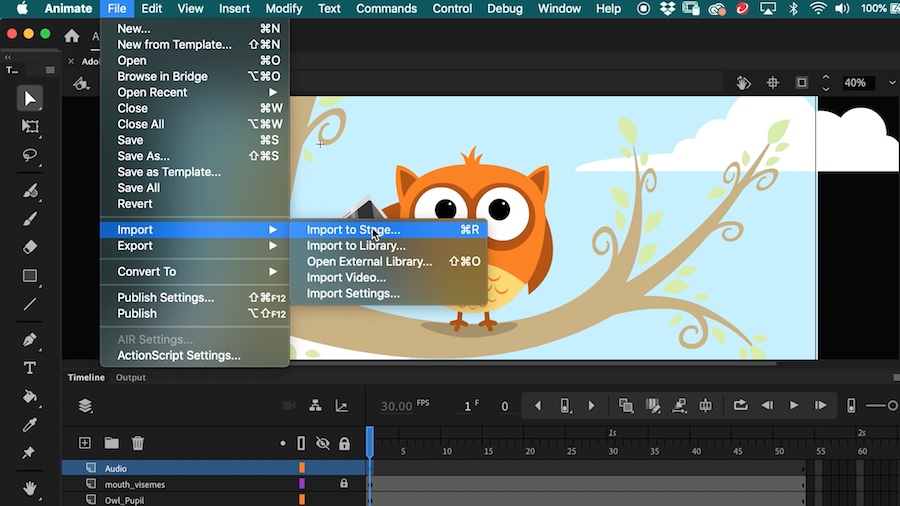
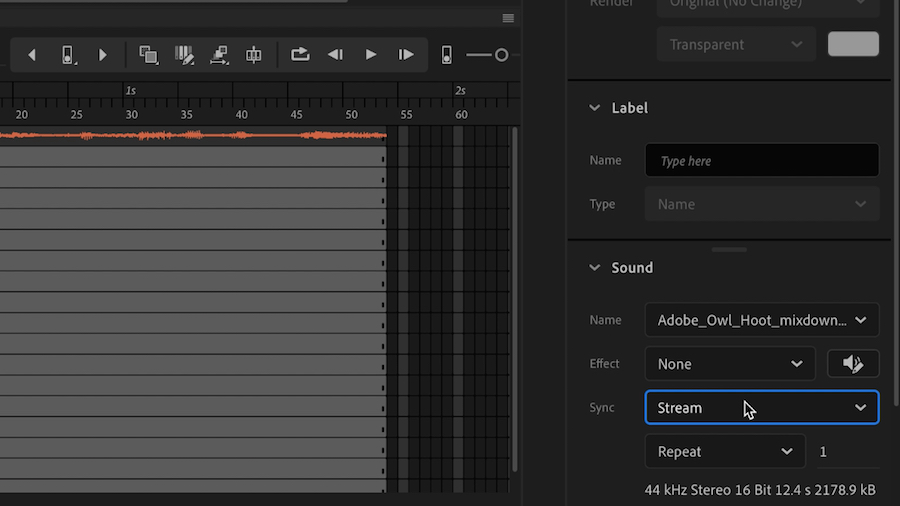
Assign each viseme to an individual sound.
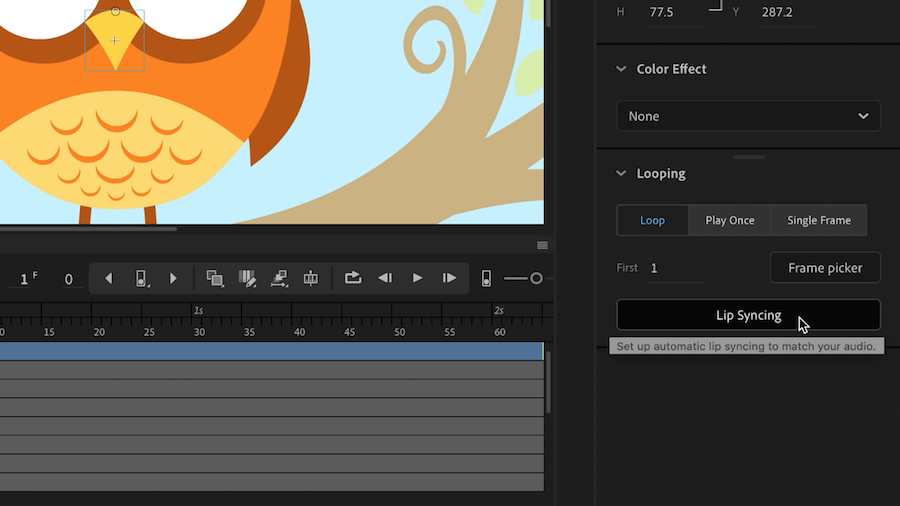
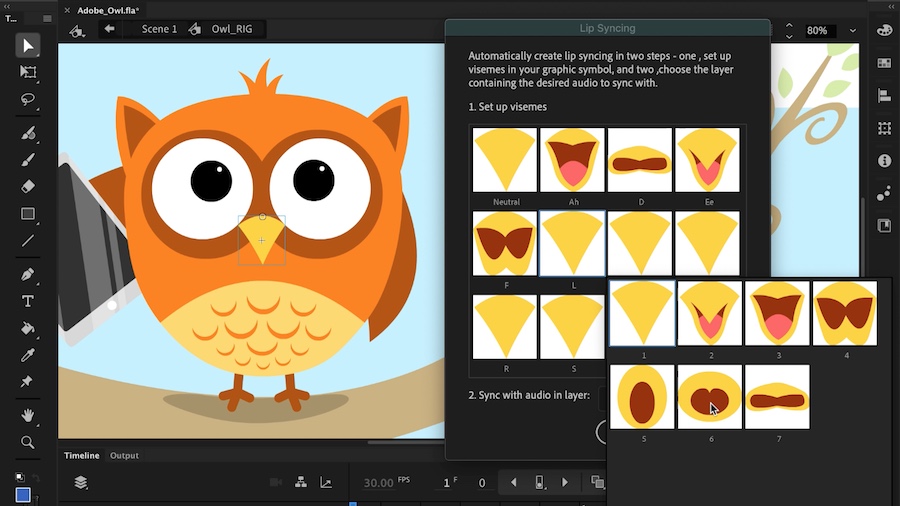
Auto Lip-Sync goes to work!
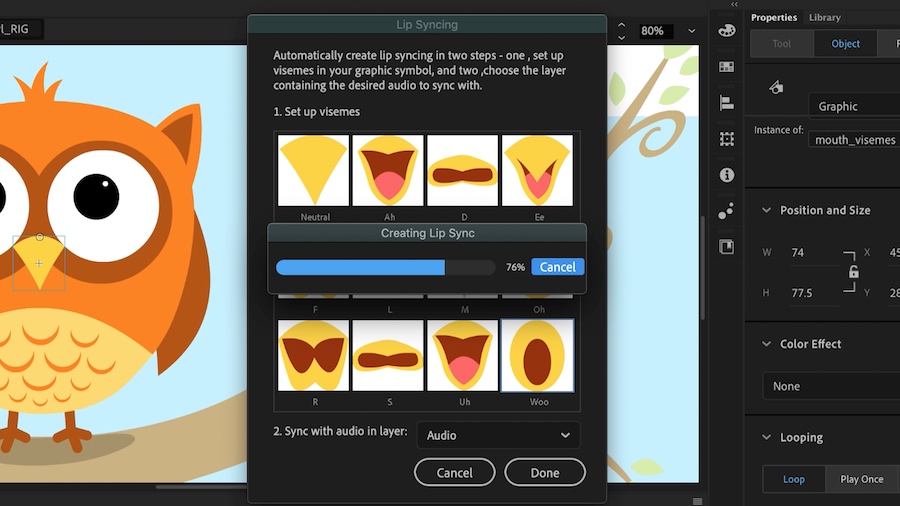
Adobe Sensei’s artificial intelligence and machine learning technology helped bring your character to life!
