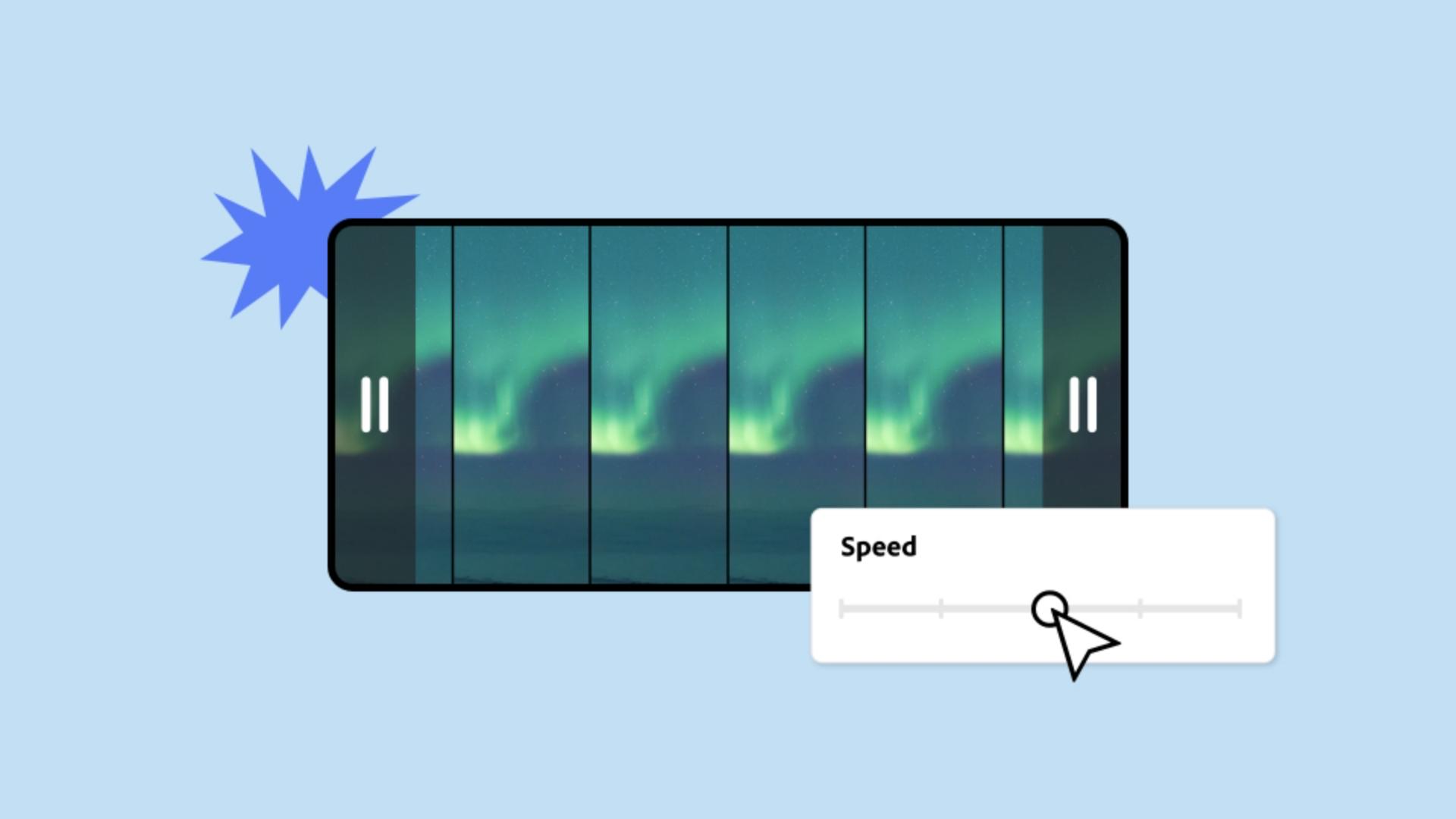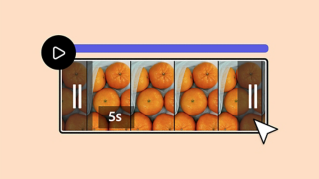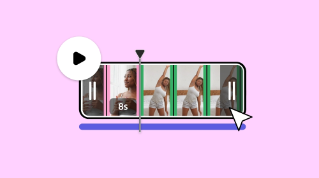TUTORIAL ARTICLE
Beginner
1 min
How to speed up or slow down your video
Speeding up or slowing down some or all of a video is simple in Adobe Express.
Practice in the app
The effects used in a video are often what grab a viewer’s attention and make it a fan favorite. Speeding up or slowing down some or all of a video is one way to make this happen, and doing it is simple in Adobe Express.

Start by selecting the video you want. You can upload your own or use one of the many available in the Adobe Express video library. The video will appear in the Editor once you upload it or select one from the library.

Once the video is in the Editor, select the video on the canvas. If you have multiple objects on your canvas, you can easily select your video by clicking on the layer stack in the top-right navigation menu. Once your video layer is selected, you will see the properties panel and the controls for video editing. Remember, if the video layer isn’t selected, the properties panel will disappear, so make sure you can see the selection lines around the video at all times.

With the video layer selected, use the Speed option in the properties panel to edit the video clip’s pacing.

If you crank up the speed all the way, the timeline compresses, showing whitespace where there wasn’t any before.

To have this faster speed last for the original duration of the video, drag the end of the timeline to meet the end of the layer timing bar.

You can also slow the video speed using the properties panel. By slowing the video down, some of the clip may be cut out to fit the longer duration of the scene. To show the full video, simply extend the length of the scene using the handles.