Adobe Acrobat
Get more done by automating important processes with a digital workflow.
Learn how to automate a digital workflow to work smarter and faster.

Get digital with your processes.
Even before the recent shift to more remote work, companies were turning to new technologies to improve their processes. The digital transformation trend isn’t new, but it’s entered a new era. To bridge the communication gap of a work-from-home team, many companies have implemented digital workflows into their business practices.
What is a digital workflow?
A digital workflow is the automation of any process that an organization uses to get things done. It includes the procedures, tools, and plan for carrying out a series of tasks. If there is a series of steps to be taken, and if that process becomes digital, then it is a digital workflow. Usually, real people are executing or at least initiating the steps in the process, but document digitization provides tools that make it easier, faster, and trackable.
Digital workflows appear in customer relations, human resources, sales and other business processes. According to Frevvo, 43 percent of work processes can be automated. They might involve processing things like payments, sales orders, customer service claims, new hire paperwork, vacation requests, or incident reports. Or a digital workflow might help manage things like supply chains and marketing campaigns.
A digital workflow can be simple or complex. It can require basic or advanced technology. It just depends on the work you need to get done. An important aspect of the workflow is management. Having a system in place for prescribing, planning, and tracking your steps can keep the process running with timely reminders and a central repository for information.
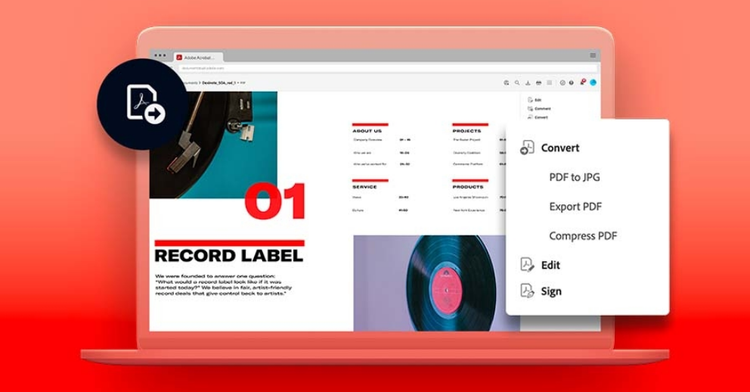
Benefits of a digital workflow.
By automating crucial processes, businesses can reduce the time they spend on repetitive tasks, user-generated errors, and administrative overhead costs. And while workflow automation can cause some concern about job security, digital workflows can be an asset to companies and employees alike. They can assist in more efficient work to save everyone time and headaches.
Digitizing a workflow often involves moving away from paper and manual processes. Paper files can be difficult to secure or get lost, and manual processes can waste the time and talents of your team. Going digital means that data is more secure, easier to track, and you can get more done. It also saves you the cost of paper supplies and the risk of manual error.
In addition to being easier to track and monitor, a digital workflow can generate valuable data. You can find inefficiencies in your process and analyze other kinds of data that you collect and make available via digital routes. A digital process also holds everyone accountable for their work because its completion is so visible.
9 steps to create a digital workflow.
If you’re ready to get started, follow these eight steps to create digital workflows that will make your processes more efficient and productive.
1. Track down your digitization candidates.
The first step to deciding where to automate processes is observation. You want to create a plan that protects your employees and your business’s output with as few disruptions as possible. To do that you must take stock of what can — and should — go digital.
Manual, repetitive processes are a great first candidate for automation. You can automate tedious tasks like sorting, labeling, and filing digital documents. Processes that require more subjective human input (like quality control or editorial approval) are less suited for automation.
Determine which manual processes you should digitize with a workflow audit. This will help you understand the time and resources spent on manual processes, and it will spotlight the time and money you could save with a digital workflow.
2. Create a workflow map for each new digital workflow.
Before you can get to your destination, you have to know where you’re going. To ensure a smooth automation journey, create a workflow map. This is a detailed report of every process you plan to digitize from start to finish. This visual is crucial because it showcases each action in your workflow, what can and will be automated, and what the results of that shift should achieve.
These maps can be used as a guide to identify errors in automation, as well as a blueprint for any future automation programs, so it’s important that each automation has a separate workflow map.

3. Make the new process accessible to the whole team.
A new process is only worthwhile if it’s available to the entire team that needs it. Transparency is key. With access to workflow maps, your current team can help train new employees about new automated processes and understand where and how their roles are changing. A cloud-based storage solution is a great way to ensure that your entire team can access important documents at any time, no matter where they are.
Try saving and sharing workflow maps in formats ideal for large-scale sharing, like PDFs. When you use a convert a file into a PDF using a PDF converter, you can set editing permissions or create a static document so the plan isn’t accidentally altered. PDFs also take up less storage space than larger files, like PowerPoints. This can help save storage space if your company uses a shared server. By downloading a PDF reader like Acrobat Reader, all company members can easily view and share PDF documents, ensuring seamless collaboration and efficient organizational communication.
4. Find your perfect automation software partner.
There are many types of automation software to choose from, including:
Customer relationship management
Customer relationship management software (CRM) evaluates and manages customer data. CRM software can be a central hub to store data of all current and prospective customers, as well as a place to analyze that data to help you identify areas of opportunity.
Human resource management software
Human resource management software (HRMS) manages internal HR functions, like the storage of policies, employee records, and benefits data. HRMS helps make access easy to important company documents for internal use and improve HR workflows.
Business process management
BPM software acts as a central hub for creating, implementing, and viewing automated processes. It provides reports on automated process results to help companies optimize their digital workflows.
When choosing an automation software solution for your business, think about the needs and priorities outlined in your workflow maps.

5. Digitize paper files.
Your current processes might depend on paper archives and filing systems that make useful information inconvenient or impossible to access in a digital workflow. Incorporate this data into your system by transforming paper files into digital files. Whether documents relate to human resources, client information, or internal collaboration, identify the files that need to be scanned and plan a digitization project. Adobe Scan is a free mobile app that can make the process easier. And with Adobe Acrobat software, OCR technology makes scanned text editable.
6. Keep roles and permissions crystal clear.
Which employees and collaborators have access to which documents is an important security concern for any digital workflow software. You want the right people to have proper access to work efficiently, while limiting distractions for others. And you especially don’t want to give access to confidential information to the wrong person. For example, the HR manager should have access to all files in your HRMS, while the average employee should see only approved information.
Assigning roles and permissions is an important step to ensure your software is an asset and not a risk. Assigning clear roles on the platform will also help streamline any training and adjustment period.
7. Test, test, test, and then deploy.
Make sure to test any new digital workflow automation before deploying it — especially when it comes to any customer-facing processes. Testing might include creating a fake customer account and managing a purchase from start to finish or interacting with a chatbot. Before it goes wide to all its users, troubleshoot any errors that might cause disruptions or upend daily use.
8. Keep an eye on progress with KPIs.
But how can you tell if your new digital workflow is helping? Key performance indicators (KPIs) are excellent progress trackers to ensure your new automation is helping you reach your business goals. They can be easily adjusted — more so than other data metrics. This is essential because digital workflows are meant to change as the company’s needs and priorities evolve.
For example, a KPI could be measuring new customers per quarter based on new purchase accounts. This will confirm your CRM is working by showing you the increase in the number of accounts.
9. Fine-tune digital workflows to push toward more productivity.
But this isn’t a “set it and forget it” process. After you implement a digital workflow, identify if the automation is still performing to your KPIs or pinpoint room for improvement. By coming back to review its progress periodically, you can continue to optimize your digital workflow for your team to boost results and team morale.
At first, you’ll need to review new workflows regularly to stay on top of performance. But when implemented properly and periodically checked, digital workflows can save you time and money and improve your business’s overall efficiency. With a good rollout of automated processes, careful planning, and astute review, you can start to see a big increase in productivity over time.
