VIDEO
Animate reality with rotoscoping.
Learn how to use a modern version of this century-old technique to create your own animated films.
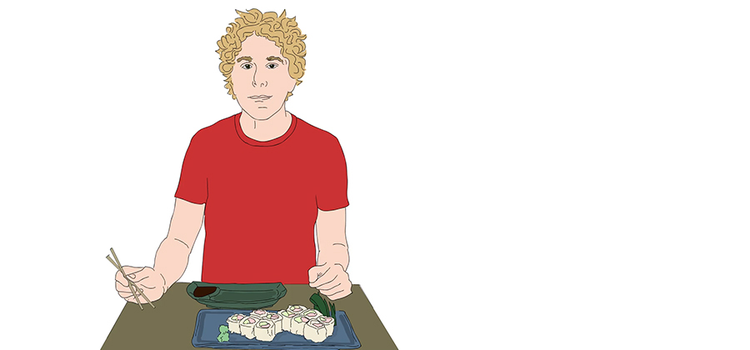
Rotoscoping explained.
Rotoscope animation describes the process of creating animated sequences by tracing over live-action footage frame by frame. Though it can be time consuming, rotoscoping allows animators to create life-like characters who move just like people in the real world.
The technique of rotoscoping also made the lightsaber possible. To create these visual effects in the original Star Wars films, animators drew the colour and glow of each lightsaber over the sticks the actors held on every frame in which they appeared.

Patent by Max Fleischer, artist unknown
Grounding animation in the real world.
In 1915, animator Max Fleischer patented the first rotoscope. Projecting live-action film of a clown (his brother Dave in costume) onto a glass panel, Fleischer then traced the figure frame by frame on paper in order to create more life-like animation. Using this animation technique, Fleischer created the short film series Out of the Inkwell and made his brother’s clown character (Koko the Clown) famous. Fleischer would go on to create other classic animated characters like Popeye and Betty Boop. He used rotoscoping to make their dance moves look like those of professional dancers. He also used rotoscoping to achieve surprising realism in the first Superman animated series.
After Fleischer’s patent expired, Walt Disney used his rotoscoping technique. Actors performed scenes and, from that footage, their movements were rotoscoped to use as reference material for many films, starting with Snow White and the Seven Dwarves.
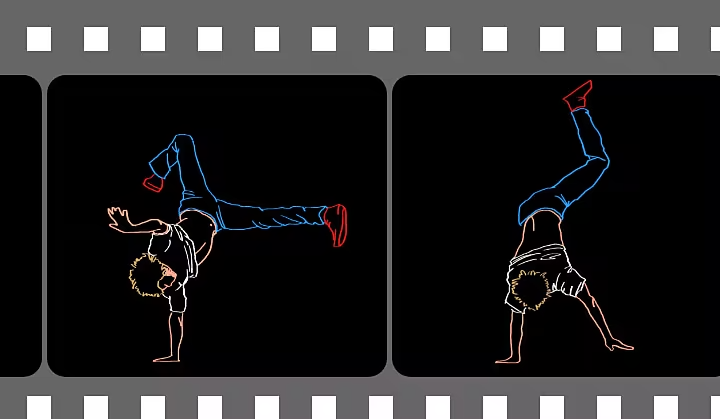
Taking rotoscope animation digital.
In 1997, programmer and art director Bob Sabiston developed Rotoshop animation software to create short films for an MTV contest. He made several shorts before working with Richard Linklater on the rotoscoped animated features Waking Life and A Scanner Darkly. Sabiston’s method, interpolated rotoscope, saves animators time and effort by using vector keyframes. These are frames the software builds to make one image morph into another in a certain number of frames.
Now rotoscoping is used for everything from creating fully animated versions of video footage to placing mattes over videos to transform live actors into fantasy creatures or younger versions of themselves. One filmmaker has even made fish appear to swim through the air.
Start rotoscoping with Adobe Animate.
You can try to create animation with the rotoscope method in Animate. Before you begin, watch the footage all the way through and think about how you’ll animate it. Like other forms of frame-by-frame animation, rotoscoping even a few seconds is a time-consuming process and requires a lot of patience. “A five-second clip could take five to ten hours,” animator Mikey Glovart says. “But that’s kind of why it’s so satisfying when it’s done.” Watching your characters come to life, even for a few seconds, will make you want to keep at it.
First steps.
Create a new document and set your frame rate. HD video typically runs at 24 or 30 frames per second (fps). For the smoothest motion, create your animation with the same frame rate as your reference video. Also, make sure your new document has the same proportions as your reference video, so they’re easy to line up.
Set up your animation.
Once you’ve imported your video, set it to play once instead of on a loop. Increase the brightness to make it easier to see the lines you draw over the video frame. Then, create a new layer and choose your keyframes. These are the frames that show changes in the position of your figure (or symbol) or introduce a new element. Go frame by frame and outline the figure in each frame.
Don’t forget to save frequently as you go and make sure that you stay organised. “If you’re not titling each layer correctly, it can just turn into a big mess,” warns Glovart. Label every layer clearly to save time and frustration later on.
Drawing tips.
Break your figure down into shapes so you don’t have to redraw your entire subject in every frame: an arm, a lower leg and foot etc. Then, instead of drawing that shape in every frame, copy it, adjust its placement on the stage and move its points if you need to. Also, if you create a pant leg and shoe in the same layer for every frame, for example, you can fill it in with colour once. You don’t have to recolor it throughout the animation. If you change your mind on the colour, you don’t have to change it in each individual frame.
Shape tween for speed.
To speed things up a bit, like Bob Sabiston did in his Linklater films, try shape tweening or drawing a vector shape in one frame that you can then change or replace at another specific frame. Animate will insert the intermediate shapes for the frames in between to create the animation of one shape morphing into another.
With these tools, you can completely transform a live-action video into an animation or animate particular elements on top of live-action footage. Just remember to keep things simple in the beginning. With time, patience and a lot of tracing, you can bring your pen or brushstrokes to life.
