Create breathtaking panoramas with photo stitching.
Discover how to use Adobe Photoshop Lightroom as a photo stitcher to bring together overlapping shots.
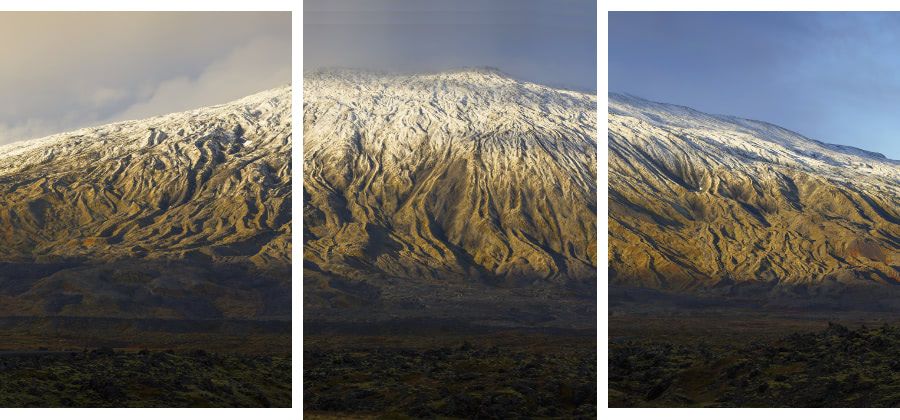
Stitch photos to create a bigger picture.
Sometimes even the widest lens isn’t enough to capture a stunning view. But you can recapture that vista with multiple photos thanks to digital photo editing, which makes combining images easy. With photo stitching software, you can merge a few landscape shots into a widescreen panorama. Stitching images together digitally also raises the overall resolution of your final product.
Lightroom gives you one of the widest feature sets in panorama stitching software, but even with the best technology, you still need the proper technique. Whether your goal is outdoor photography or capturing a cityscape, make sure you have the right tools and know-how for the job.
Get the right shots for a panorama stitcher.
Modern digital cameras do a lot of automatic white-balancing, aperture adjustment, focus adjustment, and shutter speed changes when you take photos. While this can be a helpful feature, if you snap a bunch of shots to stitch together, you can end up with an incongruently stitched image due to different exposures in each photo.
“Set your camera to manual focus and use aperture priority,” professional architectural photographer Barry Grossman says. “This way, your series of images will stitch much more effectively, with less variances that may degrade the final product.”
Take panorama photos from left to right and overlap a third of each image between your two shots to play it safe. This helps you have some extra room to work with when editing in whichever panorama software you choose.
Prep for the shoot with panorama tools.
It’s easier to create panoramas with the right equipment. Learn how these tools help even the best photo stitching software make more high-quality panoramas.


Tilt-shift lenses
Tilt-shift photography is the use of camera movements that change the orientation or position of the lens with respect to the film or image sensor on the camera. Tilt-shift lenses allow you to change the orientation, perspective, and position of the lens without moving the camera back itself. These lenses allow you to rotate the lens plane relative to the image plane (tilt) and help you move the lens parallel to the image plane (shift).
In many outdoor and panoramic settings (when you shoot trees or buildings), normal lens positioning might cause the lines of an object to have a distorted perspective. Tilt-shift allows you to set a camera in position to create natural perspective and then move the lens in such a way as to capture scale and height.
Tilt-shift lenses can be tricky, but they allow for minimal distortion and easier image stitching than what you’d get with wide-angle lenses. But they’re no substitute for setting up your camera in a good spot: “The more your height of the camera is relative to the size of the structure,” says Grossman, “the less tilt you’re going to have and the easier your stitching is going to be and the more scaled the building will feel.”
Wide-angle lenses
Wide-angle lenses (in their extreme form, the fisheye lens) offer a wider and more spherical field of view, often at the cost of distortion around the edges. Many photographers and cinematographers use this distortion to great effect (think Lawrence of Arabia’s sweeping vistas), and deciding which one to use is part of the creative process. Lightroom can also be helpful in reducing distortion as well. Photographer Peter Lik uses wide-angle photography to bring dramatic flourish to his outdoor panoramas.
Tripods
While Lightroom and Adobe Photoshop do pretty spectacular jobs stitching together panoramic images that are handheld, the best practice is usually to take along a tripod. Keep images level and easy to stitch together with the stabilization you get from mounting a camera on a tripod.
Use Lightroom for the perfect stitch.
Lightroom can help you make the perfect stitched photo. If you want to create photos that seamlessly blend into one another or create a photo with High Dynamic Range (HDR), you can make that happen too. Here’s how to start the stitching process from source images in Lightroom on Mac or Windows devices:
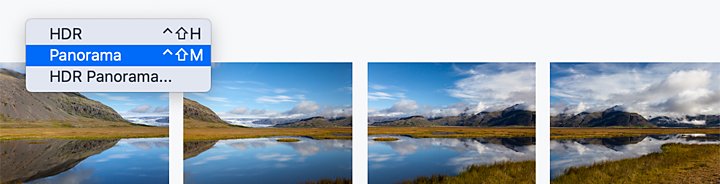

Select the images to combine into the panorama.

Navigate to Photo › Photo Merge › Panorama Merge.

In the dialog box, optionally drag the Boundary Warp slider to distort the image enough to remove empty areas outside the images, or click the Auto Crop button.

Select the Merge button to create the panorama.

Once complete, the resulting image will appear in your library. From there, you can export it as a JPG, TIFF, or PNG, or choose from many other formats.
Continue to hone your panorama photo skills and learn to merge photos in Lightroom to re-create beautiful vistas. With the right shots and the right technology, you can master stitching together photos to have a new photographic technique at your disposal.
Contributor
Do more with Adobe Photoshop Lightroom.
Edit photos easily with Lightroom presets, Super Resolution, easily share photos from any device, and access your projects anywhere with cloud photo storage management.
You might also be interested in…
Building a great landscape photo.
Explore ways to artistically capture scenic views with tips on landscape photography.
Discover ways to select the ideal focal length for any and every photo.
Journey to a new world and make small subjects larger than life with macro photography tips.
Bí quyết chụp ảnh thiên nhiên đẹp mọi góc độ.
Chinh phục vẻ đẹp của nhiếp ảnh thiên nhiên, từ những khoảnh khắc chuyển động của động vật đến khung cảnh hùng vĩ của đất trời.



