If the skies in your photos look bland because the clouds are washed out, adjust the exposure and highlights in Adobe Photoshop Lightroom to give them a boost.
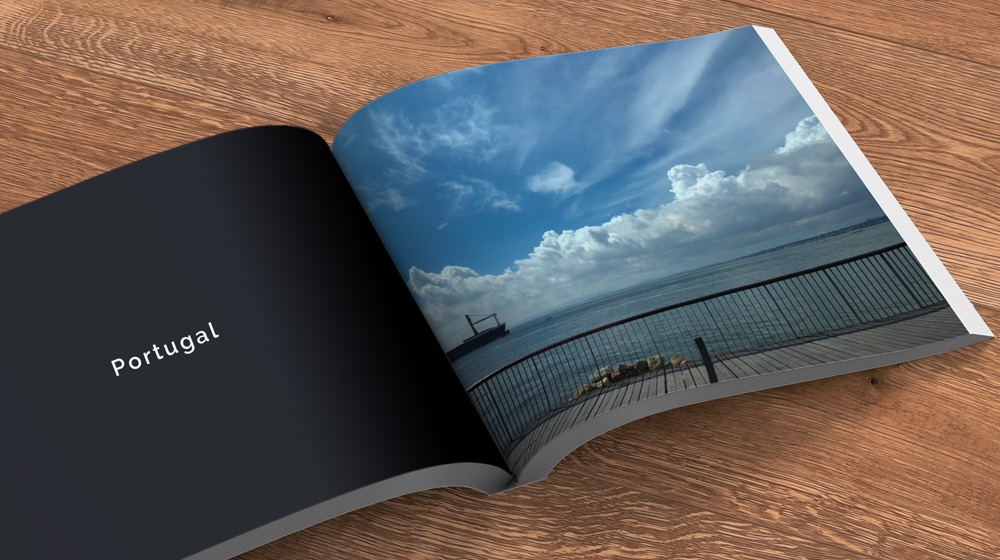
Download the practice file if you want to follow along with this photo. Click the + icon and add the sample photo, or use your own.
Start with a sky photo where the cloud details are hidden.

Experiment with the Light controls to get the look you want.

Decrease Exposure and Highlights to bring back details in bright areas. The image below shows the settings that gave us the results we liked.

See the effect a few quick adjustments can have on recovering detail in your sky photos.


Now you can make a dull sky more interesting. For even more flexibility when editing, see the benefits of shooting in raw format .