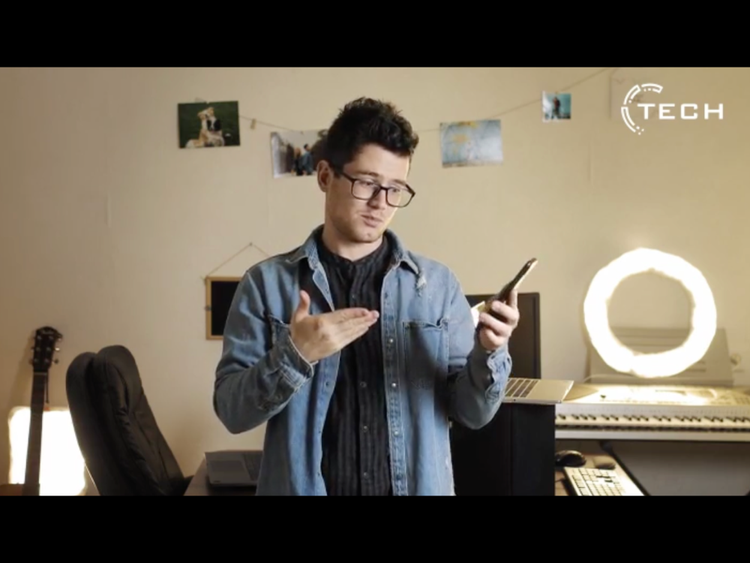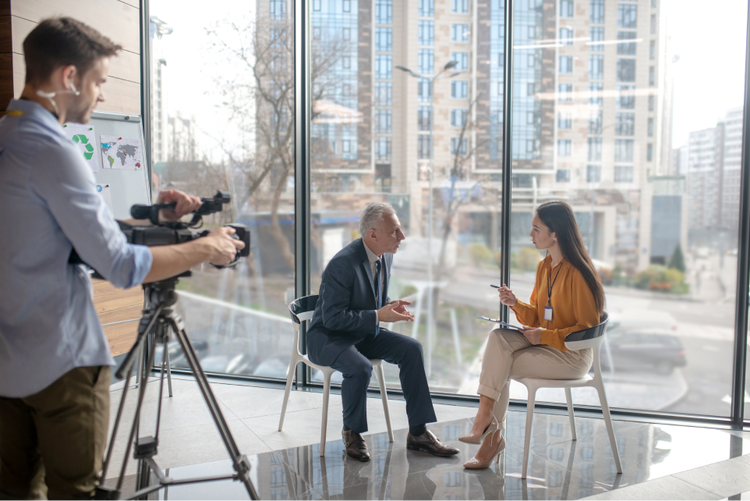Use Speech-to-Text to automatically transcribe your training videos in 18 languages. With Text-Based Editing, you can read through long clips, highlight text and insert it into your sequence. Quickly shape your training video by creating a rough cut without having to listen to any audio first.
Emphasise accessibility with captions.
To make your training videos more accessible and easier to follow, generate captions from your transcripts and transform them into on-screen graphics. This ensures that all viewers can understand the content, enhancing the overall effectiveness of your training materials.
Complement your training with high-quality b-roll.
Training videos can be a little boring. Access thousands of Adobe Stock video clips inside of Premiere Pro so you can enhance content with professional, relevant footage without needing to shoot everything yourself.
Emphasise important points with motion graphics.
Motion Graphics Templates (MOGRTs) provide customisable templates for lower thirds, titles and other graphics. Media replacement within these templates allows you to quickly update visuals without creating new animations from scratch. Access templates you can use straightaway from inside Premiere Pro with no expertise required.
Clean up voice recordings and create a great sound mix.
It’s critical that your audience understand and digest your training. Auto Ducking will automatically reduce the music levels under voices by adding the appropriate keyframes. With Enhance Speech, you can quickly clean up voice recordings that might have been made in challenging environments. Use Loudness Matching to make sure all the dialogue levels are consistent throughout your video.
Get stakeholder feedback in one place.
Make it easier for stakeholders and team members to review and comment on your work throughout the process. Frame.io allows you to share your edits and feedback, consolidating the process in one place. They can leave comments directly on the video, making it easy to understand and implement changes and ensure the accuracy of your training material.
Be efficient and multi-task across multiple projects.
Send to Media Encoder allows you to queue and batch export multiple projects or versions. This ensures that your final videos are encoded properly for various formats and platforms while freeing up Premiere Pro for active work.