VIDEO
Reverse audio files with a single click.
Flipping tracks to play backward is easier than ever with Adobe Audition. Learn how to reverse audio clips fast.

Use reversed audio as dreamlike sound effects.
Looking to add secret messages to your music or achieve a unique reverb effect? Adobe Audition makes it incredibly simple to reverse sound by clicking the Reverse function in the Effects menu. There’s a lot you can do with this quick edit: eerie ambient background noise, creepy voice effects or otherworldly vocal reverberations.
Don't delete it — just reverse it.
Flip clips multiple times without losing quality.
In audio editing, reversing a clip is one of the least destructive transformations. To change your clip back without damaging the audio or affecting file size, click the Undo button in Audition or simply hit Reverse again.
Reverse just one portion of a longer track.
With the waveform audio editor in Audition, just click and drag to highlight the portion of a sound file that you want to reverse. Try flipping a few words or phrases in a line of dialogue to make selective edits without stopping the narrative flow.
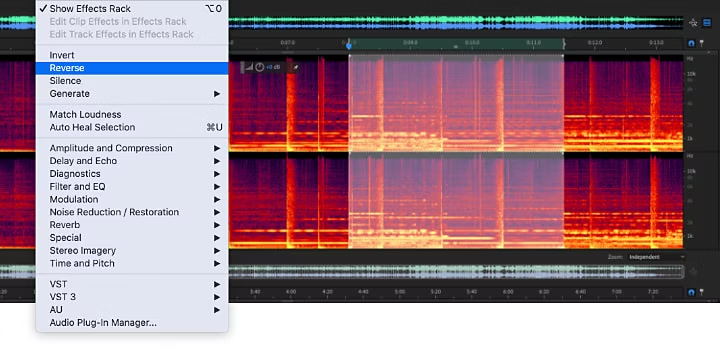
Create backward audio in just a few easy steps.
1. Upload a clip to Audition or record a new audio file. Select File › New › Audio File and click the record button at the bottom of the timeline.
2. If you’re in the Multitrack view, double-click the audio track you would like to reverse to open it in the Waveform view.
3. To reverse only a portion of your file, click and drag within the waveform to highlight a specific section.
4. Go to Effects › Reverse. This portion of your clip will now be reversed in your Multitrack view as well.
5. Save and export your project in a variety of file formats (WAV, AAC, FLAC, OGG and more).
Dive deeper into the art of sound waves.
Discover more tools in Audition edit menus to make cool video or audio effects. Explore how sound waves are structured to help you to create better transformations. And try your hand at new ways to blend audio. You can add audio effects to videos or play with at-home music recording.
Invert a waveform for better blending.
Learn the difference between reversing and inverting audio, then try it for yourself by inverting a waveform.
Record, edit and apply effects to music tracks.
Take some inspiration from your favourite song and create music tracks and apply customised effects.
Reverse video clips in Adobe Premiere Pro.
Experiment with reversed video in Premiere Pro to take your psychedelic artistry further.
Cut and remix music tracks to fit any video.
Send a video clip from Premiere Pro to Audition to rearrange a song to fit within a video clip.
Whether you want backward dialogue to match a reversed video or you just want to create unusual sound effects for any project, Audition makes it easy with intuitive sound editing tools.
