Everything you need to know about image resolution.
If you work with digital assets, you’ll know that quality and detail are so, so important. And when it comes to creating, editing or sourcing quality images, resolution is often key.
Whether you’re completely new to photography and editing or simply looking to refresh your knowledge, find out what resolution means and how to use it to your benefit.

Image resolution definition.
In digital photography, resolution is the level of detail contained in an image. More specifically, it refers to the number of pixels that exist within that image. The higher the resolution, and the richer the pixel count, the more detail and definition you will see.
How is resolution measured?
The resolution of a digital image is measured using its pixels; specifically in pixels per inch (PPI). For printing, picture resolution is measured by dots per inch (DPI), referring to the tiny droplets of ink that printers create.
- The higher the image resolution, the more pixels are bunched together — which creates a smoother, more detailed image.
- The phrase ‘high-resolution’ is often used synonymously with quality — as vivid, crisp images are what we typically associate with good photography. However, it’s important to remember that resolution is just one factor that can affect image quality.
The term resolution is also used across several other industries to determine the detail of an asset, including:
- TV
- DVD
- Digital cameras
- Smart devices
Picture resolution example.
Take a look at the example below to see the difference between a high-resolution image, and a low-resolution image.


- The difference between the two macro images of ripe raspberries is clear. The high-resolution image (top) is 4715 x 2779px, with a resolution of 300 DPI.
- Meanwhile, the low-resolution image (below) is 200 x 118px, with a resolution of 96 DPI.
- As the pixel dimensions of the low-resolution image are significantly smaller than the higher-resolution one, when enlarged this makes the image pixelated.
- The more pixels in an image, the larger it can be without degrading.
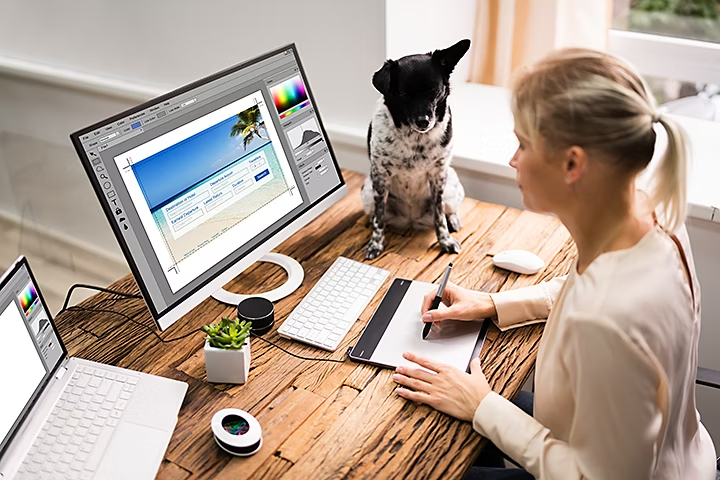
How do I find out what my image resolution is?
It’s easy to find the image resolution of your photo or digital asset using Adobe Photoshop.
Play around with its tools to find the right measurements for your project.
- Launch Adobe Photoshop and open your image.
- From the top bar, select Image > Image Size.
- Here, you can find out the resolution in PPI.
How to find out image resolution on Windows.
You can also find and view the image resolution of your photos on Windows. However, unlike Photoshop, the information for these values can be more restrictive.
- On your computer, navigate to your image file.
- Right-click on the image and select Properties from the list of actions.
- In the Properties box, find and click the Details tab at the top.
- Look for the Dimensions, Horizontal Resolution and Vertical Resolution values to find your image resolution in DPI (for example, 300 DPI).
How to find out image resolution on Mac.
Finding your image resolution is simple on a Mac.
- Find your image file and right-click or control-click it.
- Hover over Open With and select the Preview app.
- At the top, select Tools and find the option for Adjust Size.
- View the image dimensions, including Width, Height and Resolution in PPI.
Finding the resolution of an image is straightforward when you use professional editing software. Adobe Photoshop, Lightroom and InDesign all offer effective tools for resizing and editing digital assets, ready for printing or online use.

What resolution size do I want?
What resolution size you need can vary depending on the project. There are various factors that can determine the ideal photo resolution.
To start with, consider the purpose of your image, how large it needs to be and where it will be used. Here are a few examples to get you thinking:
Overall quality
What are the final expectations for the images? Are they going to be part of a fine art exhibition, or demonstrating the best and brightest nature photography?
If so, then using a high picture resolution of 300 DPI may be the best way to print and display them. This value can be tweaked depending on the level of detail required, how far away the viewer will be and how large the image needs to be.
For certain projects, such as large prints, you may be able to use 150 DPI. When viewed from a distance, the difference isn’t overly noticeable to the human eye.
On the flip side, if the final purpose of the image is as a tiny thumbnail, you can usually get away with a lower resolution size.
Online vs offline
Generally, images used online don’t need to be as substantial in resolution as offline or printed images.
So, if you are putting together a personal blog or updating a client’s site, your eye-catching imagery can often be as little as 72 PPI when uploading them to the web.
Ease of storage
Storage is another important consideration when working with large numbers of images. How much storage do you have? Is it better to use smaller images that are easier to store on a server or computer – or on the cloud?
After all, detail comes at a cost. The more pixels an image has, the higher the resolution, meaning a larger file size.
But don’t worry. After you’ve perfected your picture to the right specifications, there are ways to help reduce file size by compressing the image, without sacrificing on quality.
Learn more about lossy and lossless compression methods and how they compare to one another.

Resolution for printing
When working with digital assets, you might also need to consider the right resolution for printing. The last thing you need is to spend hours on an asset, only to be disappointed when it comes back blurry and unprofessional after being printed!
- Even though images can look great on a screen at 72 PPI, you’ll need to print your images at a minimum of 300 DPI to ensure the best results. If you’re producing work for a client, it’s always a good idea to confirm what their preferred picture resolution is for the final product, so you don’t get any nasty surprises.
- The kind of paper you use can also make a significant difference to quality, as different types of paper will absorb ink differently. So, whether it’s a glossy magazine, a poster or a business document, make sure you use the right paper for the job.

How do I change my photo resolution?
It’s easy to change your photo resolution with Adobe Photoshop.
- Launch Adobe Photoshop and open your image.
- Click Image > Image Size.
- Resize your image and adjust the resolution in pixels per inch.
Just be aware of the Resample tool in the Image Size dialog box. When selected, this automatically changes the pixel dimensions (for example, 1000 x 1000px) when you amend the Document Size (Height and Width) and Resolution.
To maintain full control, deselect Resample to avoid changing your image too drastically.
How to change photo resolution on Windows.
Windows lets you resize images using default applications. However, the only way to scale up an image and change the resolution to ensure crystal clear detail is by using professional software such as Photoshop.
How to change photo resolution on Mac.
Apple Mac computers offer more ways to view and edit resolution and size using default applications. However, Adobe editing software can give you even more control.
Here’s how to adjust size and resolution on Mac:
- Navigate to your image file and right-click or control-click it.
- Hover over Open With and select the Preview app.
- Click Tools then select Adjust Size.
- Change image dimensions using different units, including Width, Height and Resolution in PPI.

Top tips.
- Find the right balance. Consider what image size, quality and resolution is right for the needs of your project. Take time to think about any requirements for online use, professional printing and how much storage your assets may take up. It’s also good to double-check your settings before printing or completing your work.
- Use the ruler tool. For an accurate idea of scale, rulers help you consider the physical size while editing and positioning images with Photoshop. Find out more about using rulers.
- Capture photos with a high megapixel camera. The larger the image size in height and width, the more pixels are required to fill the image. As there is no way to add to existing pixels without potentially degrading the image, start out by shooting with a high megapixel camera to capture as much data as possible. This will give you the best results for photo resolution.
- Consider image size. When images get large in resolution, they can get quite large in size. This can affect data transmission speed when you upload or download images, not to mention occupy more space on your computer or server.
- Utilise filters when sourcing images online. Search by resolution when sourcing digital assets online, such as stock images. This will ensure you download images at their highest quality, ready for use.
Edit, resize and optimise your digital images using professional tools with Adobe.
- Adobe Photoshop. Create and edit digital assets using the ultimate tool kit with our flagship editing software.
- Adobe InDesign. Let your creativity run wild, from eBooks to digital magazines.
- Adobe Lightroom. Touch up your images instantly and get sharing today.
- Adobe Express. Make content more accessible with thousands of customisable tools and templates online.
- Adobe Lightroom Classic. Enjoy photo editing with the boldness of Lightroom on your desktop.
Resolution: FAQs
Is 72 DPI high resolution?
72 DPI is usually suitable and high-enough-resolution for websites and online use. However, 72 DPI is not generally considered high-enough-resolution for print, as you’ll most likely end up with a pixelated image.
What is a good resolution for a picture?
The best resolution for a picture can vary depending on its purpose. While 300 DPI is a great benchmark for printed pictures, for large posters that may be further away from the viewer, you may be able to reduce the resolution to 150 DPI. For online images, the standard resolution is 72 PPI.
Are JPEGs high resolution?
JPEGs are one of the most universally popular image formats for web use, which generally requires lower image resolutions. For high resolution photos, however, many professionals and enthusiasts use PNG files and TIFF files instead.