Редагуйте, впорядковуйте та поширюйте більше фотографій із комп’ютера.
Make muted colors look more vibrant using the HSL/Color sliders in Adobe Photoshop Lightroom Classic.

Choose File > Import Photos and Video and then add the sample photo, or use your own.

In the Develop module, click the tabs to adjust Hue, Saturation, or Luminance individually. Or, click All to see the HSL settings in one view.
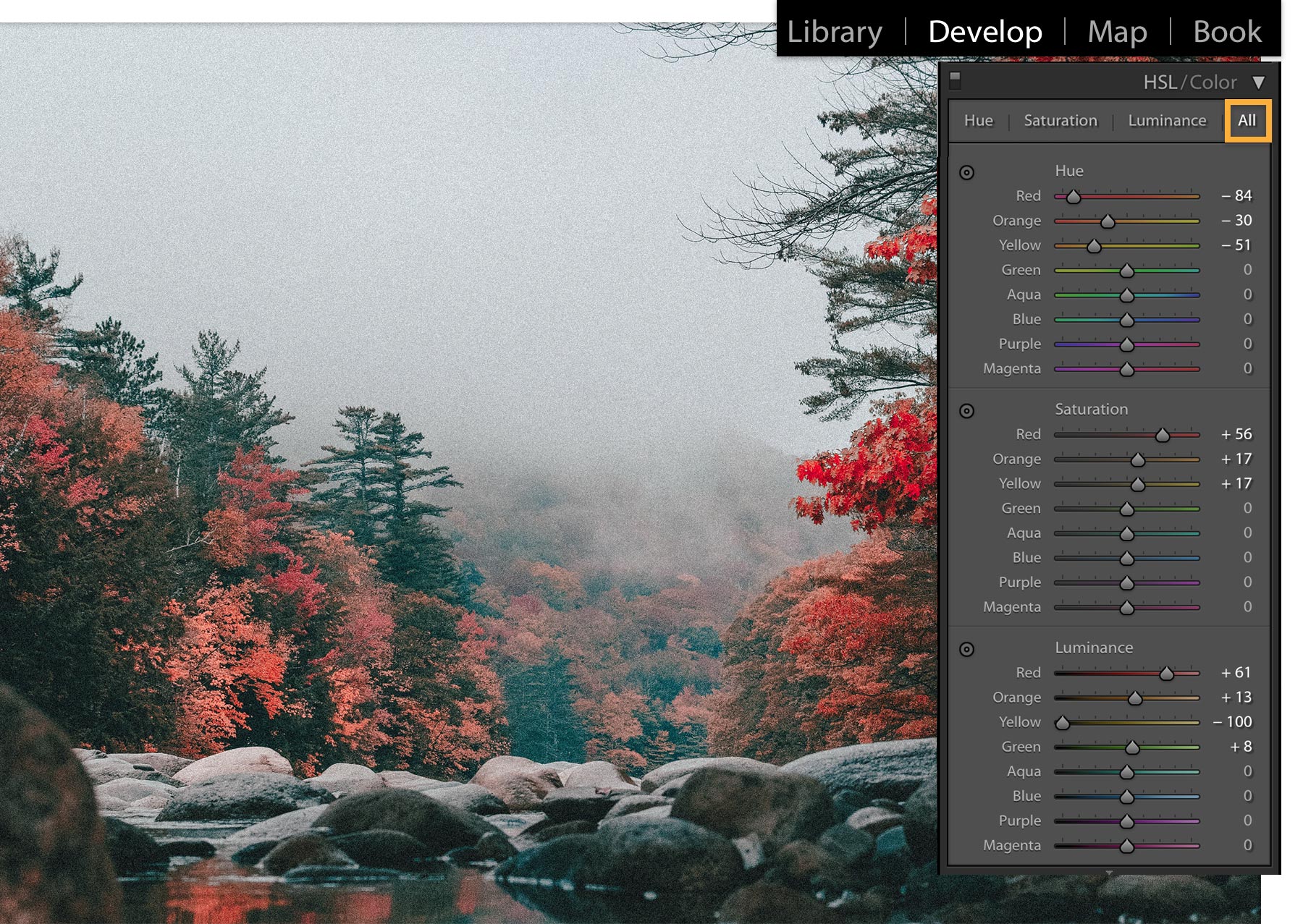
Experiment with the color sliders for Hue, Saturation, and Luminance settings in the HSL/Color panel to give the colors a more pronounced look.
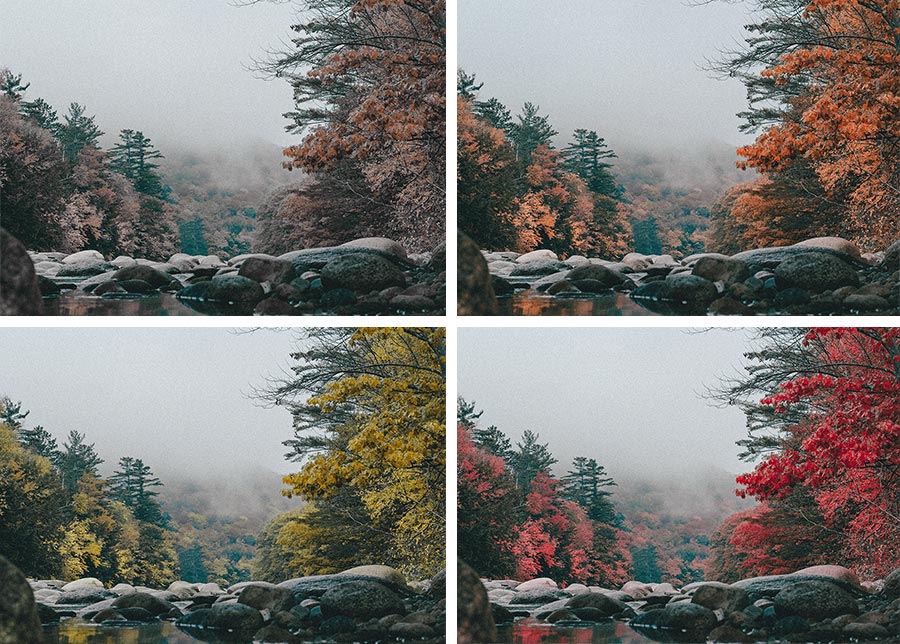
Not sure which HSL sliders to use? Choose the Targeted Adjustment tool and drag in the area of the photo you want to edit. Lightroom Classic moves the appropriate sliders as needed.
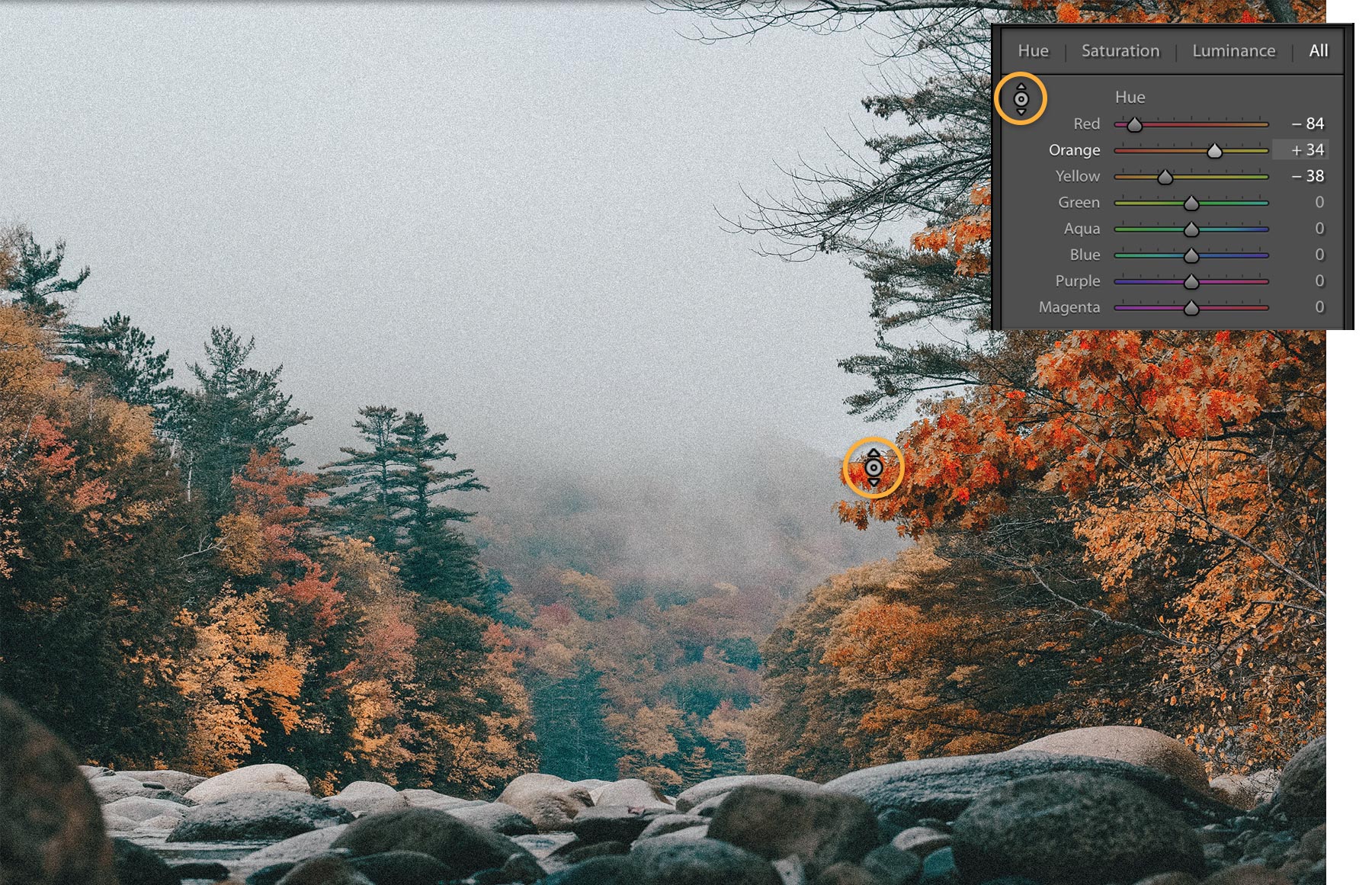
See how you can bring out the best in a scene with a few color adjustments.


Now try transforming your photos with new color compositions.