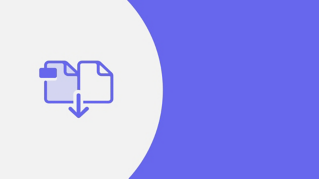EĞİTİM MAKALESİ
Yeni Başlayan
3 dk
Essentials of PDF editing
Increase your document engagement with these 4 key PDF editing workflows.

Adobe Acrobat Pro provides essential editing tools to make final adjustments to documents regardless of where they were created. Object-level controls allow you to edit text and add images or interactive elements such as video, audio, and forms. Familiar tools help you manage all aspects of your document, collaborate with others, and get signatures for contract or document approval.
PDF text control
Edits are a main part of a document or design approval process. Information changes, and the source document is not always available. Acrobat’s text controls allow you to update your document with text editing tools you are already comfortable with.
Some familiar text controls are:
Font: style, size, weight, and color
Superscript and subscript: where a character, usually a letter or number, is printed slightly below another character
Underline or italicize
Kerning: the spacing between letters in a word
Leading: the spacing between each line of text
Paragraph alignment: such as left, right, or center aligned, or justified
Bullets: Bulleted or numbered lists
Images and multimedia
Add or replace rich content in your PDF quickly. Images, video, and audio files can be placed inside your existing PDF without having to install custom editing software. Take control of your content with object-level transformation tools you are familiar with.
Some multimedia editing tools are:
Insert or replace audio, video or images
Rotate, flip, crop, and align images and graphics
Add watermarks
Adjust layer order and transparency through the advanced editing options

PDF forms
Collecting information from forms has become a common task in most office environments. Acrobat lets you enhance your manual forms by digitizing them, and gives you capabilities such as:
Add and customize checkboxes, radio buttons, dropdown menus, and other interactive elements.
Prepare forms from any existing document.
Arrange fields to adjust your form layout.
Reformat your form fields using the Properties panel.
Make certain fields required.
Use Fill & Sign and Adobe Acrobat Sign to collect individual or multiple signatures at once
Use Adobe Document Cloud to store and manage your forms
Comments and markup tools
Communicate effectively and efficiently with well-defined commenting tools. You can also provide markup for your team without having to download other creative software. Communicate your ideas quickly and succinctly by using some of the commenting tools, such as:
Sticky notes
Notes to replace text
Additional text boxes
@mention specific people to get their direct attention
File attachments
Audio messages for detailed commenting
Some markup tools include:
Pencil and eraser
Highlighter
Strikethrough or underline
Custom shapes like polygons, circles, and squares, with options to change the shape color and line thickness
Stamp tools to mark Approved, Received, Void, or Revised
All the essential tools needed to edit your documents effectively are inside Acrobat. Each toolset is easily identifiable, and learning how to utilize these tools will speed up your workflow and ensure an optimized final product. Follow our step-by-step instructions in short task-oriented articles and learn specific time-saving tools you need to get started.