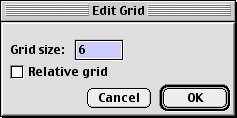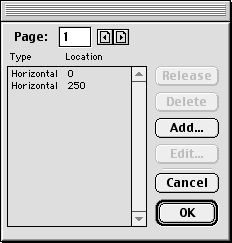|
Using the grid and guides
FreeHand's grid and guides are powerful tools for creating consistent animations. The grid is a nonprinting background of vertical and horizontal dotted lines. Guides are nonprinting guidelines for precisely aligning and placing objects.
To use the grid:
| 1 |
Choose View > Snap to Grid to activate the grid. |
| 2 |
Choose View > Grid > Edit and enter a grid size in the text box. |
|
The grid size restricts objects to their same relative position within each grid cell.
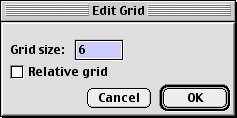 |
 |
|
To use guides:
| 1 |
Choose View > Page Rulers > Show to display the page rulers. |
| 2 |
Do one of the following: |
 |
Click on either the horizontal or the vertical page ruler and drag the resulting guide to the desired location on the FreeHand page. |
 |
Draw a path and move it to the Guides layer. |
| 3 |
To change the guide's location, either drag it or choose View > Guides > Edit and enter the desired position in the Edit Guides dialog box. |
| 4 |
Choose View > Snap to Guides to make objects snap to guides. |
 |
|
For more information on using grids and guides, see Using FreeHand or FreeHand Help.
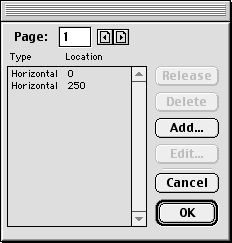
|