
Whether it’s a paper document, whiteboard image, JPG or PNG, converting it into a PDF file isn’t just painless - it’s even fun. Here’s how to create PDF files that are smart, searchable and easy to share and store.

Learn how to turn your scanned documents, whiteboards and images into smarter, searchable PDFs.

Whether it’s a paper document, whiteboard image, JPG or PNG, converting it into a PDF file isn’t just painless - it’s even fun. Here’s how to create PDF files that are smart, searchable and easy to share and store.

Preserve exact replicas of all your documents and make them searchable, so you can find the right information, right when you need it. The Acrobat PDF converter quickly turns PNG, BMP, TIFF, GIF and JPG image formats to PDF.

Turn your paper documents into PDF files in a snap. Literally. Just snap a photo with the Adobe Scan app on your mobile device and then share it as a PDF. You can even merge multiple files into one PDF document.

Acrobat uses OCR to make scanned documents editable. Use the onscreen preview of your scanned PDF to fix text errors. You can also edit PDFs further if needed with Acrobat editing tools.

Need to edit a paper document after you scanned it? No problem. The Acrobat edit tool uses automatic text recognition to give you a fully-editable PDF with fonts that match your printout.
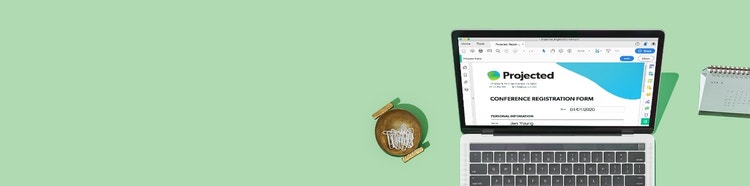
Turn your scanned documents into smart PDFs that let you edit text, find what you’re looking for or even merge multiple files in a snap. It’s easy and you can try it right from your browser or mobile device.
Convert, edit, e-sign, protect.
S$17.41/moincl. GST
Annual subscription, cancel within 14 days for a full refund. Windows and Mac.
Our most comprehensive PDF solution with full convert and edit capabilities, advanced protection and powerful e-signature features.
S$26.79/moincl. GST
Annual subscription, cancel within 14 days for a full refund. Windows and Mac.
Our Acrobat expert is standing by.
Questions? Let's chat.
1800 415 5354 Contact sales
Looking for Acrobat Reader?