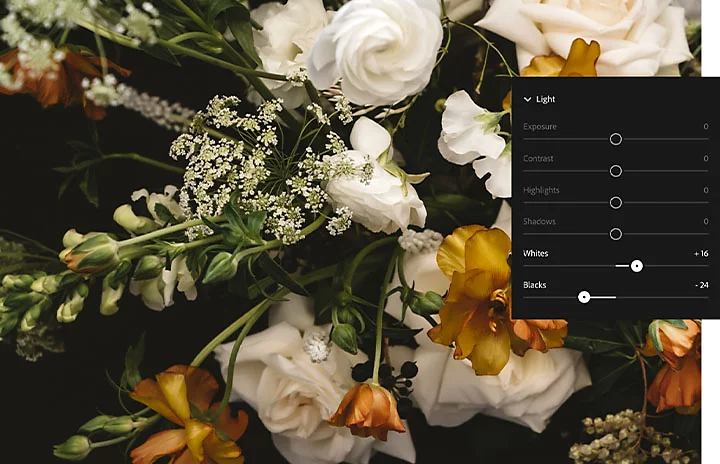Adjust your camera settings.
Once you understand the conditions, you can adjust your settings to capture vivid highlights and shadows. ISO, aperture and shutter speed are all vital for a successful exposure with a robust dynamic range. ISO measures your camera’s sensitivity to light. Aperture measures how open your lens is and shutter speed measures your exposure time.
“You have to understand what aperture does and what your ISO limitations are. With ISO, the lower the number, the more light you need to capture a well-exposed image. That means you’ll need to slow the shutter speed or boost the aperture,” Rivas explains. If you take photos on a bright, sunny day, you’ll want a lower ISO. This means your shutter speed can be longer or your aperture can be wider.
If you shoot in a dark room or with minimal light, then you want your ISO to be high, which makes it more sensitive to light. But be careful. When you raise your ISO you can start to lose detail and get some noise in your image. Aperture also affects your depth of field. So if you have a low f-stop number (meaning your aperture is more open), then your photo will have a shallow depth of field.
“If you bring up your shadows to get more detail in them, your highlights are going to get blown out and you’ll lose a lot of that detail. That means your highlights will be a little overexposed,” explains Rivas. You want to find the happy medium where you have shadow detail, but your bright areas aren’t blown out. Experiment with different ISO, aperture and shutter speeds to find the right settings for your photo.