Make a splash with media replacement.
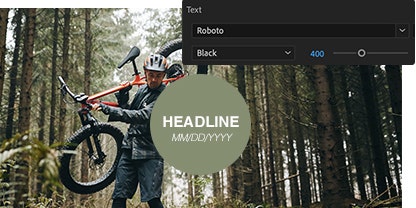
Tweak the text.
With MOGRTs you can change the text, the font, and the text size in your graphics. This lets you creatively add subtitles to a video clip or break up a long voiceover with text on the creen.
Add your own content.
Get creative with new media replacement MOGRTs and swap your own original photos and videos into the template. If you have a fashion line, for example, you can quickly swap photos of new products into an existing video slideshow.
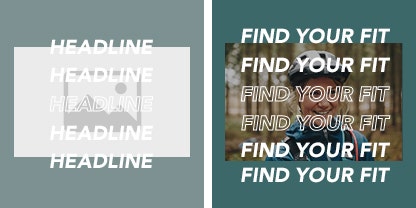
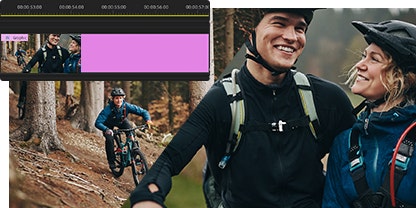
Change the timing.
Adjust a MOGRT to fit the feel of your video by speeding up or slowing down the movement of the graphic. A video about meditation will need different pacing from a kick-boxing tutorial, but they can use the same template as a starting point.
Adjust the color palette.
Change the colors and contrast of the text or graphic elements of MOGRTs to further fit the feel of your video. While bright colors may work best for a travel video, a more muted palette may better fit the intro to a cooking tutorial.
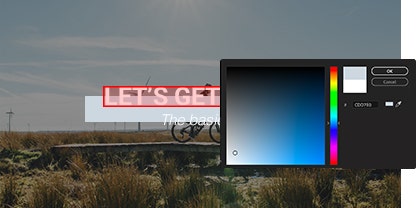
Bring projects to life with customizable MOGRTs.
Streamline your workflow.
With customizable templates, you can combine high-quality graphics with your own original content, without needing to create complex {{after-effects}} projects.
Attract attention.
With more people viewing videos online without sound, graphics are more important than ever. Grab your audience’s attention with unique, dynamic visuals, and give your videos a chance to go viral.
How to replace media in MOGRTs.
Follow this {{premiere-pro}} tutorial to customize motion graphics with your own content.
- Start it:
Get started by opening a new project file or an existing clip in {{premiere-pro}}. - Explore it:
Go to the Essential Graphics panel and choose from the preselected MOGRT templates, or browse free {{adobe-stock}} MOGRTs directly within {{premiere-pro}}. - Choose it:
Select the MOGRT you want, and add it to your project by dragging and dropping it into the timeline. - Edit it:
Click on the graphic in the timeline or click the Edit button in your panel to open the MOGRT adjustment options. These options let you change the font, text size, color, and clip timing. - Customize it:
Replace the placeholder videos and images in the MOGRT with your own original content from {{creative-cloud-libraries}}, and give your graphics a unique look.
Learn more about MOGRTs.
Motion graphics are complex files with almost unlimited potential. Explore these tutorials and tips to master the art of MOGRTs and add them to your video project.

Explore more media replacement.
Discover the creative possibilities presented by simple replaceable media and explore new avenues of inspiration.
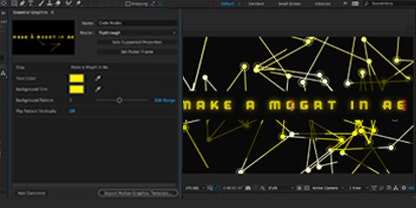
What’s new with MOGRTs.
Learn more about MOGRT files, explore new features, and find fresh ways to use these templates in your existing video workflow.
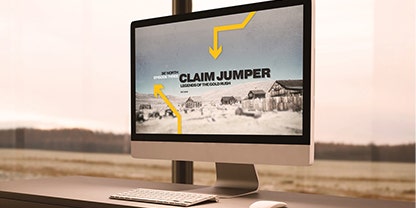
Start from scratch.
Follow this {{after-effects}} tutorial to turn a complex project with VFX into a single MOGRT file with easy-to-use controls and presets.
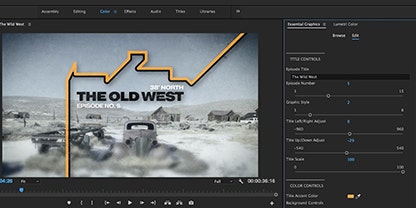
Get to know MOGRTs.
Whether you’re a pro {{after-effects}} user or new to the world of video editing, explore the basics of MOGRTs with this tutorial.