video
Discovering the subtlety of cinemagraphs.
A cross between videos and photos, cinemagraphs are an intriguing new artistic tool available in the digital world.
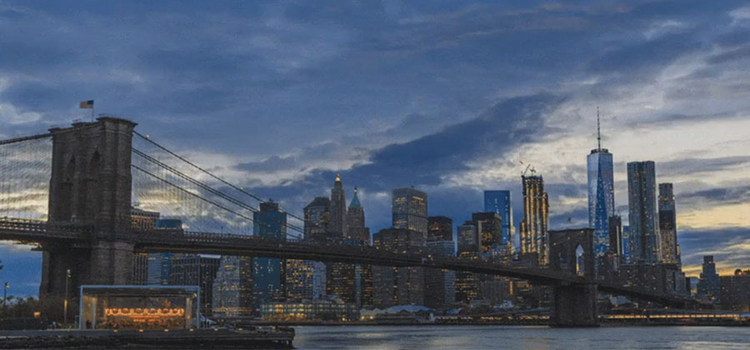
What is a cinemagraph?
A cinemagraph is a combination of a still image and a video, where most of the scene is stationary, while a section moves on a continuous loop. With the rise of GIFs (looping image files), cinemagraphs have gained popularity online, especially on social media platforms and e-commerce websites. “Still images have impact and the content can be quickly consumed. When you watch a video, people take more time to understand that content,” artist and cinemagraph creator Lindsay Adler notes. Cinemagraphs are a cross between the two formats and can represent the best of both, with a smaller file size than a classic video.
Web audiences see thousands of images every day and are constantly bombarded with advertising. As an artist or brand, “you have to find new ways to grab people’s attention,” explains Adler. “With that little bit of motion, cinemagraphs catch your eye and hold your attention longer. You think, ‘Wait, is this a still image? Is this video?’” In an Instagram feed, anything that stops people from scrolling is something brands and advertisers are going to investigate — cinemagraphs are unexpected. For that reason, they’re becoming popular on Instagram, especially in the form of ads.
“You have to find new ways to grab people’s attention. With that little bit of motion, cinemagraphs catch your eye and hold your attention longer. You think, ‘Wait, is this a still image? Is this video?’”
Exploring the possibilities of cinemagraphs.
There are two main forms of cinemagraphs, a bounce loop and a repeat loop. A bounce loop plays from the beginning of the clip to the end, and then plays in reverse from the end to the beginning. This ensures an endless, seamless loop. This style is more suited to subtle movements, like shifting fabric or hair blowing in the wind — bounce loops don’t work for everything. If you have a car driving through your scene, don’t use a bounce loop. The car will appear to drive by and then go back through your frame in reverse.
A repeat loop plays from beginning to end, and then starts at the beginning again. To make it seamless, the first and last frame of your video must be identical. If a car drives through the scene, make sure you start filming with it out of the frame, and don’t stop recording until it leaves the frame. “You just have to know what you’re planning so that you capture the right thing,” notes Adler.
Cinemagraphs can be illustrated and animated as well. These animated gifs from Rebecca Mock highlight what’s possible with simple animated loops. Whether the entire scene or just a subtle element is animated, a little motion can turn your illustration into something unexpected

Image by Rebecca Mock.
How to make a cinemagraph.
1. Plan your cinemagraph.
Planning is essential. If you’re new to working with motion or video, that’s OK. “You don’t need to go out and buy additional tools or equipment to create cinemagraphs,” says Adler. “This makes them a less intimidating way to add motion to your work, especially when you’re a still photographer.” You can capture great video on your smartphone and create your own cinemagraph from there.
Consider the content of your video and decide what kind of movement you want to highlight. Think about your looping options. Does a repeat or a bounce loop make more sense? Sometimes stock video is a better option for your cinemagraph. If you want to use footage of a distant location or you need video with a transparent background, stock video is a great option. Sometimes the best cinemagraphs come from compiling simple moving parts.

2. Shoot the video footage.
If you plan to shoot your own video, now’s the time to set it up. Make sure you create a shot list in advance to ensure you’ve got the footage you need. Get multiple examples of the movement you want to capture, if possible. Give yourself a buffer at the beginning and end to ensure you have a still frame to use as your base image. You can use a tripod and shutter release cable to make sure the camera doesn’t move while filming. For a successful final cinemagraph, you need an area of isolated movement.
3. The cinemagraph editing process.
When you have your video ready to go, open your footage in a program like Adobe Photoshop or After Effects and choose the still image that will make up the majority of your frame. Place a copy of that still on a new layer. Then, create a layer mask on your still image and block out the area of movement using the Brush tool. The image layer keeps the majority of the frame still while revealing the movement underneath. Then, edit down the underlying footage to include just the part of the video and the movement you need.
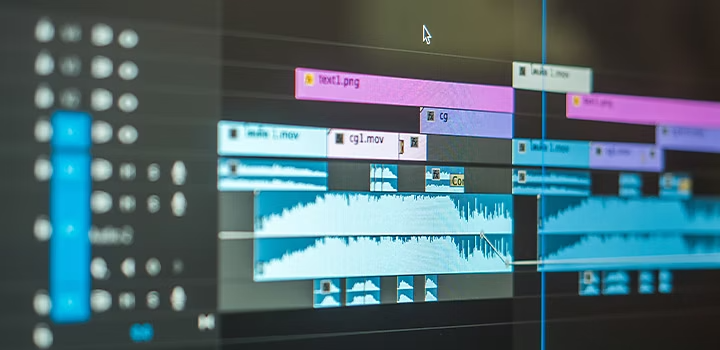
More looping videos to discover.
When it comes to cinemagraphs, the possibilities are endless. Explore these stunning examples of cinemagraphs and ideas for your own original creations.
- See how multimedia artist Hayden Davis adds subtle motion to his work with cinemagraphs. Since they’re compressed files, GIFs and cinemagraphs are easily shareable, perfect for websites and social media.
- Artist Chris Converse uses After Effects to recreate light reflecting off the ocean and transform underwater images into stunning cinemagraphs.
- Explore French artist Julien Douvier’s creative approach to cinemagraphs. By focusing on the juxtaposition of stillness and movement, his cinemagraphs grab and hold the viewer’s attention.
- Michael Philipp Bader turns simple headshots into captivating, dynamic cinemagraphs through dramatic lighting and simple animated backgrounds.
Cinemagraphs are an exciting and accessible medium that is helping artists and brands gain attention and stop the endless scroll online. With these tools at your disposal, you can create your own high-quality cinemagraph today.
Contributor