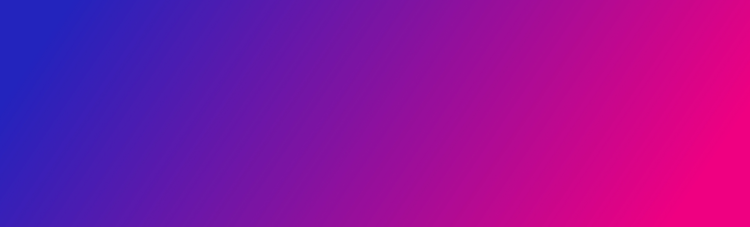
Discover video, motion, and audio.
Delve into the basics of video and audio editing before investigating higher level skills and concepts.
More video topics
Content as a Service v3 - discover video collection - Friday, January 17, 2025 at 15:28
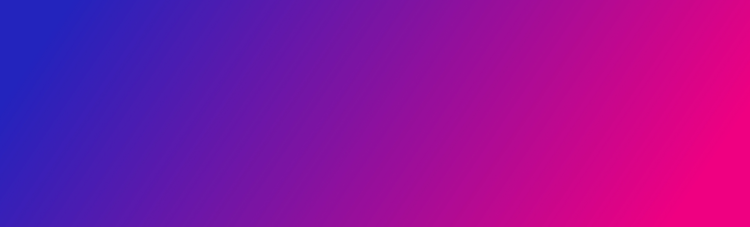
Delve into the basics of video and audio editing before investigating higher level skills and concepts.
Content as a Service v3 - discover video collection - Friday, January 17, 2025 at 15:28