CREATIVE CLOUD FOR TEAMS
The 6 steps to
creative efficiency.
No doubt your organisation is already creating plenty of buzz across all the channels, thanks to timely, eye-catching content that pushes all the right buttons. But could you do it even better?
As marketers, you’re well aware of the value of creating, publishing and sharing content that increases awareness of your brand.
Are your teams struggling to come up with fresh ideas that hit the mark, time after time? Do you pride yourselves on a quick turnaround from concept to campaign delivery, or does the creation of new content seem to drag on for ages, through endless meetings, and numerous rounds of feedback?
Here are 6 simple steps you can take to build a more efficient process for creating content, and some tips for using Creative Cloud for teams to help you.
Step 1
Evaluate the process you have now.
Whichever way you look at it: if you create content, you do have a content creation process. It’s just a question of whether that process is written down or not, and whether it was put together as the result of a conscious decision, or a happy accident.
To discover what your process is (or to check whether it’s being followed) take a couple of recent pieces of content and write down the people and steps it passed through on its way to being published. This should give you a decent starting point.
Of course, if the results are wildly different for each piece of content, it’s possible that you may have more than one process.
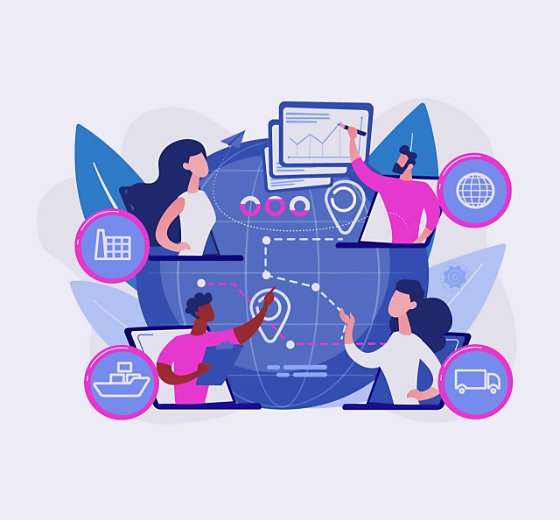
Step 2
Identify bottlenecks and unnecessary steps.
There’s no right or wrong content process: it depends on the needs of your organisation. But as you analyse your process, you may discover that some steps are happening at the wrong time, don’t need to happen at all, or are slowing up everything else.
Maybe things are taking a long time to get through design, or perhaps some steps are being repeated unnecessarily. For example, do you really need to proofread drafts as soon as they are written, if you do it again before publishing? Or you may even discover that you’re a bottleneck yourself and you need to change who’s responsible for giving feedback.
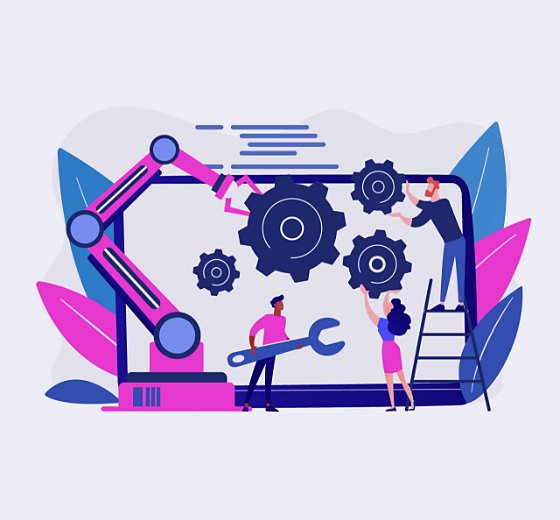
Step 3
Reduce the number of people giving feedback.
Feedback invariably takes a long time and it can complicate content creation, or even derail it completely. Everyone in your organisation is busy doing their own work, and if they are asked to give feedback on content creation on top of this, it’s all too easy for the feedback to become the lowest priority, or drop off the to-do list altogether.
It’s a good idea to have as few people as possible giving their opinions or being involved in sign off. You could also try to get pre-approval on proposed content. Put together a mood board of similar images, or circulate a title and synopsis for your article to give everyone a clear idea of what you’re planning, to get their buy-in before you start creating.
If any reviewers are consistently too busy to review content and provide feedback within the required turnaround time, perhaps you could suggest that they step back from the process and delegate this task to others with more time.

Step 4
Get structured feedback, not staggered feedback.
A common pitfall is having multiple rounds of feedback and approval, with each stakeholder passing the content on to a different department up the chain to someone more senior. While this is unavoidable in some organisations, it tends to lead to multiple rounds of changes and risks content being taken in different directions by different people.
Where possible, gather all feedback on an early draft at the same time. If everyone provides their feedback on a shared PDF, you can collate the comments and spot any conflicts easily.
Are all your reviewers reviewing everything with no focus? Try asking for structured feedback. Be clear about what input you are looking for from each stakeholder. For example, ask the Product Manager to fact check the product details, and get the sales team to confirm if the content will resonate with their customers.
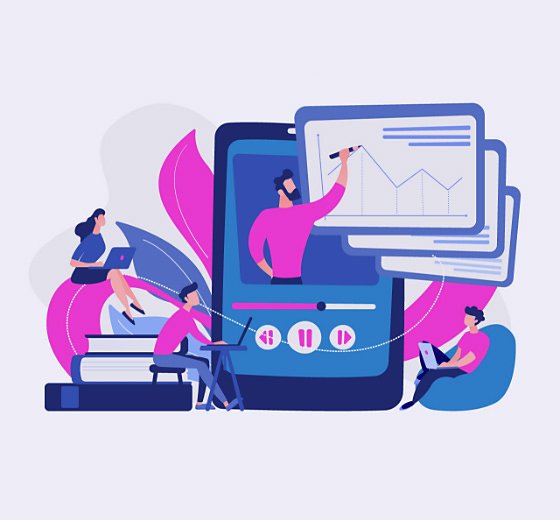
Step 5
Stay in control of feedback with PDFs.
Nobody really enjoys collecting and consolidating feedback. Fortunately, Adobe Acrobat streamlines the entire process with easy-to-use commenting and annotation tools. It also provides you with one place to manage it all – with no need for multiple email attachments or file versions.
- Add your comments – mark up your feedback on your PDFs using sticky notes, highlighters, shapes, and more.
- Send files for review – collect and consolidate comments from multiple reviewers in a single shared online PDF on desktop, online or mobile.
- Quick and simple participation – reviewers can easily comment from any device, using the Acrobat Reader mobile app or from their browser.
- Keep tabs on your project – get real-time notifications when reviewers open files or add comments. Send reminders, answer questions, update deadlines, or close workflows.
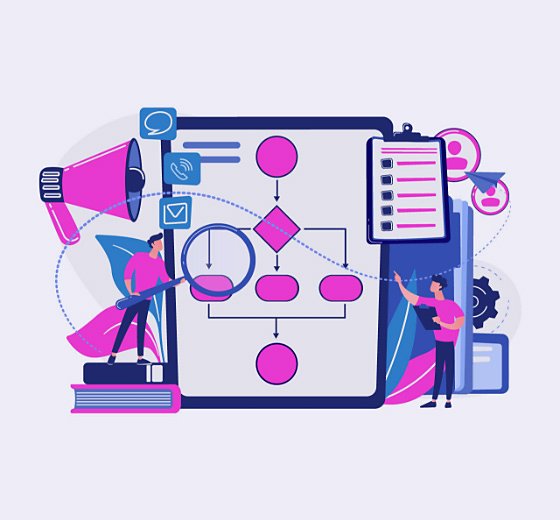
Step 6
Kick-start creation with stock imagery
and templates.
So your content creation process is in place, streamlined and honed to perfection. All you need to do now is come up with some ideas for content. Relax - you don’t ever need to worry about starting with a blank page again.
Stock imagery and stock footage can be a great way to spark creative ideas and getting campaign and video development off to a flying start. And with Adobe Stock you can streamline your creative process thanks to a huge range of templates for things like brochures, animations and social media assets.
Start a new project in Photoshop, Illustrator or InDesign with ‘File > New’ and search from a variety of high-quality templates created by professional designers. Previews are shown for each template so you can always pick the right one.

And finally…
By reviewing your current process for content creation, and implementing some or all of the steps suggested above, you’ll be setting your team up for success when it comes to delivering impactful social content, quickly, efficiently and consistently.
Choose your Creative Cloud for teams plan.
All plans include the Admin Console for easy license management, 24/7 tech support, unlimited job postings on Adobe Talent, and 1TB of storage.
Single App
Your choice of one Adobe creative app such as Photoshop, Illustrator, lnDesign, or Acrobat Pro.*
BEST VALUE
All Apps
Get 20+ Adobe creative apps including Photoshop, Illustrator, InDesign, Adobe Express, XD and more.
Introducing Creative Cloud for business Pro Edition. All the apps teams love, now with unlimited Adobe Stock. Learn more
Call +65 3157 2191 or request a consultation
Questions? Let’s chat.
Buying for a large organization? Learn about Creative Cloud for enterprise
* Acrobat Pro, Lightroom, and InCopy single apps come with 100GB storage.