Photography
Adding glitch effects to your images.
Glitches, static and tracking errors were the result of old technology’s failures. See how you can use Adobe Photoshop to recreate these effects in your work.
Photography
Glitches, static and tracking errors were the result of old technology’s failures. See how you can use Adobe Photoshop to recreate these effects in your work.
“Whatever you now find weird, ugly, uncomfortable and nasty about a new medium will surely become its signature,” artist and producer Brian Eno wrote in his 1996 book A Year with Swollen Appendices. “CD distortion, the jitteriness of digital video, the crap sound of 8-bit — all of these will be cherished and emulated as soon as they can be avoided.”
Just as Eno predicted, tracking errors and the bent lines of degraded analogue media are now an aesthetic artists are using in their work. To create these images, a modern artist cannot rely on fraying tape or failing cathode ray tubes. Actual distortions in retro media like VHS were accidental and modern technology has made those accidents obsolete.
Glitch art is the deliberate duplication of old media’s mistakes. To create glitch art is to create intentional “accidents.” Like pixel art, which draws inspiration from retro technology’s limitations, glitch art takes the shortcomings of the previous era’s technology and transforms them into haunting, enigmatic imagery.
Nothing says “glitchy retro technology” like the scan lines of an old television set. The subtle background video effects of old CRT tube displays provide a basis for the mood and feel of glitch effects. Photoshop’s halftone pattern (found under Filter › Pixelate › Colour Halftone) can simulate scan lines when it’s set to the Line option. This gives your image files the subtle look of another era, even if you don’t apply any other photo effects.
Old television sets and crystal displays were prone to colouration and registration errors that could give images a separated, fractured appearance. The RGB (red, green, blue) channels in Photoshop provide a way for you to break apart the colours of an image and create colour separation of your own.
RGB channels are the primary means of pulling apart an image’s colours in Photoshop. When attempting to add a glitch effect to an image, assess which of these three colour channels is most prominent and which one could be shifted slightly in multichannel mode for good results. If the image has a lot of blue, for instance, separating the blue channel will yield dramatic effects.
Select the RGB channel you want to use in the Channels panel and select All on the document. A Wave effect can apply colour-based distortion to just one layer. The number of generators indicates how many waves there are and wavelength and amplitude affect the shape of the resulting waves.
You can also randomise distortions by going to Filter › Distort › Wave and selecting the Randomise option. You can randomise an entire image (which will yield unpredictable results), but with the rectangular Select tool, it’s possible to limit this distortion to a specific area. Any Select tool will do, but the rectangular Marquee Select tool can replicate the blocky, distorted shapes of old TV monitors.
To separate colours, copy and paste the image twice, so you have three copies of it in three different layers. In the Blending Options panel, disable the green and blue channels on the first image, the red and blue on the second and the red and green on the third. Go into the Blending mode and select Screen on the top two layers. Moving the top two layers will create a glitch effect, with the RGB channels of the same image blurring as you position them.
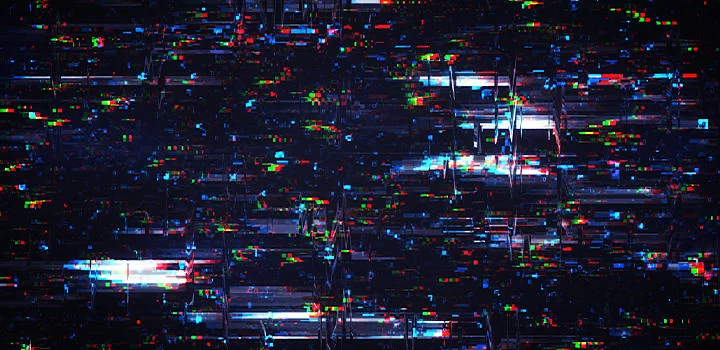
It’s also possible to simulate tracking errors by selecting pieces of the image and moving them deliberately.
Use the rectangular Marquee tool to grab long, thin sections of the image. Move those sections with the Move tool so they’re out of sync with the rest of the picture, optionally adding distortion effects. Repeat this several times to get the characteristic look of a fractured broadcast or interrupted satellite feed.
To recreate the “snow” and visual noise of a retro VHS tape or glitching CRT monitor, select a portion of the image with the rectangular Marquee tool and use the Wave option (under the Distort and Filter menus) to add visual noise. Randomness and chaos are essential to making a glitch look authentic — use the Randomise button to make each distortion effect unique.
You can also pull out individual sections of the photo for distortion. Select them with the rectangular Marquee tool, right click and select Layer Via Copy to apply wave distortion to that specific area.
With these techniques, you can take a modern, high-resolution image and subject it to an artful and artificial ageing process to create evocative images out of what used to be seen as mere decay.
Based on your location, we think you may prefer the United States website, where you'll get regional content, offerings, and pricing.