How to convert TIFF files to PNG format.
Learn how to save TIFF image files as PNGs with ease in Adobe Photoshop.
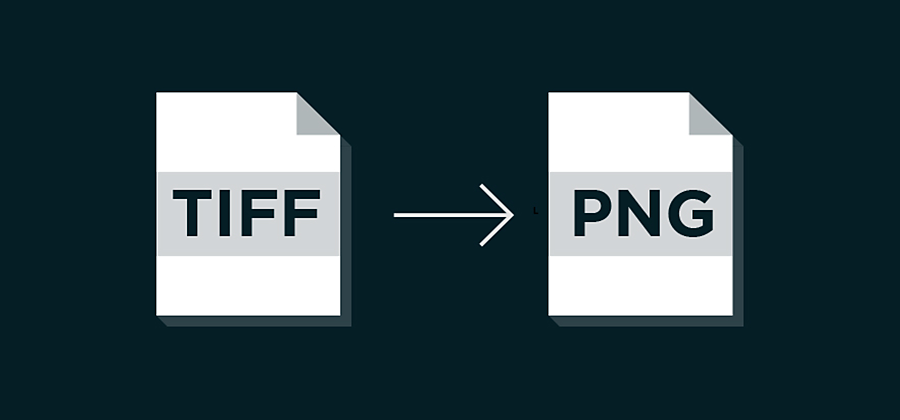
Change your image format to a PNG file.
Going from TIFF images (tagged image file format) to the PNG file format (portable network graphics) may be necessary if you are trying to make a large file smaller. Both are lossless compression raster graphics files, but converting to PNG gives you a more manageable file size that’s compatible with all web browsers.
How to make your TIFF into a PNG output file.

Select File and choose Save As. From the options, select PNG.

Choose an interlace option. The None option gives you the image only when the download finishes. Selecting the Interlaced option makes the download time seem shorter, as it shows you a low-res version of the image as it downloads, but gives you a larger file size.

Click OK.
You now have a PNG file ready to use online. Or, use your more manageable-sized PNG image in other Adobe systems like Adobe InDesign.
Need more information on selecting file types or how to convert images? Explore how to choose between JPG and TIFF or find out if something like BMP is the right file extension for your next project.
Do more with Adobe Photoshop.
Create beautiful images with Photoshop brushes, Content-Aware Fill, Photo effects, Neural Filter, Sky replacement, and the many tools photographers rely on.
Explore the Photoshop family of apps.
You might also be interested in…
Learn to create surreal images by compositing two photographs.
Create a double exposure effect.
Combine two of your photos for one head-turning look.
Compress an image.
Learn which photo file types and sizes work best for editing, posting, sharing, and printing.



