Photography (20GB)
RM47.96/mo (termasuk SST)
Lightroom on desktop and mobile, Lightroom Classic, and Photoshop on desktop and iPad. Learn more
Easily adjust image files from JPG to TIFF format in Adobe Photoshop.
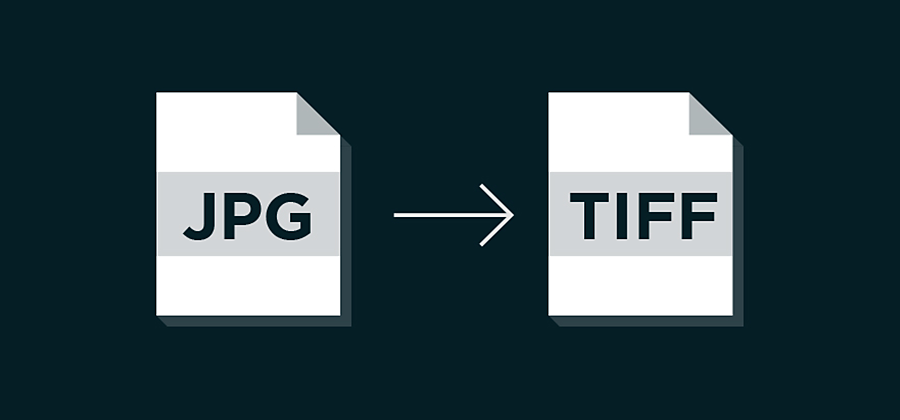
Converting JPG files to TIFF (tagged image file format) is necessary if you want to maintain high-quality imagery when sending professional photography or high-resolution files to a print shop. A versatile lossless compression of a raster graphics file, TIFF is great for bringing digital files into a physical format. Plus, TIFF is supported across Adobe systems and by nearly every image-editing program.

Check the file size of your JPG image to ensure the image quality will be
high enough as a TIFF. A resolution of 300 dpi or more is required for printing.

Choose File and select Save As.

Select the TIFF format and click Save.

In the TIFF Options dialog box, make any additional selections necessary
for the output file you want.

Click OK.
You now have a TIFF file you can use for professional printing.
Learn more about selecting the right image format when it comes to PNG, JPG, and TIFF with this tutorial on which file extension is best for your needs.
Create beautiful images with Photoshop brushes, Content-Aware Fill, Photo effects, Neural Filter, Sky replacement, and the many tools photographers rely on.
Explore the Photoshop family of apps.
Add text to images in Adobe Photoshop.
Explore the different ways to create unique stylish work by adding text to your photos.
How to use the background remover in Adobe Photoshop.
See how to precisely cut out a subject to replace a bland image background with something that pops.
Take your photos anywhere in the world—without leaving home.
Brush out your photos rough spots for cleaner, clearer images.
Find the Creative Cloud plan that’s right for you.
RM47.96/mo (termasuk SST)
Lightroom on desktop and mobile, Lightroom Classic, and Photoshop on desktop and iPad. Learn more
Photography (20GB)
Lightroom on desktop and mobile, Lightroom Classic, and Photoshop on desktop and iPad. Learn more
RM47.96/mo (termasuk SST)
RM110.16/mo (termasuk SST)
Get Photoshop on desktop and iPad as part of Creative Cloud. Learn more
Adobe Photoshop Single App
Get Photoshop on desktop and iPad as part of Creative Cloud. Learn more
RM110.16/mo (termasuk SST)
RM278.64/mo (termasuk SST)
Get Photoshop on desktop and iPad, plus the entire collection of creative apps. Learn more
All Apps
Get Photoshop on desktop and iPad, plus the entire collection of creative apps. Learn more
RM278.64/mo (termasuk SST)
RM95.98/mo. (termasuk SST)
Save over 60% on the entire collection of Creative Cloud apps. Learn more
Students and teachers
Save over 60% on the entire collection of Creative Cloud apps. Learn more
RM95.98/mo (termasuk SST)