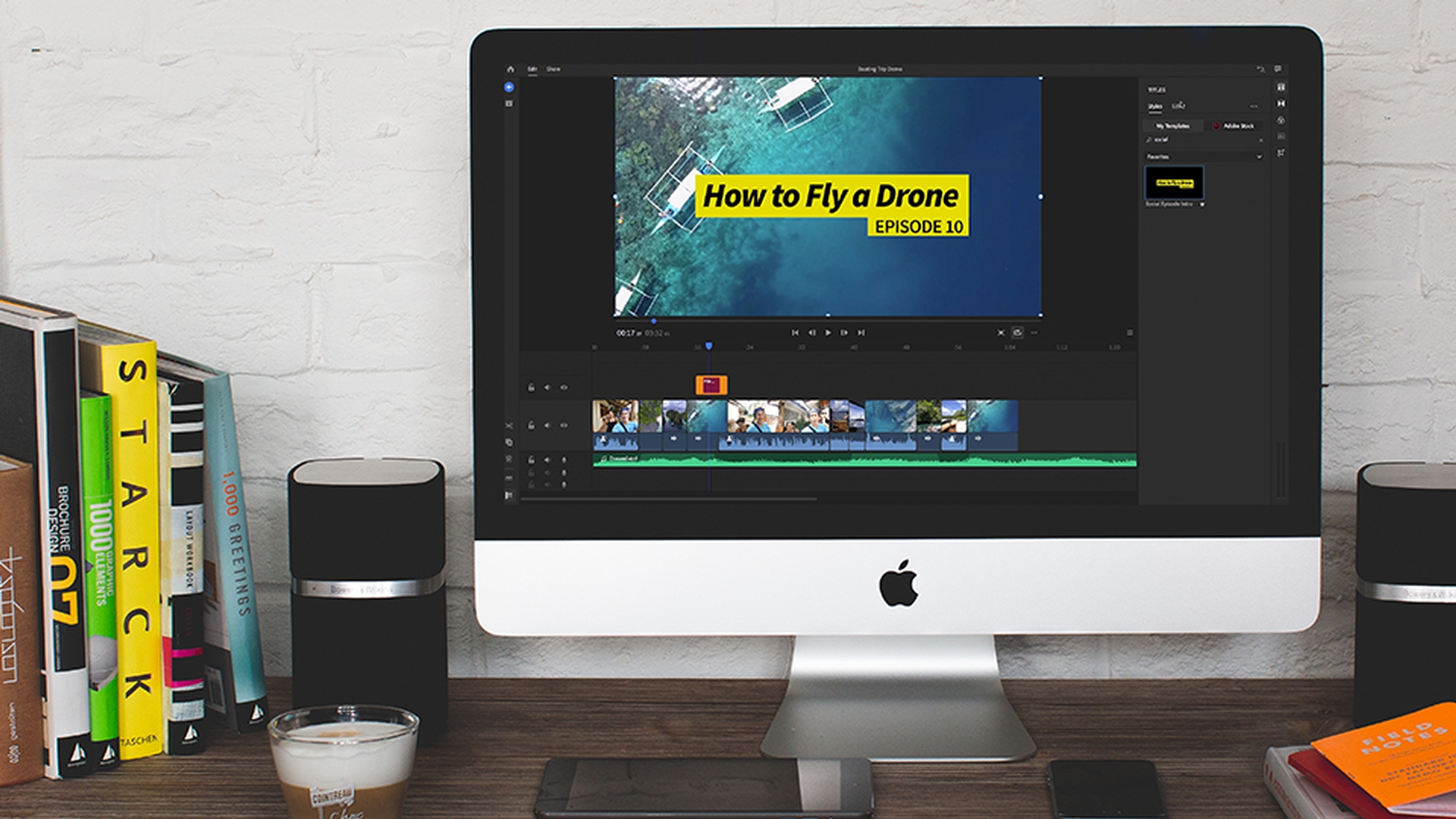TUTORIAL ARTICLE
Beginner
4 min
Customize your titles
Learn how to add and customize titles in Adobe Premiere Rush CC.
What you learned:
There are two ways to create your own titles and edit motion graphic templates to match your own brand: using a default title or using a pre-built title design.
Use a default title:
Double-click on the Title button and a default title will appear in the center of the monitor. You can customize the font, style, size, character spacing, line spacing, and baseline shift, and also adjust the color fill, outline, and shadow from the Edit tab
Trim or lengthen the duration of the title by dragging the orange handles in the timeline
Scale, rotate, and change the title’s position directly in the preview monitor using the transform box
Use animated title designs:
Search for title styles and motion graphics by keyword from the Title panel on the right
You can edit the text and choose a new font, style, or color from the Edit tab
In addition to title templates, you will also find free transition and element templates from the panel, all of which you can customize for your video
You can also choose to search Adobe Stock for thousands of additional motion graphic templates to use in your video