Photography
How to convert an SVG to a JPG.
Use Adobe Photoshop as a file converter to turn SVG files into JPGs.
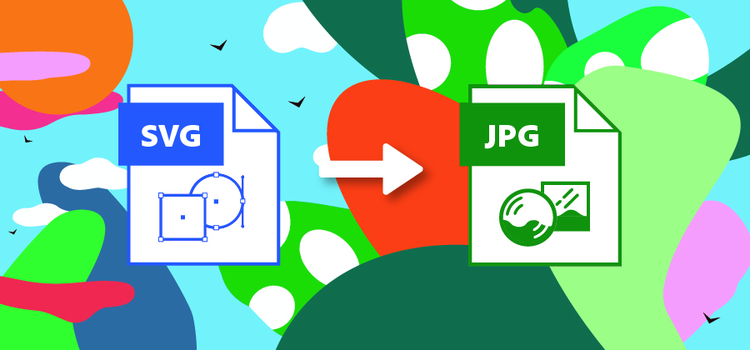
Photography
Use Adobe Photoshop as a file converter to turn SVG files into JPGs.
JUMP TO SECTION
SVG files are designed to be resized without losing image quality. That’s what you want for logos, web design, and animations. But for other digital projects you need the smaller JPG file format. JPGs are easy to transfer and quick to upload to any source, for:
Use Adobe Photoshop to convert your SVG files into JPGs in just a few easy clicks.
SVG (scalable vector graphics) is a vector-based file format, which means you can resize graphics without losing image quality. If you’re creating digital projects like logos, web design, and animations, SVG files are your best bet. But, in some cases, you need a smaller file. When you need to export work for use on web browsers or social media, or to send to storage, the JPG (Joint Photographic Experts Group) format strikes a better balance between quality and file size.
JPG image files are pixel-based, which means the file resolution is set at the dimensions you save it in. Unlike vector graphics in SVG files, JPGs aren’t meant to be sized up. Too much stretch can cause the image to become pixelated or blurry. JPGs use lossy compression to reduce the file size. You lose some data, but JPGs help keep loading speeds down and they take up less space on your hard drive.
As one of the most popular file types with universal recognition, JPGs are also easy to transfer and upload to any source. (For example, all digital cameras shoot in the JPG format.)
1. Open your SVG image file in Photoshop.
2. Go to File > Export.
3. Click Export As...
4. Select JPG format from the drop-down menu.
5. Adjust the image size and canvas size as needed.
Whether you vibe with the vector image format or roll with raster graphics, Photoshop supports file types for creative pursuits of all kinds. Go beyond JPG conversion and get the benefits of other formats such as BMP, EPS, TIFF, PNG, and more.
Discover how you can use your converted files to complete your artistic vision however and wherever you want with Adobe Creative Cloud.
Based on your location, we think you may prefer the United States website, where you'll get regional content, offerings, and pricing.