
With Adobe Acrobat, you can convert any Office file, image, or web page into a high-quality PDF that looks great on any device — desktop, tablet, or smartphone. Let’s get started.
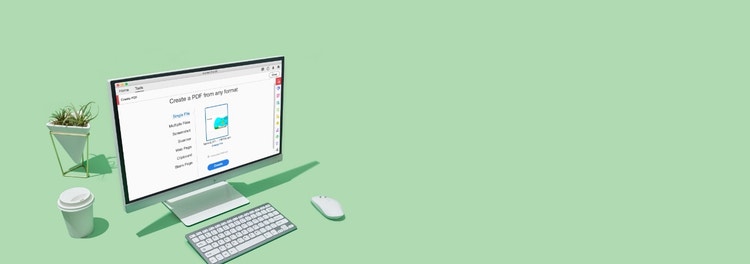
Adobe Acrobat
From Microsoft Office files to images, here’s how to turn multiple file formats into high-quality PDF files. A few clicks are all it takes.

With Adobe Acrobat, you can convert any Office file, image, or web page into a high-quality PDF that looks great on any device — desktop, tablet, or smartphone. Let’s get started.

Quickly turn your Microsoft Word document, Excel spreadsheet, or PowerPoint file into a professional-looking PDF, right inside each application.

Optimize a scanned document or JPEG, PNG, or TIFF image and convert it into a searchable, editable PDF file.

Convert web pages to PDF for an easier way to share, review, or print. You can choose an entire web page, just a portion, or even combine multiple web pages into a single PDF.

Separate one or more PDFs into multiple smaller documents. Use the PDF splitter to specify the maximum number of pages, file size, or top-level bookmarks.

Combine documents, spreadsheets, emails, and more into a single, organized PDF file. You can even reorder your pages or use page numbers to customize your file.

Convert your file to PDF from any application that prints. Simply select Adobe PDF as your printer.
Get more out of Adobe Acrobat with these tips:
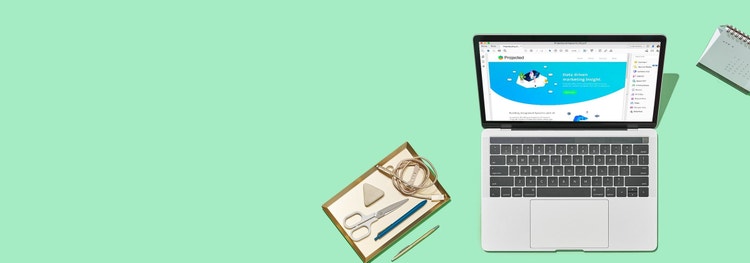
Create a high-quality PDF from your Microsoft Word, PowerPoint, Excel, or image file with our online tool. You can do it right now from your browser.
Convert, edit, e-sign, protect.
US$ 12,99/mo
Annual subscription, cancel within 14 days for a full refund. Windows and Mac.
Our most comprehensive PDF solution with full convert and edit capabilities, advanced protection, and powerful e-signature features.
US$ 19,99/mo
Annual subscription, cancel within 14 days for a full refund. Windows and Mac.
Our Acrobat expert is standing by.
Questions? Let's chat.
+44 203 0277 764 Contact sales
Looking for Acrobat Reader?