Closed captions in English can be accessed in the video player. Japanese captions will be available early November.
Opening Keynote
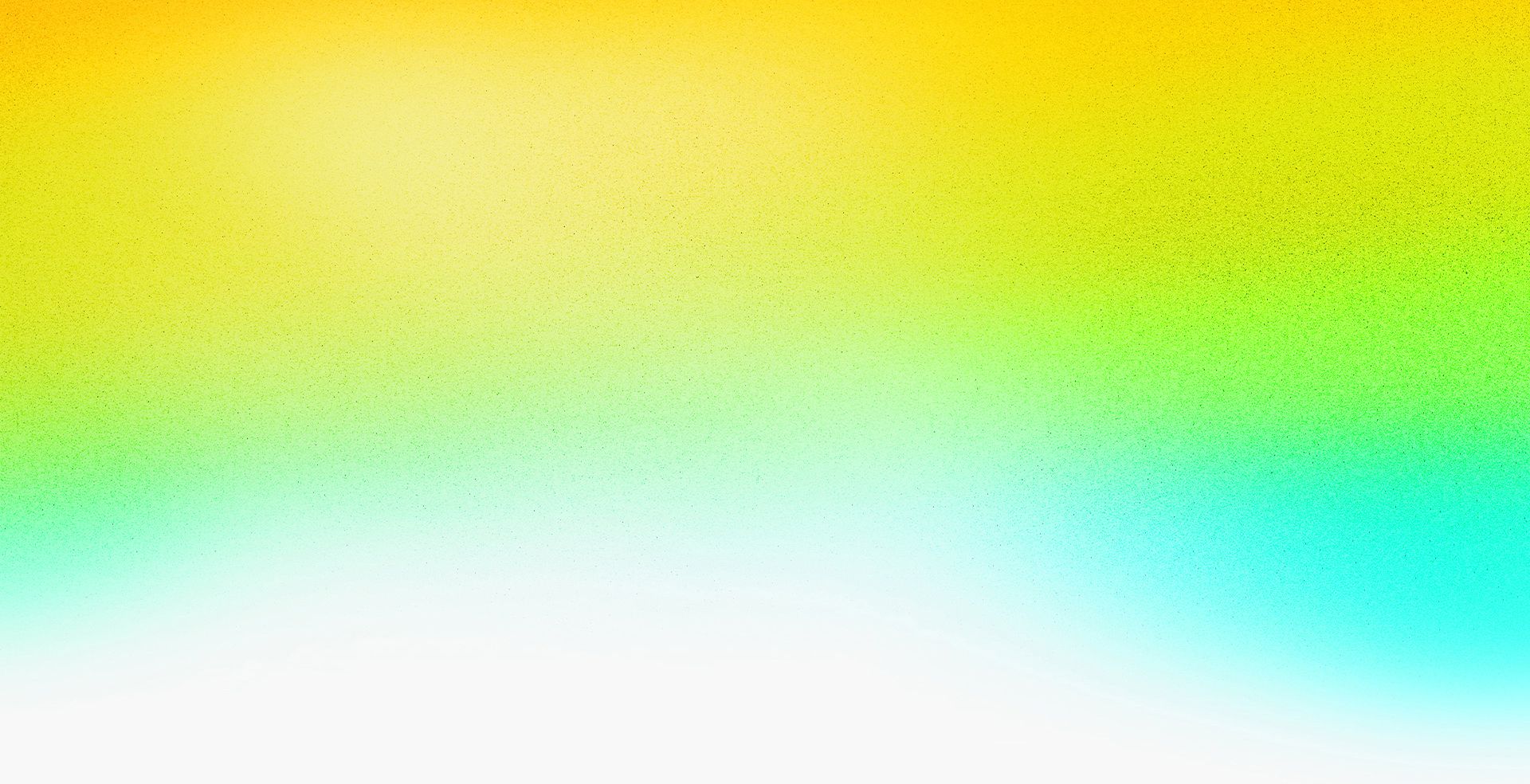

Speakers
-
Chair and Chief Executive Officer, Adobe
-
President, DMe, Adobe
-
SVP & GM, Creative Product Group, Adobe
-
VP Product Marketing, Creative Cloud, Adobe
-
General Manager, Adobe GenStudio, Adobe
-
Artist/ Evangelist , Adobe
-
Sr. Design Evangelist for Next Gen Creative Pros, Adobe
-
Principal Director, Creative Cloud Evangelism, Adobe
-
Sr. Quality Engineer and Animation Explorer, Adobe
-
Principal Director, Creative Cloud Evangelist and Community Advocate, Adobe
-
Group Design Manager, Adobe
Featured Products
-
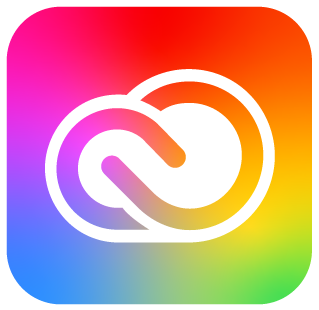
Creative Cloud
Free trial
Session Resources
No resources available for this session
About the Session
Get a front-row seat to the latest Adobe products, features, and innovations. See how we can help you make anything you can imagine.
Technical Level: General Audience
Category: Inspiration
This content is copyrighted by Adobe Inc. Any recording and posting of this content is strictly prohibited.
Not sure which apps are best for you?
Take a minute. We’ll help you figure it out.










