Closed captions in English can be accessed in the video player. Japanese captions will be available early November.
MAX Sneaks
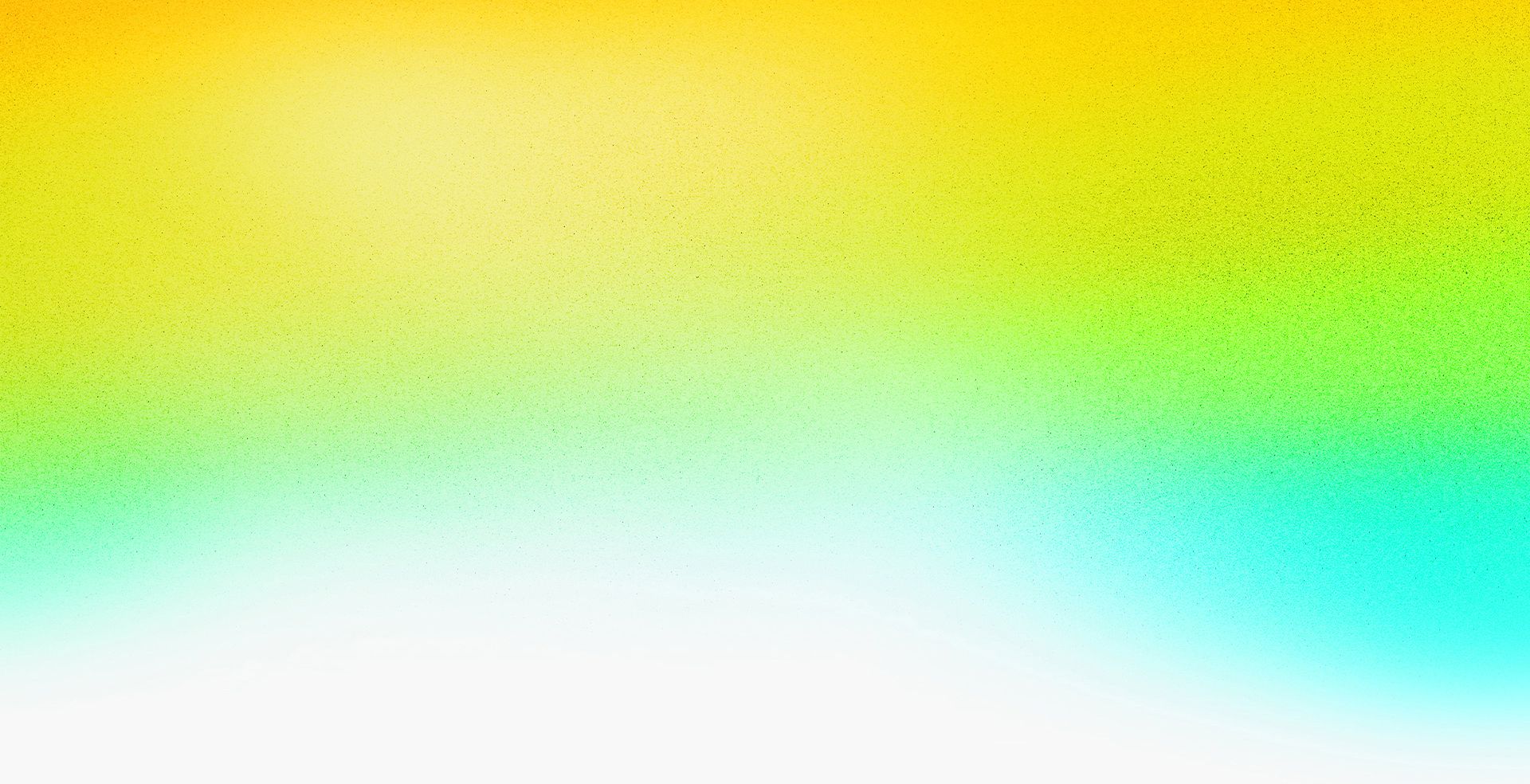

Speakers
-
Award-Winning Actress
-
Research Scientist/Engineer, Adobe
-
Computer Scientist, Adobe
-
Adobe Design Evangelist, Adobe
-
Interactive Graphics Researcher, Adobe
-
Head of Sound Design AI Research, Adobe
-
Senior Experience Designer, AI/ML, Adobe
-
Research Scientist, Adobe
-
Research Scientist, Adobe
-
Research Scientist, Adobe
-
Research Scientist, Adobe
Featured Products
-
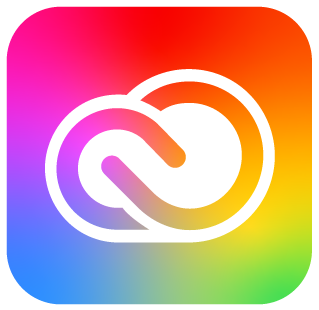
Creative Cloud
Session Resources
No resources available for this session
About the Session
Get a sneak peek into what’s brewing in Adobe Research. MAX Sneaks is where Adobe engineers give a first look at potential future technologies, which may or may not make it into upcoming versions of Adobe products.
Technical Level: General Audience
Category: Inspiration
This content is copyrighted by Adobe Inc. Any recording and posting of this content is strictly prohibited.
Not sure which apps are best for you?
Take a minute. We’ll help you figure it out.











