Closed captions in English can be accessed in the video player.
Making Animated Artwork with Firefly and Adobe Express
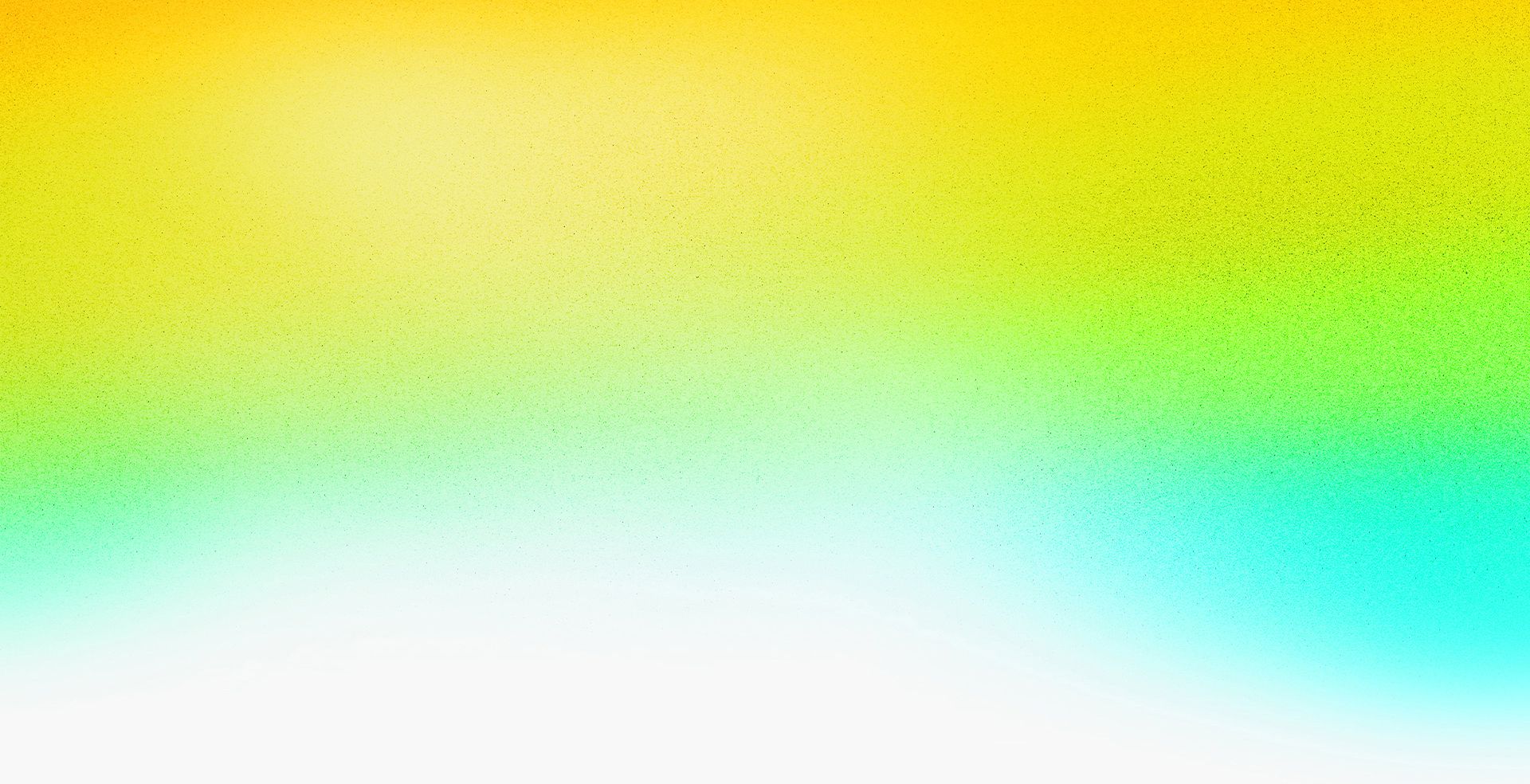

Speakers
-

Artist, JoyChiangArt
Featured Products
-
Adobe Firefly
Get started -
Photoshop
Free trial
No resources available for this session
Session Resources
About the Session
Join multimedia artist Joy Chiang in this beginner-friendly session to bring your creative ideas to life quickly and easily. You’ll learn how to create stunning images with Firefly and transform them into dynamic motion graphics using Adobe Express.
Topics in this session include:
- Creating stunning imagery using FIrefly
- Animating your creations using Adobe Express
- Leveraging AI tools to bring your ideas to life quickly
Technical Level: General Audience, Beginner
Category: How To
Track: Social Media and Marketing, Graphic Design and Illustration
Audience: Art/Creative Director, Graphic Designer, Photographer
This content is copyrighted by Adobe Inc. Any recording and posting of this content is strictly prohibited.
By accessing resources linked on this page ("Session Resources"), you agree that 1. Resources are Sample Files per our Terms of Use and 2. you will use Session Resources solely as directed by the applicable speaker.
Not sure which apps are best for you?
Take a minute. We’ll help you figure it out.