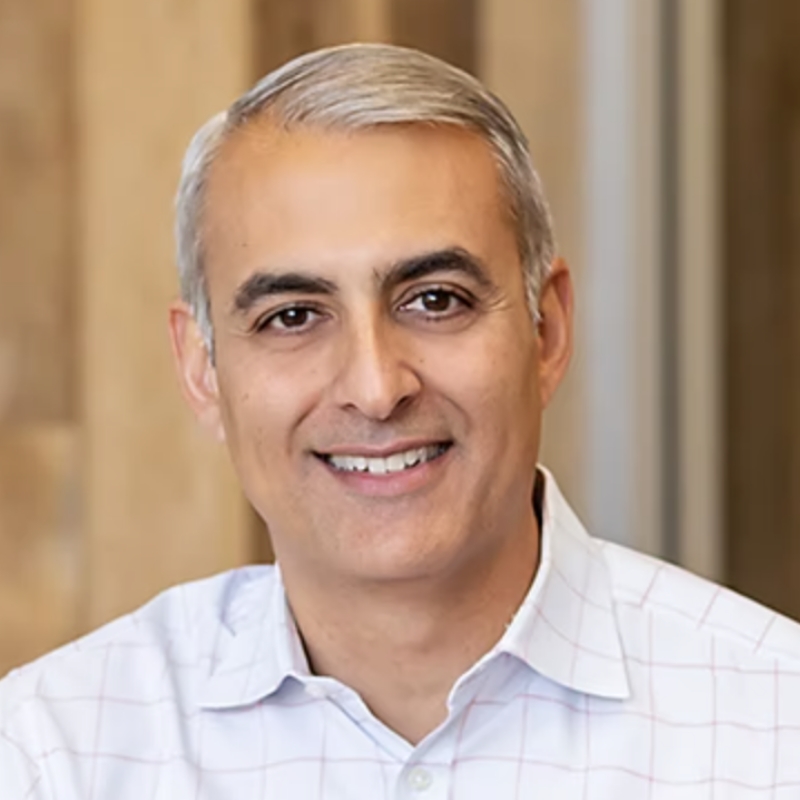Closed captions in English in the video player.
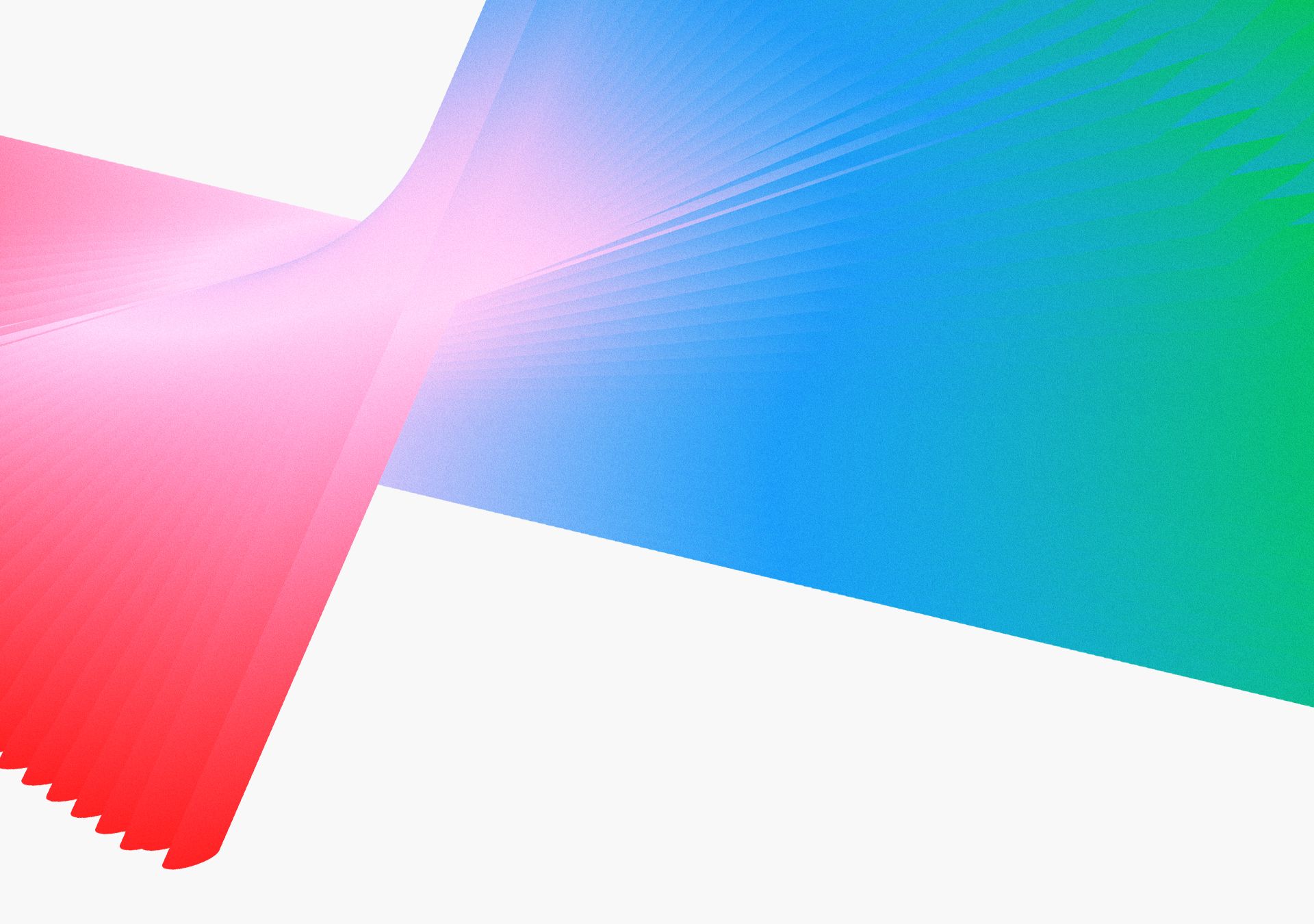
Opening Keynote - GS1

SPEAKERS
-
Chair and Chief Executive Officer, Adobe
-
President, Digital Media, Adobe
-
Chief Strategy Officer and EVP, Design & Emerging Products, Adobe
-
SVP & GM, Creative Product Group, Adobe
-
Sr. Staff Designer, Adobe
-
Sr. Design Evangelist – Creative Pro, Adobe
-
Sr. Design Manager, Adobe
-
Adobe Express Evangelist, Adobe
-
Sr. Quality Engineer and Animation Explorer, Adobe
-
Principal Worldwide Evangelist, Adobe
Featured Products
-
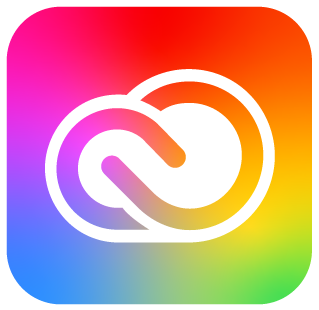
Creative Cloud
Free trial
Session Resources
No resources available for this session
Session Resources
ABOUT THE SESSION
Get a front-row seat to the latest Adobe products, features, and innovations. See how we can help you make anything you can imagine.
Technical Level: General Audience
Type: Keynote
Category: Inspiration
Track: Creativity and Design in Business, Drawing, Painting, and Illustration, Graphic Design, Photography, Video, Audio, and Motion, 3D, Education, Social Media and Marketing
This content is copyrighted by Adobe Inc. Any recording and posting of this content is strictly prohibited.
Not sure which apps are best for you?
Take a minute. We’ll help you figure it out.