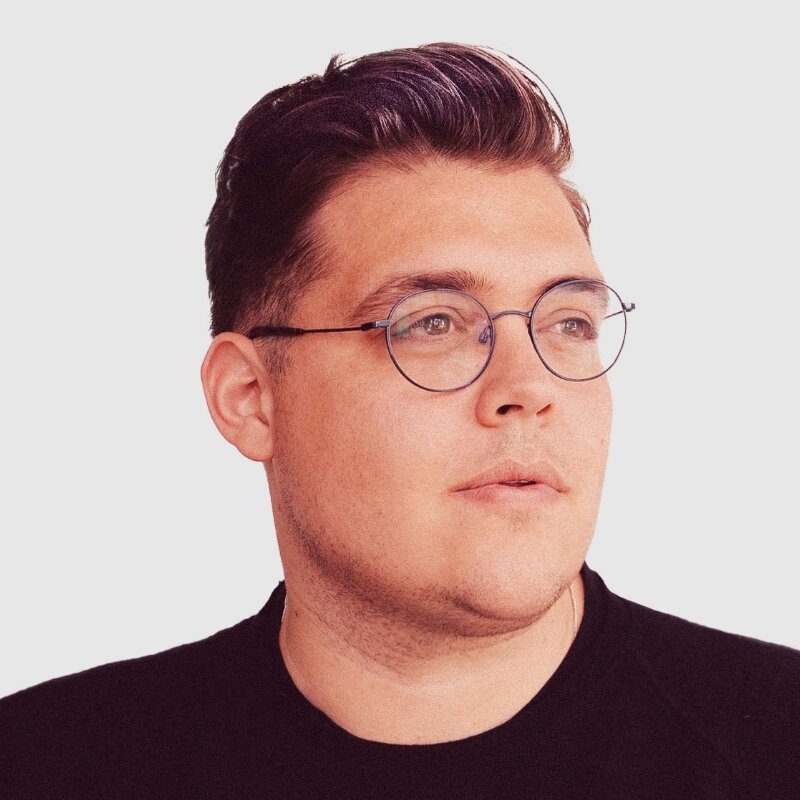Closed captions in English can be accessed in the video player.
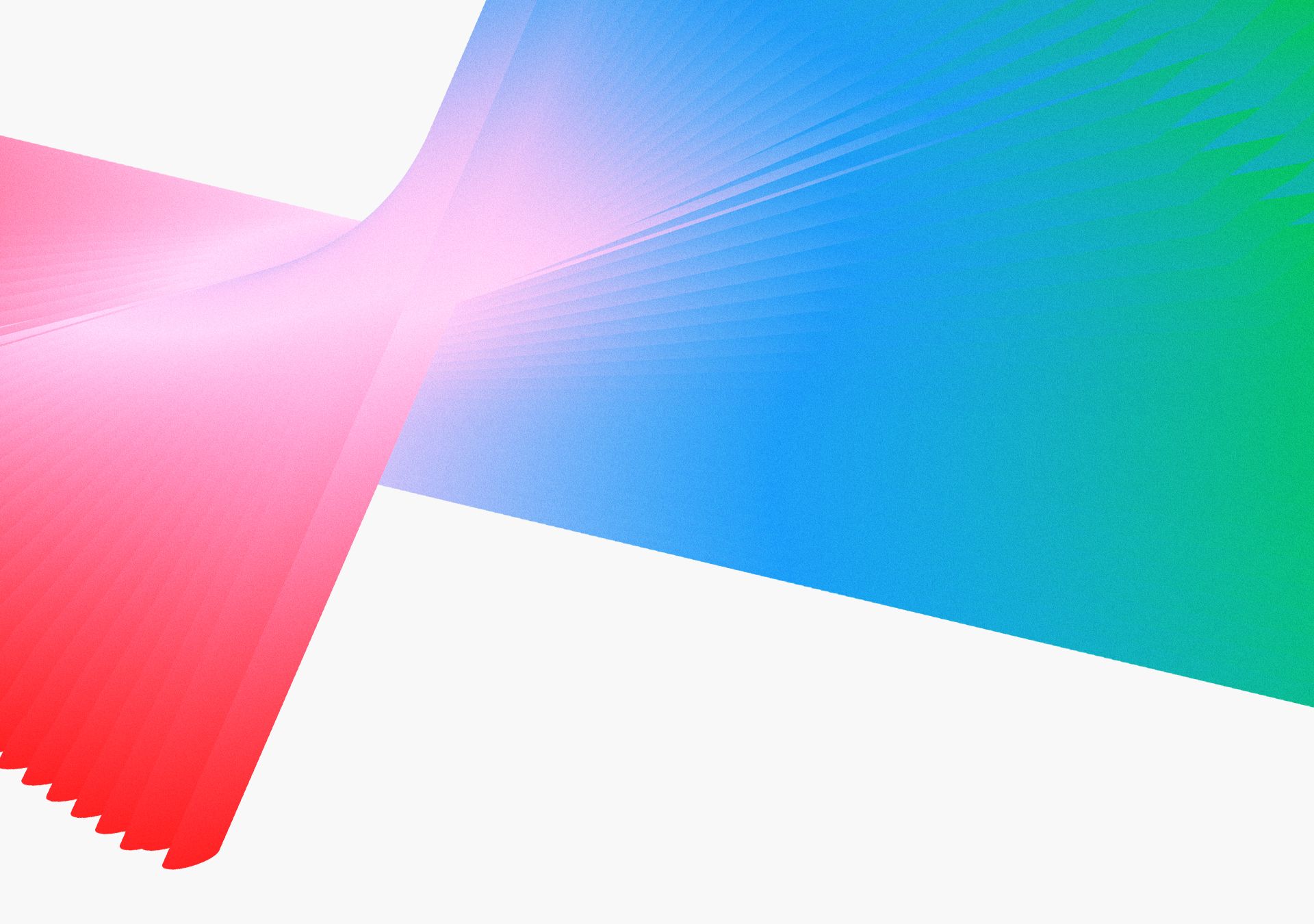
Creativity Super Session: Graphic Design - SS1

SPEAKERS
-
Principal Worldwide Evangelist, Adobe
-
Sr. Design Evangelist – Creative Pro, Adobe
-
Digital Artist | Creative Director
-
Logo Designer, Barnard.co
-
Community Relationship Manager, Adobe
Featured Products
-
Adobe Express
Free trial -
Adobe Firefly
Get started -
Illustrator
Free trial -
Photoshop
Free trial
Session Resources
No resources available for this session
Session Resources
ABOUT THE SESSION
Join Adobe Principal Evangelist Paul Trani and top designers Kelsey Slay, Anna McNaught, and Magdiel Lopez as they show off new technologies to help speed up and perfect your graphic design workflows using tools like Photoshop, Illustrator, Adobe Express, and Adobe Firefly. Bonus! Top logo designer James Barnard takes the stage with Signed off, No Amends, sharing insights and tips and tricks for improving the client-designer dynamic, all pulled from his professional experiences.
You’ll walk out of this session with:
- New features, pro tips, and collaboration tools using Illustrator and Express
- Ways to use generative AI technology in Photoshop and Adobe Firefly to create content on the fly
- Inspiring ideas to revise your design process to get to “Yes” while minimizing churn and revisions
Technical Level: General Audience
Type: Creativity Super Session
Category: Generative AI
Track: Graphic Design
Audience Types: Art/Creative Director, Business Strategist/Owner, Graphic Designer
This content is copyrighted by Adobe Inc. Any recording and posting of this content is strictly prohibited.
By accessing resources linked on this page ("Session Resources"), you agree that 1. Resources are Sample Files per our Terms of Use and 2. you will use Session Resources solely as directed by the applicable speaker.
Inspiring Insights
Short videos to explore even more
Keep the learning going with insights from industry experts. Get hot tips and tricks and best advice in 50+ bonus video — all under five minutes
Not sure which apps are best for you?
Take a minute. We’ll help you figure it out.