From business cards to high-quality promotional videos, give your team everything they need to attract new customers.

Focus your marketing with cohesive materials.
Anyone can make an ad, but making an asset that connects with a customer is another matter. From emails and online ads to printed marketing materials, you’ll need multiple touchpoints to move customers to action. Consistent marketing efforts with constant quality are crucial to ensure you reach your audience regularly, moving them down the customer journey towards a sign-up or purchase. Brand consistency in marketing can lead to an average revenue increase of 23 percent.
It’s not, “If you build it, they will come.” It’s what you say and how you say it, woven together as part of a larger brand image to make sure your customers come to you. Establishing your brand identity — a crucial step for producing consistent creative assets — will ensure your marketing materials work together to help inform your audience, build your brand, grow sales and customer loyalty, and strengthen the reputation of your organization.
Make marketing materials that drive sales.
What to create begins by outlining your marketing strategy to decide the best path forward. Investigate what materials connect best with your audience. You want to craft materials that aren’t only on-brand but that also provide the kind of information that builds trust in your customers, making it easier for them to support your business.
The Balance recommends small businesses use different materials for different tactics: brochures educate people on more involved services; easy-to-read postcards deliver information fast; short videos are perfect for sharing on social media; and lead-nurturing email campaigns can be easily automated. They list five important questions to ask about any collateral you create to ensure it’s effective in converting customers:
- Does it explain the nature of the product or service and its features?
- Does it explain how your business is different from competitors?
- Was it written with your specific target audience in mind?
- Is it friendly and extroverted, persuasive and uncluttered, and easy to understand?
- Will it pique customer interest and showcase the benefits you have to offer them?
Explore your promotional material options.
There are countless types of marketing you can execute. Finding a platform like Adobe Creative Cloud for teams will allow you to explore — and master — different marketing mediums, adjusting what you create as market conditions demand.

Artwork by Fabula Branding.

Here’s a list of possibilities:
● Print and digital flyers
● Postcards
● Brochures and booklets
● Business cards
● Letterhead
● Notecards and mailers
● Signage
● Newsletters and emails
● Social media content
● Videos and animations
● Logos and graphics
● Webpages
Consider how different types of marketing collateral deliver different types of messages. What’s the best way to present your marketing idea to your particular audience? Print materials might not be the best way to sell a music-streaming app to a younger audience. YouTube ads might not reach new customers for your estate planning business.
Once you settle on your first project in a new marketing campaign, remember that one look can carry over into multiple types of media. A poster for an upcoming event can be repurposed into both a digital image for Instagram and a postcard to distribute at the event. A promotional product designed for a trade show can be showcased to a larger audience in a social media video.
Create business cards.
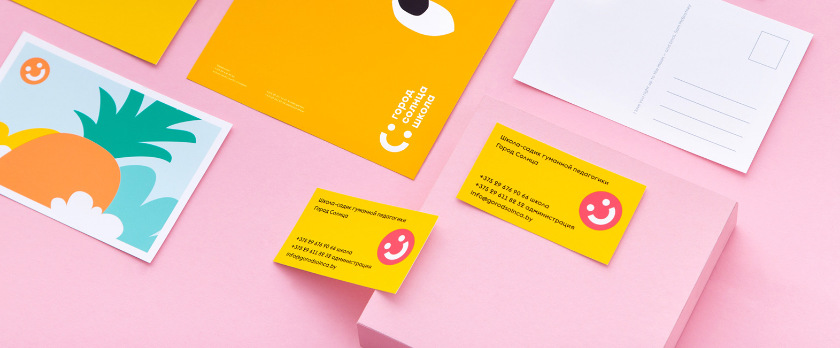
Artwork by Fabula Branding.
Well-designed business cards do more than just provide the names and contact information of your team — a great business card also showcases your company’s style and makes a lasting impression. Your team can design its own business cards using Adobe InDesign. Here’s how to get started:
- Start your business card project:
In InDesign you can choose “US Business Card preset” to ensure you have the typical dimensions in place. Then customize your settings so your card prints exactly how you envision it.
- Add images and text:
Draw content blocks that stretch to the bleed-guides you’ve set, so your artwork or images fill up the entire card. Add stylish yet easy-to-read text that matches your brand’s visual identity.
- Position elements on the page:
Smart Guides can give you a hand at aligning the items in your project in a visually pleasing way.
- Fine-tune your design:
Easily control your text format and color. Keep assets handy for your team’s other projects by adding assets to your Adobe Creative Cloud Libraries.
- Send it to the printer:
Save a PDF that’s optimized for printing. Select File > Export > Adobe PDF (Print). In Marks and Bleeds, try choosing Crop Marks, Bleed Marks, and Use Document Bleed Settings — this way the PDF you export will show where your card will be trimmed.
Design a beautiful, branded postcard.
Your company can use the tools in Adobe InDesign to create a multi-functional, professional-looking postcard. Here are some simple steps to follow:
- Set up your project:
The InDesign workspace makes it easy to set parameters for your new postcard.
- Add images and text:
Check out Adobe Stock for royalty-free images and illustrations.
- Position elements on the page:
Smart Guides offers “hints” to help align the items in your project.
- Fine-tune your design:
Easily control your text format and color. Keep assets handy for your team’s other projects by adding assets to your Creative Cloud Libraries.
- Share your postcard with the world:
Save a PDF optimized for printing or export it for digital use on a blog, website, or social media.
Edit a promotional video.
Your team can do amazing things with video in Adobe Premiere Pro. Try taking video footage to the next level by overlaying text and graphics (like your logo) to add a touch of your branding. The Type tool in the Essential Graphics panel of Premiere Pro makes it easy for your team to create titles on any video. Arrange and adjust shapes, text, images, and video as layers on top of your footage. Plus, save your overlay edits as templates that your team can share via Creative Cloud Libraries.
- Open the Graphics workspace:
With a video already open in the Timeline panel, select Window > Workspaces > Graphics from the main menu.
- Choose a Motion Graphics template:
Browse templates in the Titles folder of the Essential Graphics panel to find customizable text or graphic tracks you can add onto your project.
- Edit the template style:
In the Essential Graphics panel, your team can go into the Edit tab and choose Text to edit the typeface and font style to match brand guidelines.
- Save Master Styles:
With the Master Styles submenu, you can choose Create Master Text Style. Name and save your style for easy application throughout your video project.
- Add animated effects to titles:
Animate factors of your titles, like position and size, using keyframes. Or add effects like a Cross Dissolve at the beginning or end of a clip.
- Save a Motion Graphics template:
Export title clips in your project by choosing Graphics > Export as Motion Graphics template from the main menu. This way your team can save a template to your company’s Creative Cloud Library for quick application on future promotional videos.
Add efficiency into your creative workflow.
Different marketing initiatives will require different materials — as new products arise, new marketing needs pop up. Being able to quickly give your team access to the right assets means they can meet these needs quickly. Digital asset management adds efficiency that can save your company tens of thousands of dollars, plus 79 percent of companies using DAM have increased revenue 10 percent or more.
Adobe Creative Cloud for teams is a great option for your company when it comes to improving efficiency and productivity. It allows your team to work easily across every app needed to create almost any type of marketing material. Draw unique hand-lettering and graphics for products in Adobe Illustrator, lay out any type of printout from flyers to note cards in InDesign, create amazing videos and social content in Premiere Pro or Adobe Express — and do it all to your exact brand specifications with a shared library of fonts, colors, and logos at your team’s fingertips.
More topics you might be interested in…
Find creative ways to grow your business.
KLIENTU STĀSTI
Uzziniet, kā Adobe klienti izmanto plānu Creative Cloud darba grupām, lai veidotu lielisku pieredzi.
LABAS PRAKSES PIEMĒRI
Pārlūkojiet jaunākos ieteikumus par efektīvu noformēšanu, tirgvedību un citām tēmām.
PAMĀCĪBAS
Attīstiet savu radošumu, izmantojot detalizētas pamācības
Discover apps you can use to make marketing materials.
Izvēlieties savu abonementa Creative Cloud darba grupām plānu
Visos plānos ietilpst rīks Admin Console ērtai licenču pārvaldībai, diennakts tehniskais atbalsts, neierobežots darba sludinājumu skaits resursā Adobe Talent un 1 TB liela krātuve.
Viena lietotne
Viena Adobe lietotne radošam darbam pēc jūsu izvēles, piemēram, Photoshop, Illustrator, lnDesign vai Acrobat Pro.*
LABĀKAIS PIEDĀVĀJUMS
Visas lietotnes
Iegūstiet vairāk nekā 20 Adobe lietotnes radošam darbam, tostarp Photoshop, Illustrator, InDesign, Adobe Express, XD un citas lietotnes.
Zvaniet pa tālruni +44 203 0277 764
vai pieprasiet konsultāciju
Vai jums ir jautājumi? Patērzēsim!
Vai pērkat abonementu lielai organizācijai? Uzziniet par abonementu Creative Cloud lieluzņēmumiem
*Acrobat Pro, Lightroom un InCopy vienas lietotnes abonementā ietilpst 100 GB liela krātuve.