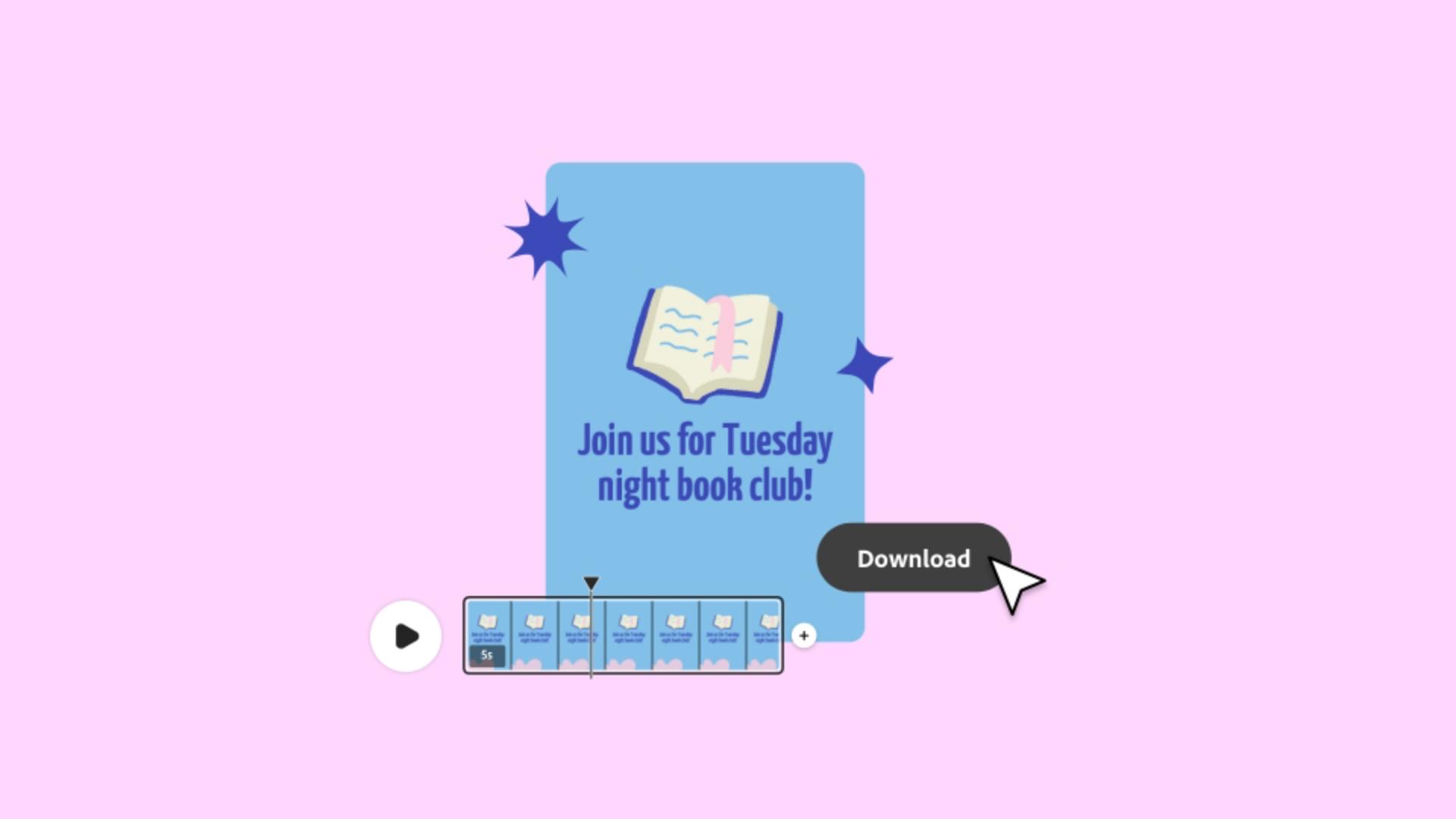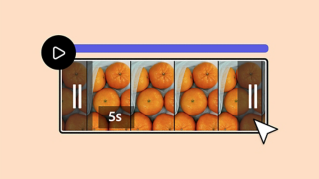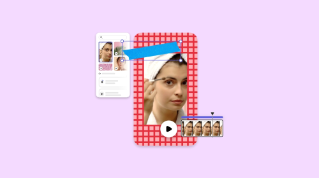TUTORIAL ARTICLE
Beginner
2 min
How to export a video
Download a completed video and save it for later. Follow these steps to export your video.
Practice in the app
Exporting a video is a great option if you want to save it as an MP4 on your own device or anywhere outside of Adobe Express. Choosing the resolution of your video depends on how you want to use it. Here’s how to export your video and some tips on how to think about resolution.
Download a video from the Editor
To export an Adobe Express video that is currently displayed in the Editor:
1. Click the Download button.

2. Choose MP4 to save it as a video file.
3. Choose your resolution.
Download a previously made video from Your Stuff
It isn’t necessary to download video files to save your work. All the files you’ve started are saved in Your stuff. Just click the Your stuff folder icon in the left navigation bar.

Select Files to find videos you’ve got in progress. You can choose to view files in list format or thumbnail view by clicking the icons in the upper-right corner.

To export a video directly from your files:
Hover over the thumbnail image until three dots appear in the upper-right corner of the image.
Click the three dots.
Select Download from the dropdown menu.

Or click the three dots that appear in the list view and select Download from the dropdown menu.

Which resolution to choose
You might want a higher resolution, like 4K, if your emphasis is on your video’s detail and display quality. However, this results in a larger file, and large video files are difficult to share, take up a lot of storage space, and may not play easily on all platforms. A lower resolution like 720 isn’t as detailed, but it does reduce bandwidth usage, upload time, and buffering. For a happy medium that works across all major social channels, try 1080.
While your video is downloading, you can work on other projects.

Once your exported file is ready, it will appear in your browser or in your Downloads folder. You can open the file or select it to save it in a different location.