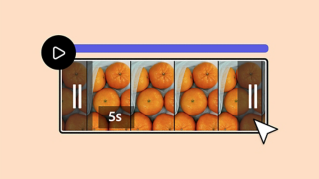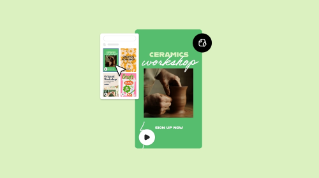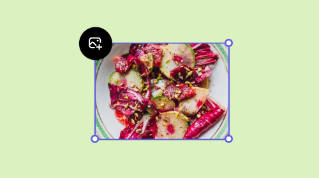TUTORIAL ARTICLE
Beginner
5 min
Customize a video template to share on social media
Starting with a template, add your own videos, edit the text, and add animated elements to create a custom social video.
Practice in the app

How it’s done
Adobe Express has thousands of high-quality templates available for you to use. To find the perfect starting point, choose Video from the bar near the top and then select the type of social video you want to create. For example, you can now make Instagram Reels and TikTok videos in Adobe Express. Filter the templates by typing keywords in the search bar.
To replace the template media, select the desired layer on the Editor. Then, in the secondary toolbar, click the Replace button and upload your media or choose from stock options. Next, adjust the layer's size and position by selecting it on the Editor and using the corner handles to resize and drag it into place. If required, you can refine the appearance of the new media using options in the secondary toolbar.
To replace the text in a template, select the text box you want to update. Then double-click to type your text and make other formatting changes such as changing the font, size, color, and other properties.
The timeline at the bottom shows the video's progression, while the playhead indicates the current frame on the Editor. Adjust your video's length by hovering over the timeline and dragging a handle. Dragging the right handle to the right extends the end while dragging it to the left trims it. Likewise, dragging the left handle to the left adds to the beginning, while dragging it to the right trims the start.
Add new layers by dragging them onto the Editor from Your stuff or your computer through Explorer or Finder. Select an object on the Editor and toggle the Show layer timing option to see when that layer appears or disappears in your video. Adjust the duration of a layer on the Editor by dragging the handles to the right or left. For precise control over the timing of a layer, drag from the middle to modify its start time without altering the length.
In the Editor, select a layer and choose Animation from the bottom of the secondary toolbar; you may have to scroll down to find it. Next, select an animation effect and set a duration. Then adjust other settings like speed or intensity as required.
To enable your team to edit or comment on your video file, click Share in the bar at the top of the screen. Then Invite Collaborators using their Adobe ID-associated email addresses. You can also share your finished video instantly on your linked social media accounts or schedule it for a later date. Finally, click Download to save an mp4 copy of your video to your computer.
Instruction by
Lauren Whaley