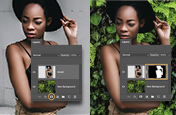Craft surreal images using digital photomontage.
Learn about the rich history of photo collage — from surrealism in the early 1900s to modern digital compositing — and read tips for how to get started in this art form.

The alluring art of photomontage.
Photomontage work includes various types of image editing in which multiple photographs are cut up and combined to form one new image. This can involve cutting up printed images, which is how magazine editors used to design publications before digital design software existed — creating layouts called pasteups. But now, digital design tools like Adobe Photoshop make it easier than ever to bring imaginative scenes to life using existing imagery, without paste or paper cuts. When performed digitally, photomontage can also be called compositing.
Photo collages bring dreamlike visions to life.
Fine art photographer and visual artist Edwin Antonio describes photomontage as “a vision, a dream that an artist has, which takes multiple images to create.” Graphic designer and collage artist Lana Jokhadze agrees. “Photomontage gives you the opportunity to create works of art from anything that’s on your mind,” she says. “I used to imagine that I was sitting on a different planet, looking at the sun and Earth side by side. With digital photo collage, I can transfer a vision like that to the screen.”
Photomontage took off in the early twentieth century.
Collaging might conjure images of a teenager in the nineties, decorating their locker with magazine clippings of mass media stars. But this type of mixed media art has deeper roots that started with subversive German artists in the surrealist movements of the early twentieth century, around the time of World War I.
It all started with combination printing.
Back in the mid-nineteenth century, combination printing, an early type of photo manipulation, paved the way for photomontage. Combination printing was the process of developing one image using multiple negatives. This process was necessary because it was difficult to get various light levels to expose well at the same time, but it soon led to photographers creating more imaginative photographic images than ever before. Art photographer Oscar Rejlander helped pioneer early experimentation in combination printing and went on to create the first well-known photo montage, The Two Ways of Life, in 1857.

Image by Oscar Gustav Rejlander
Modern collages follow in the footsteps of Dadaism.
German Dadaists in the mid- to late 1910s, like Hannah Höch, John Heartfield, Raoul Hausmann, and Kurt Schwitters, used photomontage as a way to make images that channeled their anti-fascist beliefs. Similar were the artists in the Russian constructivist movement, such as Alexander Rodchenko and Gustav Klutsis, who incorporated typography and graphic design in their angular collages. During the same era, Man Ray and Salvador Dali were associated with cubism and the surrealist painting movement; they created dream-like photomontages that played with perspective and the human form. Photomontage then became a facet of pop art into the seventies and eighties, adopted by British conceptual artists like John Stezaker and David Hockney, who explored patterns, repetition, and the recycling of commercial images. Look up work by these artists for inspiration.
Using Adobe Photoshop to make a digital collage.
“As a beginner, don’t be afraid to just play around in Photoshop,” says Antonio. “Try every tool in the program to familiarize yourself with each one. Have fun with it.” Tools in Photoshop like Selection, the Pen tool, and Layers can help you combine photos into stunning works of art.
Use Selections and Layer Masks to cut out objects.
Remove people or objects from images using Selections and Layer Masks. After you make an automatic Selection, you may need to refine your selection manually before applying a Layer Mask. “Save after every big change you make and never combine layers,” warns Antonio. You may need each individual layer present in your working file later. Jokhadze echoes this point. “Never delete a working file,” she says. “Never.”
“Double-check your work too,” adds Antonio. “Make sure all your layers are on and visible when you export your file.” Understanding the basics of Layers can help.
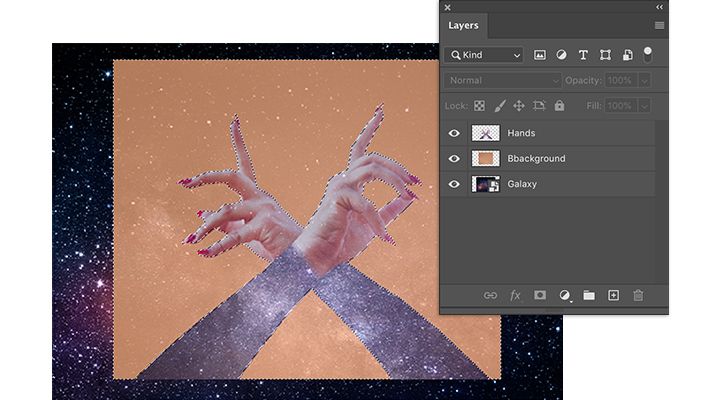
Use the Pen tool for manual tracing.
Select and edit precise paths with the Pen tool to outline items in an image that you want to select and cut out. This process can be helped by using a physical digital stylus and working on Photoshop on the iPad. “My favorite tool is a stylus that I hated at first,” says Jokhadze. “It may seem challenging, but it can do a lot for you.”
Find images to work with on Adobe Stock.
Imagine that you want to add a photo of the Eiffel Tower to a collage, but you’ve never been to Paris. “A lot of times, you don’t have the perfect images to use,” says Antonio. “That’s where Adobe Stock comes in. It’s a great resource.” You can search Adobe Stock for high-quality photos and graphics from right within the Photoshop app.
Tips for making a great photomontage.
The most important consideration when getting started is exploration of this medium, because it’s so full of possibilities. “The main thing for beginners is to test your abilities in different styles,” says Jokhadze. Here are some other helpful tips.
Using high-quality photos makes a huge difference. Antonio recommends images that have a 300 DPI resolution when you can get them. And, when possible, import photos as RAW files to give you extra room to edit or enhance your photos before starting your collage.
Create the look of consistent lighting.
Adjust the exposure or use Lighting Effects to help match the sources of light in the different images you are combining. Manipulating the white balance in each photo can also help keep colors and temperature consistent, making for a more realistic composite.
Be adventurous, but have a plan.
With photomontage, there’s truly nothing you can’t depict, so don’t hold yourself back. “Be creative, be adventurous when it comes to creating your own world,” says Antonio. “But make a plan for what you want to create ahead of time so you don’t get distracted and you can focus on your goal.”


Photomontage first steps.
Embark on creating a surrealist masterpiece today with these jumping off points.
“I used to look at the collages of different artists I liked before I got started,” says Jokhadze. With platforms like Instagram and Behance, it’s easier than ever to kick-start your creativity by seeing what other photomontage artists are making.

Plan your vision.
“The first thing I do is consider how this new world would look if I were there in person, in real life,” says Antonio. “I worked on a series of digital collages called Wonderland, and to prepare, I watched the movie Alice in Wonderland at least five times. I wanted to make sure I got everything right, down to the lighting.”
Here are some tutorials to help build your photomontage skills:
- Follow along and create your first digital photo composite.
- Try this how-to and make more complex selections for an evocative digital collage.
- For a quick challenge, see how to change the background of a photo in 60 seconds.
- Learn some ways to remove and add objects with this step-by-step.
With its endless options and incredible history, the art of photomontage is an ideal genre for building skills in digital design. Jump in as a beginner and put together a simple collage or grow your talent in Photoshop with a more complex composite.
Contributors
Do more with Adobe Photoshop.
Create beautiful images with Photoshop brushes, Content-Aware Fill, Photo effects, Neural Filter, Sky replacement, and the many tools photographers rely on.
Explore the Photoshop family of apps.
You might also be interested in…
Find your truth in fine art photography.
Follow your passions and explore the conceptual layers of creating artistic photos.
डबल एक्सपोज़र फ़ोटोग्राफ़ी की दुनिया।
डबल एक्सपोज़र फ़ोटोग्राफ़ी एक्सप्लोर करें और डबल एक्सपोज़र खुद से क्रिएट करने का तरीका सीखें।
How to use the background remover in Adobe Photoshop.
See how to precisely cut out a subject to replace a bland image background with something that pops.
रूल ऑफ़ थर्ड्स का इस्तेमाल कैसे करें, और उसे तोड़ें कैसे।
ज़्यादा शानदार इमेजेज़ कैप्चर करने के लिए अपनी फ़ोटो कंपोज़िशन स्किल्स बेहतर बनाएँ।