Stoke your creative fire with different brush strokes.
See how different paint brush strokes can open new possibilities in your work. Experiment with the large collection of digital brushes in Adobe Fresco to find the best match for each project.

Different brush strokes for different folks.
You might think that strokes are just lines, but in art, whether analog or digital, the way brush strokes are applied adds character and personality. The three different brush strokes found in Fresco — pixel, live, and vector — give you opportunities to let your unique expression shine through in your work. Whether ink drawing or painting is your goal, learn which digital brushes produce which effects, to help bring what’s in your mind’s eye to reality in your art.

Brush with originality.
With over 1,800 brushes included, Fresco users won’t run into many limits on what they can create. Plus, customizable brush stroke settings allow you to tweak, adjust, and refine each brush to help you create images that stand out with a distinctive look.
Choose the right settings.
Select the brush you want to work with and, with a double-tap of the Settings button, you can access all the adjustable options. Refine the color and opacity, manipulate the brush flow, size, and smoothness. With Fresco, you can tune your settings to your heart’s desire.
Some of the features you can adjust are:
- Hardness: The edge of your brush. The higher the value, the sharper your brush stroke looks.
- Blend mode: You can control how colors blend in your image.
- Shape Dynamics: Change the size of the brush, including its angle and its roundness.
You can modify other features of your brush, as well, like how the brush tip will scatter along the axes of your digital canvas and how the paint changes throughout a single stroke. Test what works best for you. If you need more inspiration, download the Keith Haring brush strokes collection, and explore new digital tools in your work.
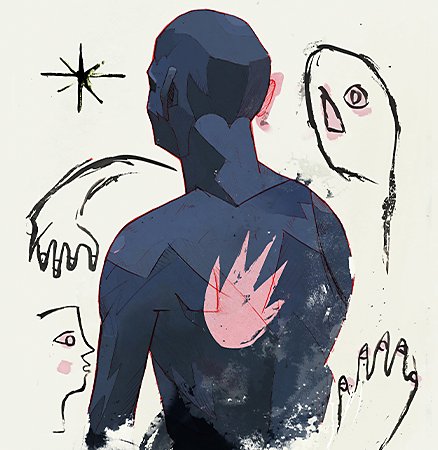
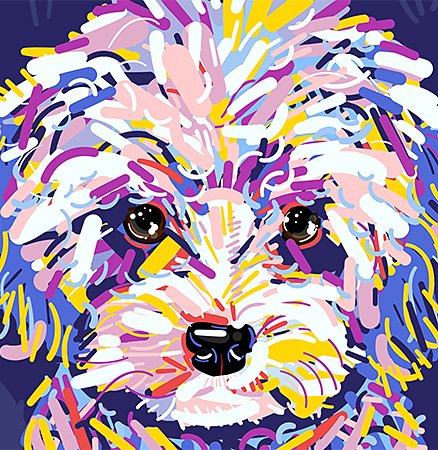

Mimic paint strokes or paint splatter with imported brush strokes from Adobe Photoshop, perfect for that DIY or handmade look. Play around with watercolor brush strokes on a white background or use oil live brushes to capture a van Gogh vibe. Use a set of charcoal brushes to bring that effect to the digital medium. With the seamless integration of other Adobe apps that allow you even more control of your brushes, you will be able to work in chalk, markers, and other original brush stroke designs.
Do it live.
Artwork created with a live brush in Fresco will look like a real-world painting. Although pixel-based, these brushes look as real as you can get — they use Adobe Sensei AI to mimic how the actual paint or ink flows on a real-world medium like paper or canvas.
There are two main types of live brush. Oil live brushes look creamy and thick while watercolor paint live brushes appear wet. If you paint with an oil live brush, you can create various colors by color mixing. If you paint with a watercolor live brush, the color will appear in other canvas areas and blend in where the watery strokes touch.
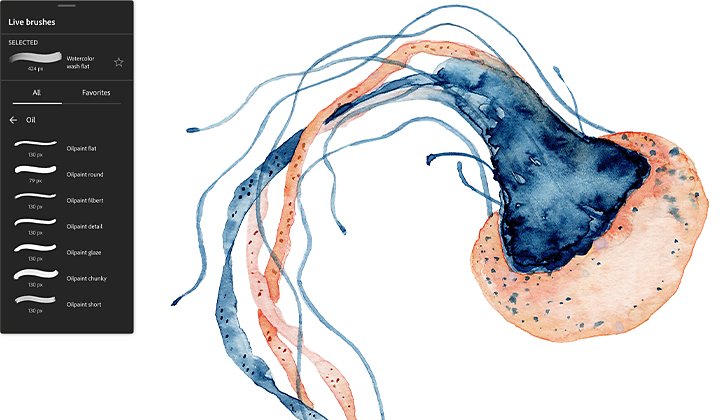
Both live oil and watercolor have different types of brushes to be used in different situations. Determine what your image will be and use the proper type of brush to achieve your desired effect. If you want a paint splatter, use the Wet Splatter watercolor brush strokes to make color bloom and spread across your image. For oil live brushes, use a flat brush for all your broad brush strokes.
What is a vector brush?
One of the benefits of Fresco is the ability to use brush stroke vectors on the same canvas and at the same time as other brush strokes. Vector images can be scaled to any size, so if you work with images that must be scaled for different uses, brush stroke vectors are a great tool. You can work on your project in Fresco and then import it to Adobe Illustrator, which includes all the tools you need to make vector art.
For images of landscapes like mountains or rocks, use the Basic Chisel setting. If you need to illustrate machines or tech, Basic Terminal will do the job. Similar to pixel, brush stroke vectors can be fine-tuned to match your needs. You can adjust the same properties as pixel brushes, as well as the beginning and end of the taper of your stroke and the pressure sensitivity of your stylus. Use the vector trimmer to remove any intersecting brush stroke vectors.
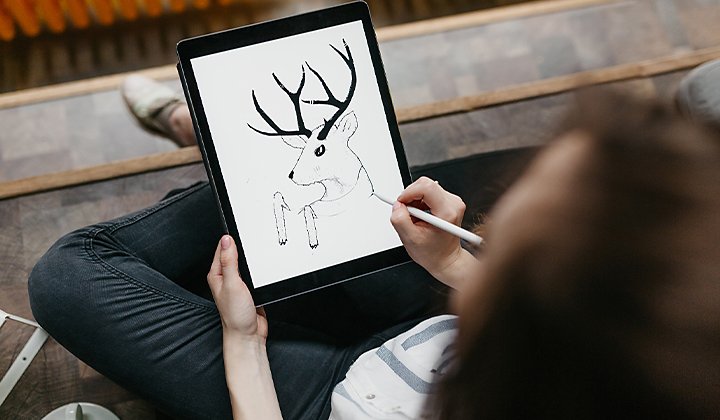
Broad strokes.
Before you start with Fresco, think about what you’re trying to portray and what tools you will use to create your image. Consider that different brushes have different properties, so choose the best match for you. If you want to sketch something before painting it, start with the Sketching pixel brush to lay the foundation of your image, then finish it up with the detail that an oil live brush can give you. Don’t be afraid to dabble with all the many different brush options to see which one works for you.
You might also be interested in…
Exploring watercolor techniques.
Capture the flowing brush strokes and rich texture of watercolors with these tips.
Explore ideas for simple watercolor paintings and pick up painting tips from the pros.

