Increase the brightness of an image online for free.
Lighten dark photos online for free with Adobe Express. Fix a dark picture, improve details, increase contrast and brightness, adjust tones, and more. No experience required.
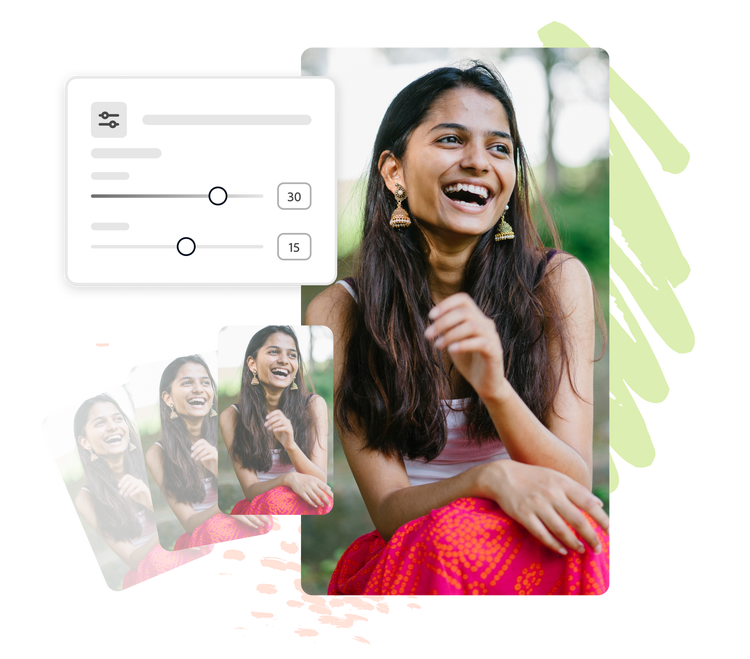
How to increase the brightness of an image.
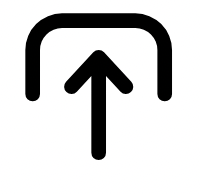
1. Select image.
Upload images from your device or browse thousands of free Adobe Stock images in the online editor.

2. Brighten image.
Select your photo, then click on Adjustments. Use the Brighten sliding scale to either darken or brighten the image online.
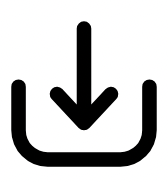
3. Continue editing.
Keep editing and add icons, text, filters, and more to your photo. Instantly download and share online or in print.
Automatically increase the brightness of an image in a snap.
Want to lighten dark photos online for free - be it a favourite holiday click or an important scanned document? Adobe Express lets you do it in a snap without any prior experience! Select the Adjustments option and watch as Adobe Express applies brilliant image enhancements to your photo in seconds.
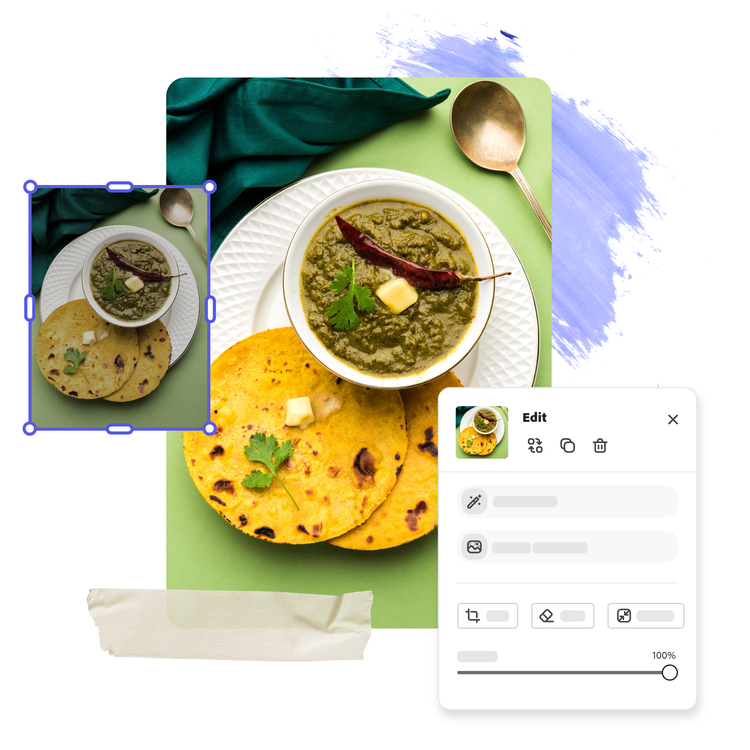
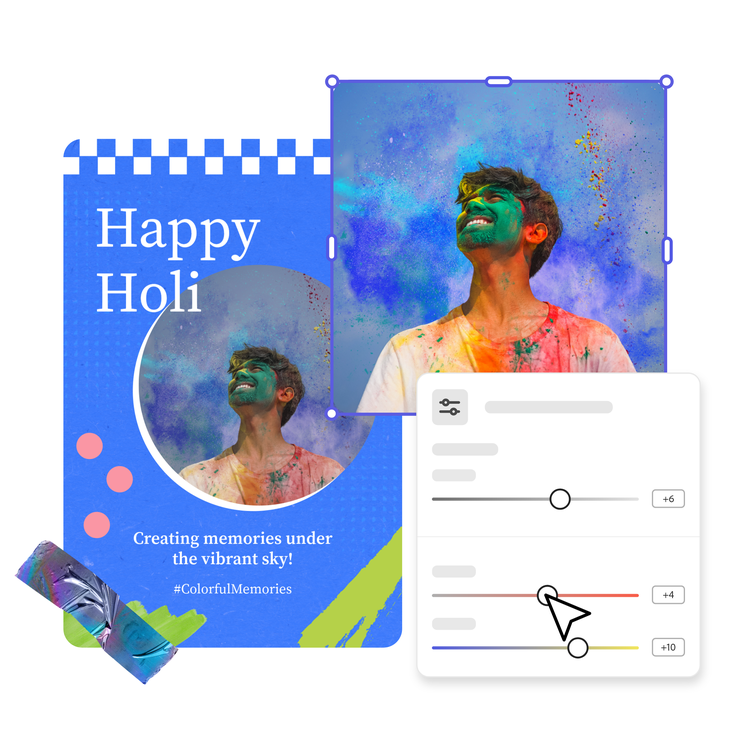
Edit your image to perfection easily.
Go beyond simply brightening your photo online for free with Adobe Express. Open the Adjustments menu for further personalisation. Adjust the lighting of your photo to define contrast, adjust photo brightness, highlight, and shadow. Curate the colour aesthetic with the image saturation and warmth options. Then, select the sharpen image tool to add clarity to a blurry photo.
Further enhance your image with filters, text, layers, and more.
The Adobe Express online photo editor offers endless ways to create and customise. Enhance the aesthetic of your photo with dozens of photo filters. Or, add dimension to your design by adding new layers of eye-catching text or stunning graphics.
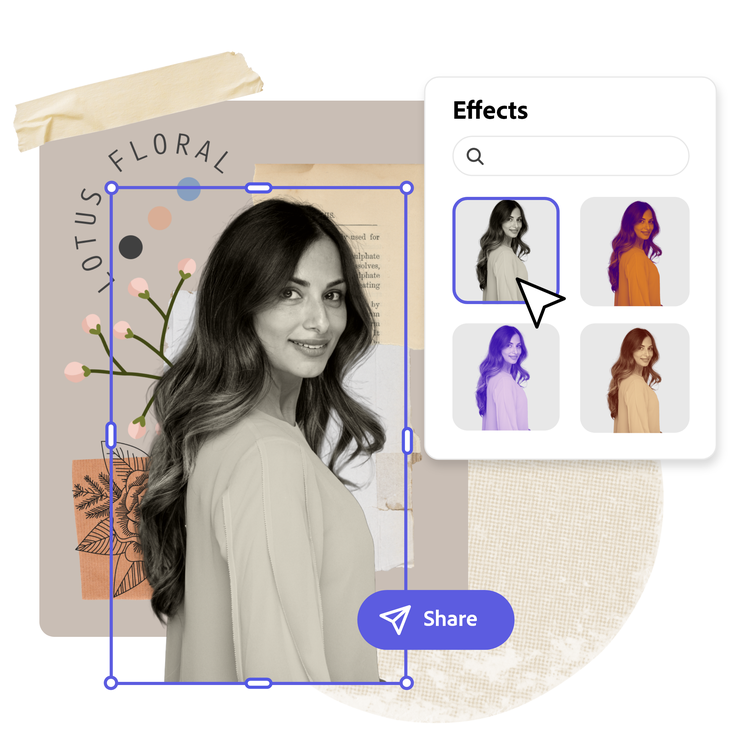

Design in Hindi, Bengali and Tamil.
No more language limitations! Adobe Express is now available in three of India’s most spoken languages, making it even easier to create everything from cards and social posts to flyers and video content. Design with confidence in the language that feels most natural to you.