Free online background blur tool.
Bring focus to your photo’s subject and add stunning depth for free online—no need for costly cameras or editing software.

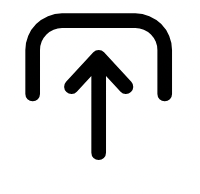
1. Select image.
Open the Adobe Express app and upload an image from your device or choose one from our stock photo galleries.

2. Blur background.
Duplicate your image in your project. Cut out the subject from the top photo using the Remove Background tool. Click on the bottom photo and use the Blur effect to blur the background.
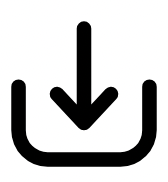
3. Continue editing.
Instantly download your new image with a blurred background to share with your friends, family, and followers, or keep editing.

Let your subject take center stage.
Upload your image, crop it to fit your canvas, and duplicate it. Use the Remove Background feature to isolate subjects, then apply the Blur effect to the background image. Align and adjust the cropped image on top for a seamless blurred background effect with Adobe Express.
Personalize your blurred background.
Adjust the amount of blur in your background to suit your photo. More blur gives your image an extra abstract, bokeh look. Use less to create a more natural, soft, and hazy feel.
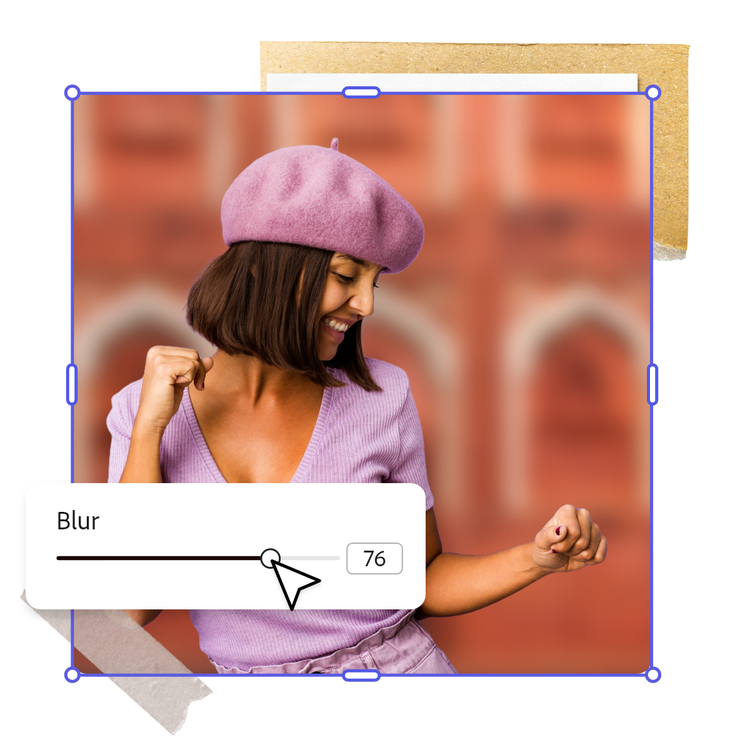
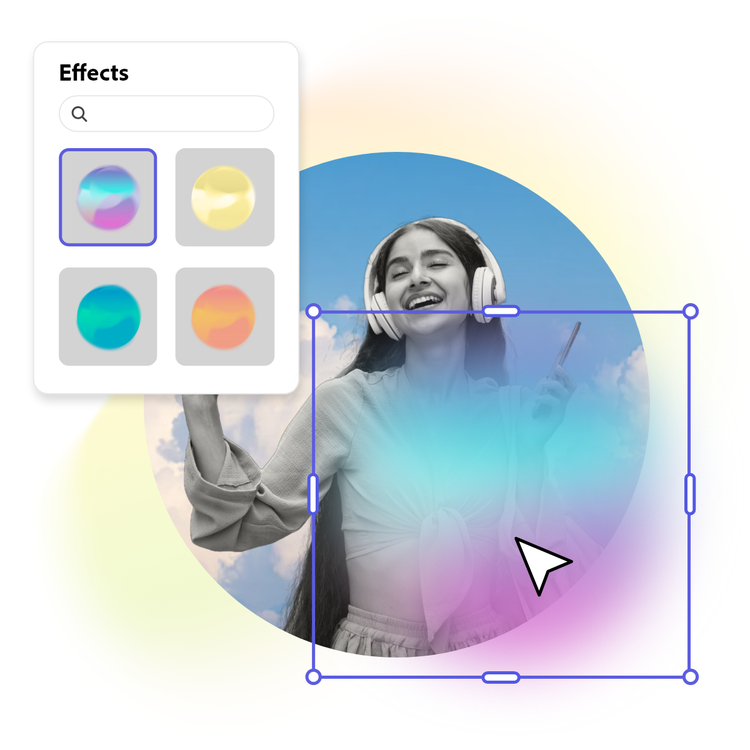
Customize it flawlessly.
Continue to edit your photo by adding filters or colour overlays. Add a border or frame to emphasise the subject of your design further. Add animation to your image or text to captivate your digital audiences. Spend as little or as much time as you’d like making your design your own.
Design in Hindi, Bengali and Tamil.
No more language limitations! Adobe Express is now available in three of India’s most spoken languages, making it even easier to create everything from cards and social posts to flyers and video content. Design with confidence in the language that feels most natural to you.
