
With Adobe Acrobat, you can convert any Office file, image or web page into a high-quality PDF that looks great on any device — desktop, tablet or smartphone. Let’s get started.
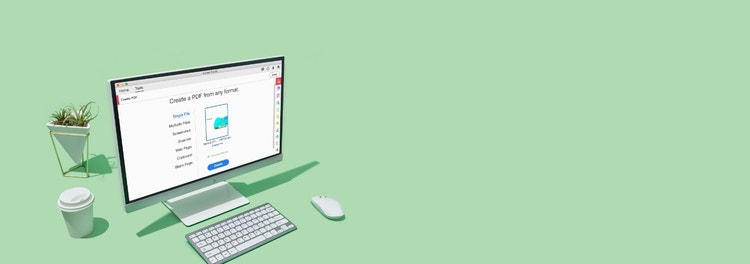
Adobe Acrobat
From Microsoft Office files to images, here’s how to turn multiple file formats into high-quality PDF files. A few clicks are all it takes.

With Adobe Acrobat, you can convert any Office file, image or web page into a high-quality PDF that looks great on any device — desktop, tablet or smartphone. Let’s get started.

Quickly turn your Microsoft Word document, Excel spreadsheet or PowerPoint file into a professional-looking PDF, right inside each application.

Optimise a scanned document or JPEG, PNG or TIFF image and convert it into a searchable, editable PDF file.

Convert web pages to PDF for an easier way to share, review or print. You can choose an entire web page, just a portion or even combine multiple web pages into a single PDF.

Separate one or more PDFs into multiple smaller documents. Use the PDF splitter to specify the maximum number of pages, file size or top-level bookmarks.

Combine documents, spreadsheets, emails and more into a single, organised PDF file. You can even reorder your pages or use page numbers to customise your file.

Convert your file to PDF from any application that prints. Simply select Adobe PDF as your printer.
Get more out of Adobe by trying our online PDF tools for free now:
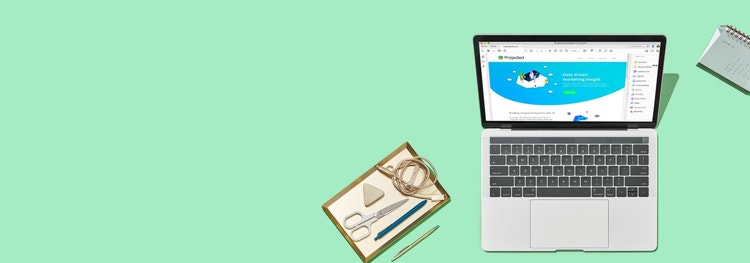
Create a high-quality PDF from your Microsoft Word, PowerPoint, Excel or image file with our online tool. You can do it right now from your browser.
Convert, edit, e-sign, protect.
₹1,037.22/moincl. GST
Annual subscription, cancel within 14 days for a full refund. Windows and Mac.
Our most comprehensive PDF solution with full convert and edit capabilities, advanced protection and powerful e-signature features.
₹1,596.54/moincl. GST
Annual subscription, cancel within 14 days for a full refund. Windows and Mac.