Photography (20GB)
Rp246.975/mo
Lightroom on desktop and mobile, Lightroom Classic, and Photoshop on desktop and iPad. Learn more
Whether it’s your favorite band’s avatar or your best friend’s new profile pic, the duotone effect is everywhere. Thankfully, it doesn’t take a full studio to create—all you need is your creativity. Learn how graphic artist Erica Larson uses Adobe Photoshop to add color gradients to her images, creating a duotone look.

Erica Larson dreams up inspired designs every day as an Associate Creative Director on the Adobe Studio team. She makes stuff that makes others want to make stuff.

Take a peek at the Photoshop technique behind this duotone effect in our one-minute video; the steps are written out below.
The duotone effect works best on high-contrast images. Use this sample image if you’d like, or practice with your own.
Step 1: Prep your image
Larson started by adding a Gradient Map Adjustment Layer (different from a regular Gradient). This allows her to map colors onto the grayscale values, while preserving the original image.
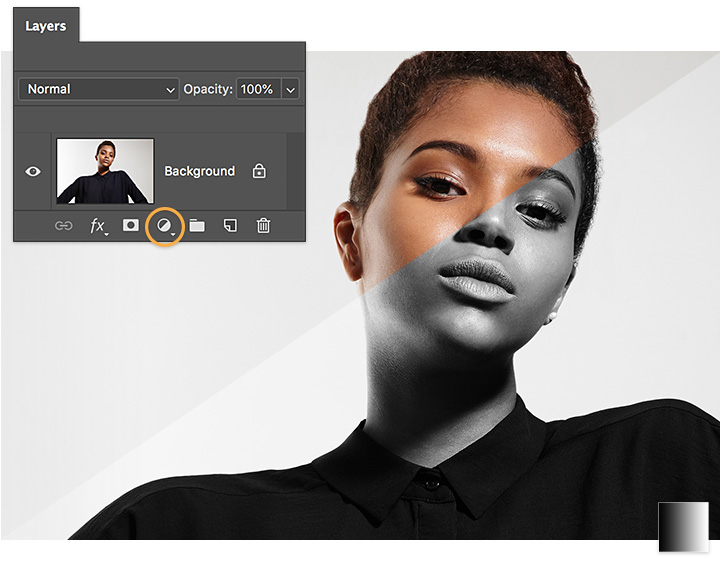
Click on different Presets in the Properties panel to see how each one affects your image. Larson selected the Violet, Orange gradient as her starting point.

Click on the gradient to open the Gradient Editor. This preset has two color stops by default. Larson double-clicked on each of the color stops, and then chose a new color using the Color Picker.
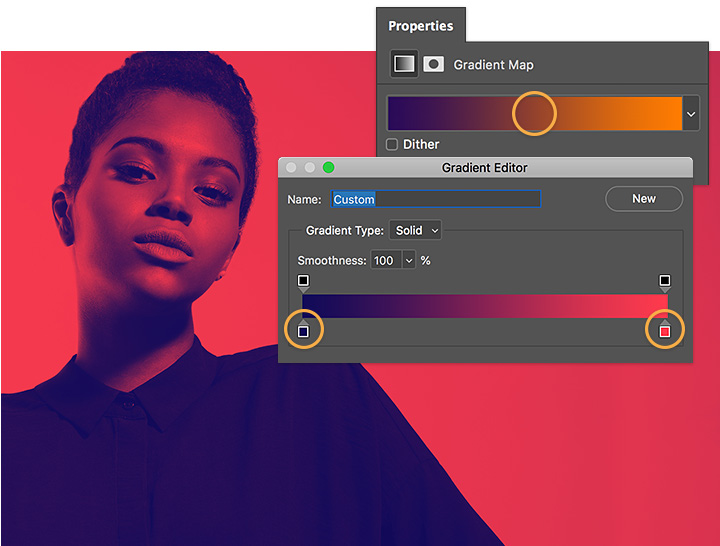
You can shift the color stops and the Color Midpoint (the center diamond) to add a bit more range to your image’s color spectrum. Larson went further, adding two more color stops by simply clicking just below the gradient, and again selecting from the Color Picker.
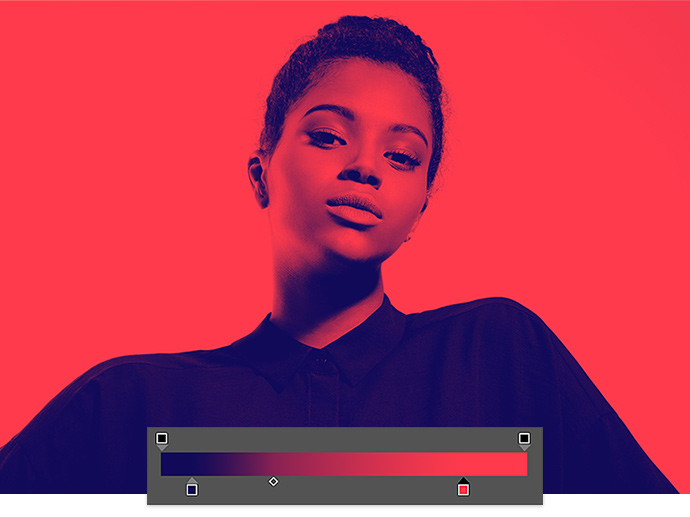

Create your dynamic duotone.
See how this dramatic, colorful effect can give any high-contrast, black-and-white image a bold new look.

Note: Project files included with this tutorial are for practice purposes only.
Create beautiful images with Photoshop brushes, Content-Aware Fill, Photo effects, Neural Filter, Sky replacement, and the many tools photographers rely on.
Explore the Photoshop family of apps.
Get your glow on with this simple technique.
Adjusting the elements of your photos can create new worlds in your images.
Brush out your photos rough spots for cleaner, clearer images.
Before committing ink to skin, design the illusion of a tattoo.
Find the Creative Cloud plan that’s right for you.
Rp246.975/mo
Lightroom on desktop and mobile, Lightroom Classic, and Photoshop on desktop and iPad. Learn more
Photography (20GB)
Lightroom on desktop and mobile, Lightroom Classic, and Photoshop on desktop and iPad. Learn more
Rp246.975/mo
Rp378.843/mo
Get Photoshop on desktop and iPad as part of Creative Cloud. Learn more
Adobe Photoshop Single App
Get Photoshop on desktop and iPad as part of Creative Cloud. Learn more
Rp378.843/mo
Rp955.488/mo
Get Photoshop on desktop and iPad, plus the entire collection of creative apps. Learn more
All Apps
Get Photoshop on desktop and iPad, plus the entire collection of creative apps. Learn more
Rp955.488/mo
Rp299.478/mo.
Save over 60% on the entire collection of Creative Cloud apps. Learn more
Students and teachers
Save over 60% on the entire collection of Creative Cloud apps. Learn more
Rp299.478/mo