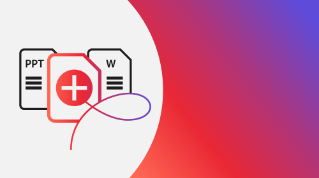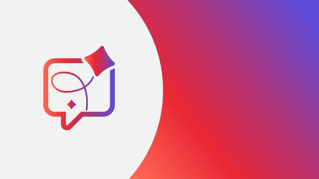TUTORIAL ARTICLE
Beginner
4 min
- Open a PDF file
- Organize the pages of the PDF file
- Edit text in the PDF file
- Change text font, size, style, and color
- Move text boxes
- Share the PDF file
Edit PDFs on mobile
Learn how to organize pages and edit text in PDF files with Adobe Acrobat mobile.

On your mobile device (iPad shown here), open Adobe Acrobat and navigate to the location of the PDF file you want to edit. You can open a PDF file from the following locations:
Recent (files you have recently opened on any device with Mobile Link turned on)
Local
Document Cloud (shown here; need your Adobe ID to sign in)
Creative Cloud (need your Adobe ID to sign in)
Outbox (files recently created or exported on your mobile device)
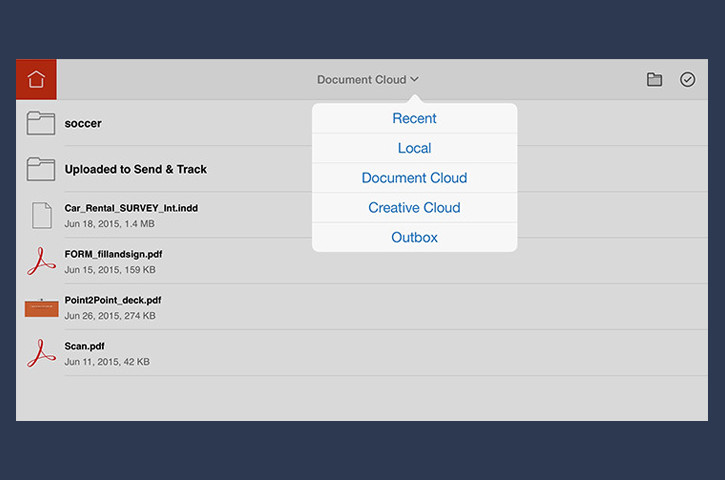
After the PDF file opens
Open the Tools pane by tapping the blue Page icon in the upper left corner.
Select Organize Pages.
Tap and hold the thumbnail of the page you want to rearrange. Drag the highlighted selected page to the desired location.
Note: You can rotate or delete a page while it is selected.
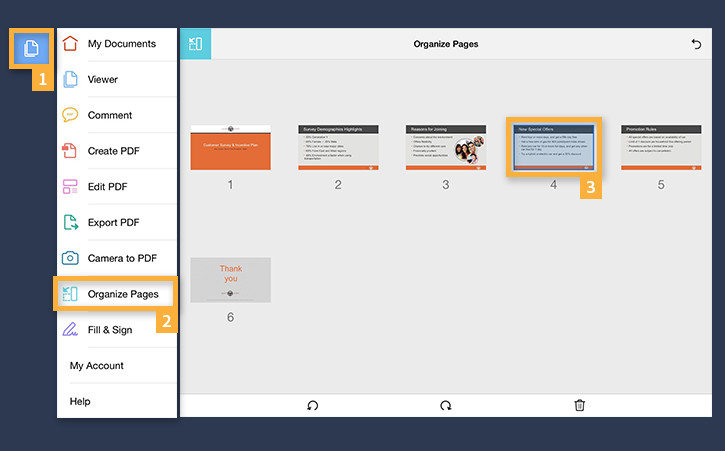
From the Tools pane, choose Edit PDF. Note that all the editable text is highlighted.
Tap once inside the text box that you want to edit. A pop-up menu appears with options to Edit, Move, Select All or Delete text. Tap Edit.
To edit text, tap on the word you want to edit. An insertion point appears. As you type, the text will reflow in response to your edits. Tap above the keyboard to dismiss it.
Tap on the text box, and drag the sides of the selected text box to change its size. When finished, tap outside the box.
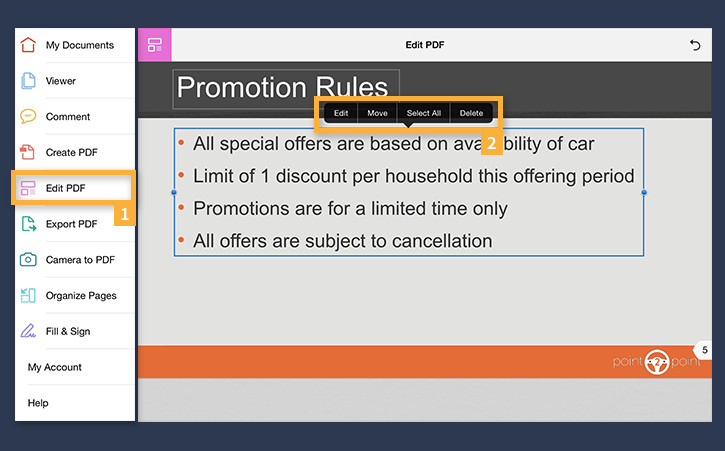
Tap and hold inside the text box. From the pop-up menu, choose Select or Select All to select the text you want to change. From the selection strip above the keyboard, select the desired font, size, style and color.
When you are done, tap outside the box.

To move an entire text box, tap inside the box. From the pop-up menu select Move, and then drag the box to the desired location. Select Done when you are satisfied with the new position.

To share the file, return to the Viewer Mode (from the left toolbar).
Tap the Export icon at the bottom of the screen.
You can share the PDF file in a number of ways: by print, email, or by opening it in another app.

30 September 2022