Rotate video online for free.
Easily rotate videos to portrait and landscape orientations with the Adobe Express online editor. No experience required.

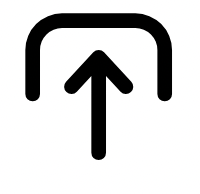
1. Upload media.
Upload a video from your device or browse thousands of free Adobe Stock videos to find the perfect video for your project.

2. Rotate your video.
Select your video, then hover your mouse next to any corner of the video until the Rotate icon appears. Click & drag it left or right to rotate your video to your desired angle.

3. Continue editing.
Instantly download your newly rotated video or keep editing.
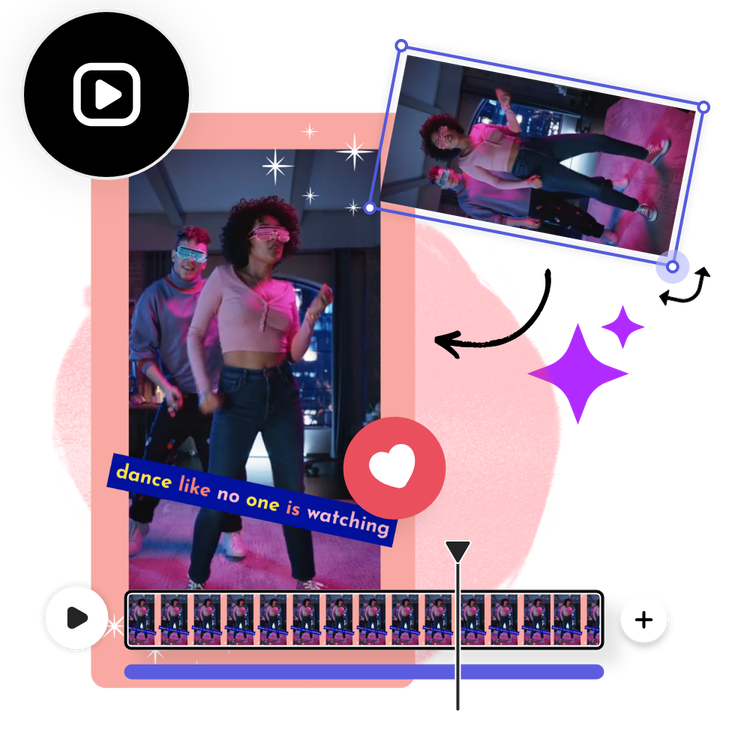
Rotate videos effortlessly.
Filmed the perfect shot but it’s a tad bit slanted? With Adobe Express on your side, it’s as easy as selecting your video clip and dragging any corner to rotate to your desired angle. Center videos to keep your content looking consistent. Turn footage 90 or 180 degrees for portrait or landscape orientations depending on which social platforms you’re posting your video to.
Quickly add video enhancement effects.
Toggle the Adjustments menu for even more customization options. Brighten a dark video by using the Brightness and Shadows sliders. Use the Sharpen option to bring blurred scenes back into focus. Play around with Adjustments effects to develop your own personal editing style.

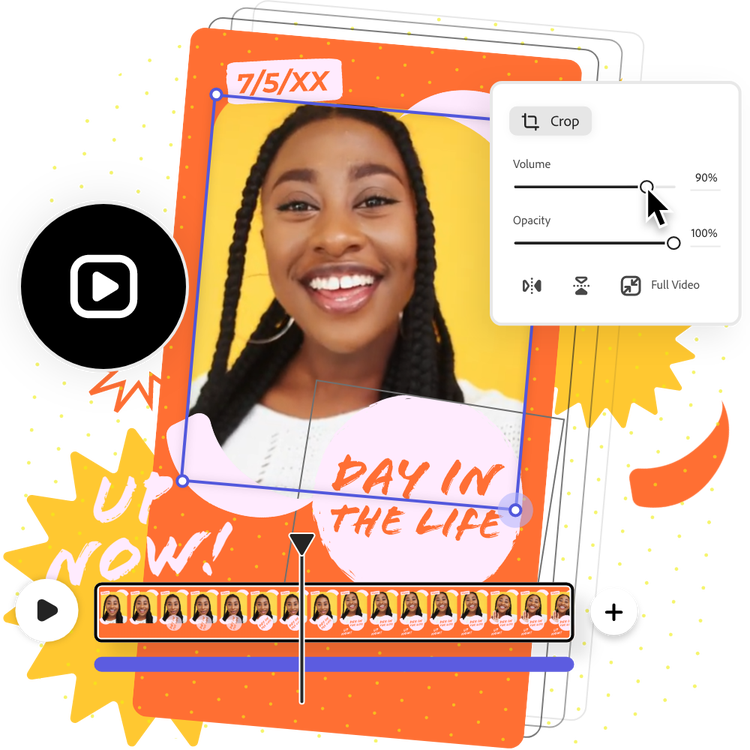
Discover even more video customization options.
Flip videos horizontal or vertical in one tap. Show off your videos in full screen with the Fill Video tool. You can even adjust the volume and opacity of your video clips with the sliding menu to draw attention to other elements in your visual project. No experience needed.
Stand out with animated effects.
Add animations to any element of your video to make it more entertaining. Create an attention-grabbing, trendy video by adding transition effects to text, graphics, images, and icons. Discover how easy it is to make impressive, professional-quality video edits in Adobe Express.
